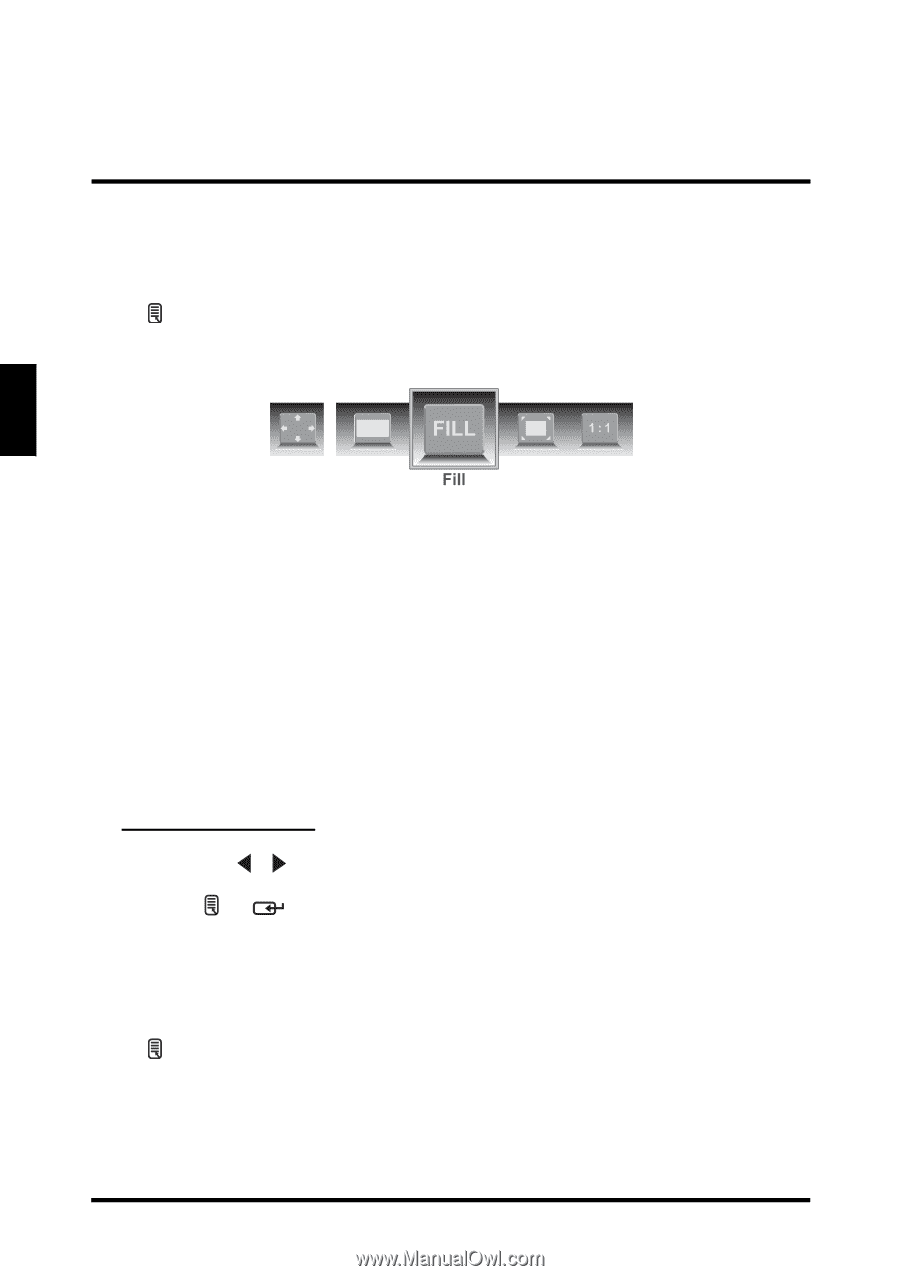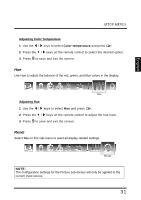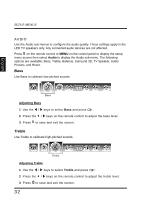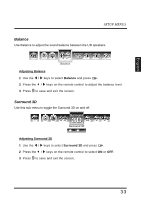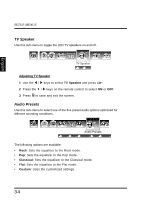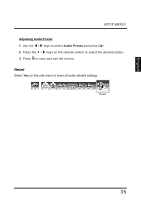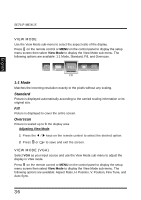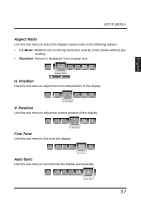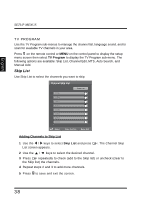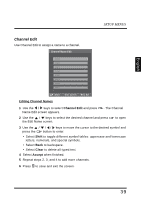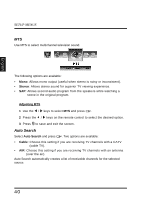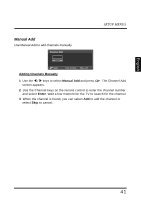Westinghouse LD4655VX User Manual - Page 40
View Mode, View Mode (vga)
 |
View all Westinghouse LD4655VX manuals
Add to My Manuals
Save this manual to your list of manuals |
Page 40 highlights
English SETUP MENUS VIEW MODE Use the View Mode sub-menu to select the aspect ratio of the display. Press on the remote control or MENU on the control panel to display the setup menu screen then select View Mode to display the View Mode sub-menu. The following options are available: 1:1 Mode, Standard, Fill, and Overscan. 1:1 Mode Matches the incoming resolution exactly to the pixels without any scaling. Standard Picture is displayed automatically according to the carried scaling information or its original size. Fill Picture is displayed to cover the entire screen. Overscan Picture is scaled up to fit the display area. Adjusting View Mode 1 Press the / keys on the remote control to select the desired option. 2 Press or to save and exit the screen. VIEW MODE (VGA) Select VGA as your input source and use the View Mode sub-menu to adjust the display in VGA mode. Press on the remote control or MENU on the control panel to display the setup menu screen then select View Mode to display the View Mode sub-menu. The following options are available: Aspect Ratio, H. Position, V. Position, Fine Tune, and Auto Sync. 36