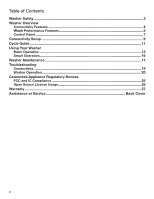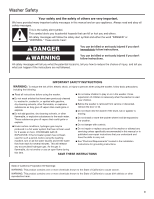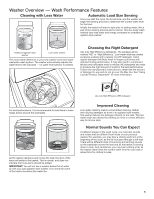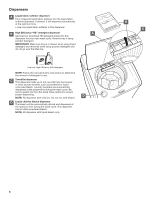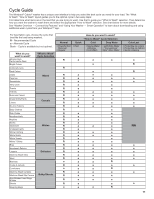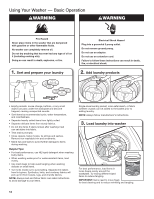Whirlpool WTW8700EC Use & Care Guide - Page 7
Washer Overview - Control Panel
 |
View all Whirlpool WTW8700EC manuals
Add to My Manuals
Save this manual to your list of manuals |
Page 7 highlights
Washer Overview - Control Panel 1 2 4 2 3 u q 7 5 8 6 9 8 10 NOTE: The control panel features a sensitive surface that responds to a light touch of your finger. To ensure your selections are registered, touch the control panel with your fingertip, not your fingernail. When selecting a setting or option, simply touch its name until the desired section is illuminated. 1 POWER BUTTON Touch to turn the washer ON. Touching once while the washer is on will cancel the current cycle and turn the washer OFF. 2 WHAT TO WASH/HOW TO WASH First select a setting from the "What to Wash" menu and then select a setting from the "How to Wash" menu to get the best combination cycle available for the type of items you are going to wash. See "Cycle Guide" for cycle details. 3 START/PAUSE BUTTON Touch and hold the START/PAUSE button to begin the selected cycle; touch again to pause a cycle. The light above the Start/Pause button will be solidly lit in any running states. It turns off at the end of a cycle. It will flash when in a paused state or when waiting for you to touch Start/Pause after setting the washer for Remote Start mode. 4 ADD GARMENT When Add Garment is lit, you may touch Start/Pause to pause the washer. Open the lid and add items, then touch and hold START/PAUSE to start the washer again. TIME/STATUS DISPLAY The Time/Status display shows the time required for the cycle to complete. Factors such as load size and water pressure may affect the time shown in the display. Tightly packed loads, unbalanced loads, or excessive suds may cause the washer to adjust the cycle time as well. When the cycle is complete, the display will show END until the lid is opened. 5 CONNECT BUTTON Touch CONNECT during the initial connection of the washer to your home Wi-Fi network. The Wi-Fi status indicator (6) will be lit when the washer is connected to the network. See "Connectivity Setup" section for details. If the washer is in a Smart Delay, touch CONNECT to override the delay and begin a wash cycle immediately. REMOTE START To start a washer cycle remotely from the Whirlpool™ app, touch and hold DOWNLOAD & GO for about 3 seconds. The Remote Start status indicator (6) and the indicator above the Start/Pause button (3) will begin blinking. Touch and hold START/PAUSE to set the mode. The indicator above Start/Pause will go out, and the Remote Start indicator will be solidly lit. NOTE: Any interaction with the washer once a Remote Start has been set will cause the mode to cancel. See "Using Your Washer - Smart Operation" for details. 6 CONNECTIVITY STATUS INDICATORS uuu Remote Start u Wi-Fi q q q Smart Delay q 7 SMART GRID STATUS INDICATORS ( ) Blue The BLUE indicator will be lit during times of OFF-PEAK energy demand. Wash cycles will begin without delay upon touch and hold of the Start/Pause button. Amber The AMBER indicator will be lit during times of PEAK energy demand. The washer will go into Smart Delay mode upon touch and hold of the Start/Pause button, and the Smart Delay indicator (6) will illuminate. When energy demand returns to OFF-PEAK levels, the AMBER indicator and Smart Delay indicator will go out, the BLUE indicator will illuminate, and the wash cycle will begin. If Whirlpool™ app service is momentarily unavailable, the Smart Grid status indicators will be OFF. Touching Connect will cause the BLUE indicator to blink for 2 seconds and then stay OFF. DOWNLOAD & GO™ OPTION Set a Specialty Cycle or My Cycle in the Whirlpool™ app and download it to your washer. The light above Download & Go™ will illuminate, indicating that the cycle has been received. Touch DOWNLOAD & GO to select the cycle for use. See "Using Your Washer - Smart Operation" for details. 7