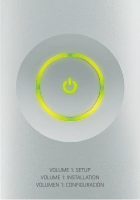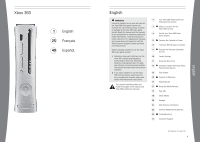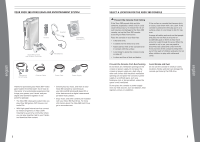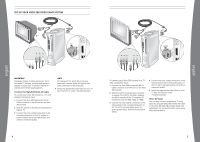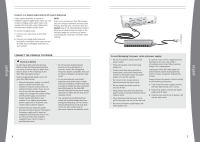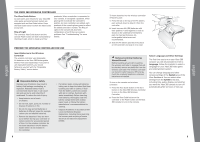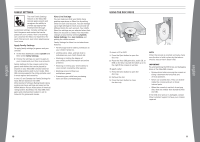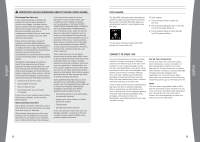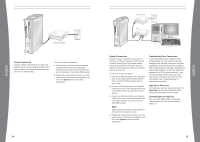Xbox B4J-00174 Setup Guide - Page 6
The Xbox 360 Wireless Controller, Prepare The Wireless Controller For Use - release
 |
UPC - 882224729178
View all Xbox B4J-00174 manuals
Add to My Manuals
Save this manual to your list of manuals |
Page 6 highlights
english THE XBOX 360 WIRELESS CONTROLLER The Xbox Guide Button All controllers and remotes for your Xbox 360 video game and entertainment system are equipped with an Xbox Guide button. Press the Xbox Guide button to show the Xbox Guide at any time. Ring of Light The controller Xbox Guide button and the console Power button are both surrounded by the Ring of Light, which is made up of four quadrants. When a controller is connected to your console, it is assigned a quadrant, which glows green to indicate the controller's position. As more controllers are added, each quadrant of the console glows green to reflect the added controller's number. The Ring of Light on the console will also flash combinations of red if there are system problems. See "Troubleshooting" for more details. PREPARE THE WIRELESS CONTROLLER FOR USE Insert Batteries in the Wireless Controller The wireless controller uses disposable AA batteries or the Xbox 360 Rechargeable Battery Pack (sold separately). If you plan to use disposable batteries, you should familiarize yourself with the "Disposable Battery Safety" section below. Disposable Battery Safety Improper use of batteries may result in battery fluid leakage, overheating, or explosion. Released battery fluid is corrosive and may be toxic. It can cause skin and eye burns, and is harmful if swallowed. To reduce the risk of injury: • Keep batteries out of reach of children. • Do not heat, open, puncture, mutilate or dispose of batteries in fire. • Do not mix new and old batteries or batteries of different types (for example, carbon-zinc and alkaline batteries). • Remove the batteries if they are worn out or before storing your controller or remote control for an extended period of time. For the wireless controller, do not leave batteries in the AA battery holder when it is not installed in the controller. 8 • If a battery leaks, remove all batteries, taking care to keep the leaked fluid from touching your skin or clothes. If fluid from the battery comes into contact with skin or clothes, flush skin with water immediately. Before inserting new batteries, thoroughly clean the battery compartment with a damp paper towel, or follow the battery manufacturer's recommendations for cleanup. • Dispose of batteries in accordance with Local and National Disposal Regulations, including those governing the recovery and recycling of waste electrical and electronic equipment (WEEE). To insert batteries into the wireless controller AA battery pack: 1 Press the tab on the top of the AA battery pack and pull down to detach it from the controller. 2 Insert two new AA (LR6) batteries with their positive (+) and negative (-) ends as shown on the underside of the battery pack. For best performance, AA rechargeable batteries are not recommended. 3 Slide the AA battery pack back into place on the controller and snap it in to close. Remove Controller Batteries Aboard Aircraft Before boarding any aircraft or packing the wireless controller in luggage that will be checked, remove any batteries from the wireless controller. The wireless controller can transmit radio frequency (RF) energy, much like a cellular telephone, whenever batteries are installed. To turn on the console and wireless controller: 1 Press the Xbox Guide button or the Start button on the Xbox 360 Wireless Controller to turn on the Xbox 360 Wireless Controller. 2 Press the Xbox Guide button on the controller or the Power button on the Xbox 360 console to turn on the console. Select Language and Other Settings The first time you turn on your Xbox 360 console, you will be prompted to enter a Language. Follow the prompts to select a language for your Xbox 360 video game and entertainment system. You can change language and other console settings of the System area of the Xbox Dashboard. You can select other settings from the System area also, including time, audio, display, and whether you want the Xbox 360 console to turn off automatically after six hours of non-use. 9 english