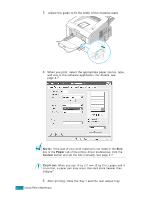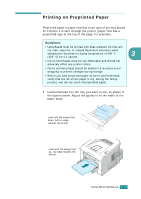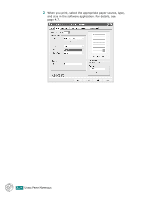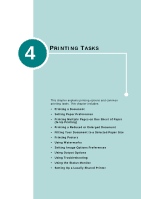Xerox 3150 User Guide - Page 59
sheets stack up as they are printed out., the printer.
 |
UPC - 095205048308
View all Xerox 3150 manuals
Add to My Manuals
Save this manual to your list of manuals |
Page 59 highlights
3 Adjust the guide to fit the width of the transparencies. 4 When you print on transparencies, select the appropriate paper source, type, and size in the software application. For details, see page 4.7. 5 After printing, close the Tray 1 and the rear output tray. NOTES: • If you print on thin transparencies to the rear output tray, they can curl. In this case, use the top output tray. If the problem persists, make sure your transparencies meet the printer's specifications. • To prevent transparencies from sticking, do not let the printed sheets stack up as they are printed out. • Place transparencies on a flat surface after removing them from the printer. 3.20 USING PRINT MATERIALS

U
SING
P
RINT
M
ATERIALS
3.
20
3
Adjust the guide to fit the width of the transparencies.
4
When you print on transparencies, select the appropriate
paper source, type, and size in the software application. For
details, see page 4.7.
5
After printing, close the
Tray 1
and the rear output tray.
N
OTES
:
• If you print on thin transparencies to the rear output tray, they
can curl. In this case, use the top output tray. If the problem
persists, make sure your transparencies meet the printer’s
specifications.
• To prevent transparencies from sticking, do not let the printed
sheets stack up as they are printed out.
• Place transparencies on a flat surface after removing them from
the printer.