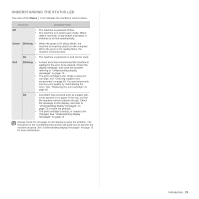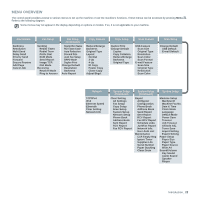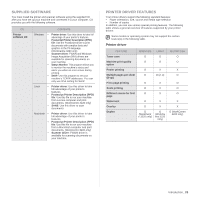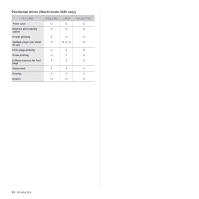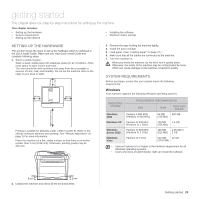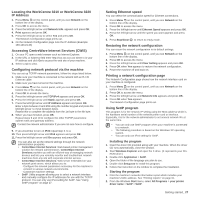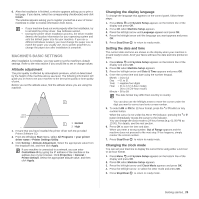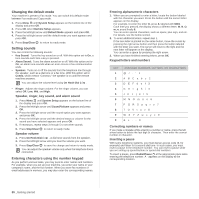Xerox 3210/N User Guide - Page 27
Macintosh, Linux, Setting up the network, Introduction, Supported operating systems - workcentre network driver
 |
View all Xerox 3210/N manuals
Add to My Manuals
Save this manual to your list of manuals |
Page 27 highlights
Macintosh OPERATING SYSTEM REQUIREMENT (RECOMMENDED) CPU RAM FREE HDD SPACE Mac OS X 10.3 ~ 10.4 • Intel Processor • 128 MB for a 1 GB • Power PC G4 / Power-PC based G5 Mac (512 MB). • 512 MB for an Intel-based Mac (1 GB) Mac OS X 10.5 • Intel Processor 512 MB (1 GB) • 867 MHz or faster Power PC G4 /G5 1 GB Linux ITEM REQUIREMENTS Operating system RedHat 8.0, 9.0 (32bit) RedHat Enterprise Linux WS 4, 5 (32/64bit) Fedora Core 1~7 (32/64bit) Mandrake 9.2 (32bit), 10.0, 10.1 (32/64bit) Mandriva 2005, 2006, 2007 (32/64bit) SuSE Linux 8.2, 9.0, 9.1 (32bit) SuSE Linux 9.2, 9.3, 10.0, 10.1, 10.2 (32/64bit) SuSE Linux Enterprise Desktop 9, 10 (32/64bit) Ubuntu 6.06, 6.10, 7.04 (32/64bit) Debian 3.1, 4.0 (32/64bit) CPU Pentium IV 2.4GHz (IntelCore2) RAM 512 MB (1024 MB) Free HDD space 1 GB (2GB) • It is necessary to claim swap partition of 300 MB or larger for working with large scanned images. • The Linux scanner driver supports the optical resolution at maximum. 26 _Getting started SETTING UP THE NETWORK You need to set up the network protocols on the machine to use it as your network printer. You can set up the basic network settings through the machine's control panel. Introduction Once you have connected your machine to a network with an RJ-45 Ethernet cable, you can share the machine with other network users. You need to set up the network protocols on the machine to use it as your network printer. Protocols can be set up by the following two methods: Via network administration programs You can configure your machine's print server settings and manage the machine via the following programs that came with your machine: • CentreWare IS: CentreWare Internet Services is the embedded HTTP server application that resides in the WorkCentre 3220 or WorkCentre 3210. CentreWare Internet Services allows administrators to change network and system settings on the WorkCentre 3220 or WorkCentre 3210 from the convenience of their desktops. The user will require the WorkCentre 3220 or WorkCentre 3210 IP address to access CWIS. Many of the features available within CentreWare Internet Services will require an administrator user name and password. The default user name is admin and the default password is 1111. A user will only be prompted for an administrator's user name and password once in a single browser session. This embedded web server allows you to: - Configure the network parameters necessary for the machine to connect to various network environments. - Customize e-mail settings and set up Address Book for scanning to email. - Customize printer, copy, and fax settings. • SetIP: Utility program allowing you to select a network interface and manually configure the IP addresses for use with the TCP/IP protocol. See the Software section. You can only use IPv4 setting for SetIP. Via the control panel You can set up the following basic network parameters through the machine's control panel: • Configure TCP/IP • Configure EtherTalk Supported operating systems The following table shows the network environments supported by the machine: ITEM REQUIREMENTS Network interface • Ethernet 10/100 Base-TX Network operating system • Windows 2000/XP/2003/Vista • Various Linux OS • Mac OS 10.3 ~ 10.5 Network protocols • TCP/IP • Standard TCP/IP • LPR • IPP/HTTP • Bonjour • DHCP • BOOTP