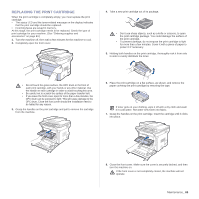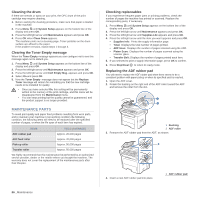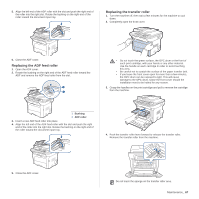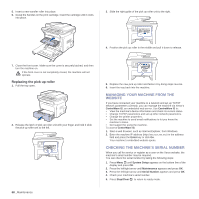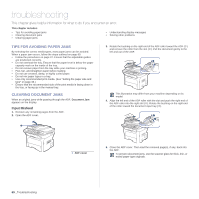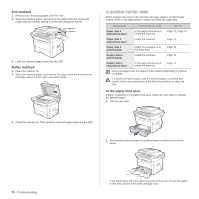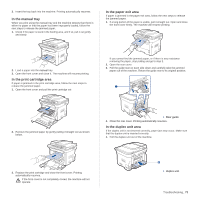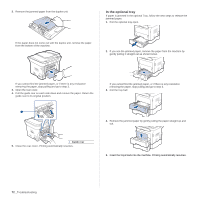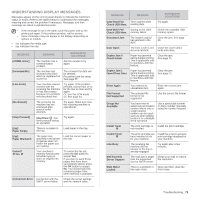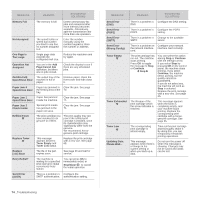Xerox 3210/N User Guide - Page 71
Exit misfeed, Roller misfeed, Clearing paper jams, In the paper feed area
 |
View all Xerox 3210/N manuals
Add to My Manuals
Save this manual to your list of manuals |
Page 71 highlights
Exit misfeed 1. Remove any remaining pages from the ADF. 2. Seize the misfeed paper, and remove the paper from the document output tray by carefully pulling it to the right using both hands. 3. Load the removed pages back into the ADF. Roller misfeed 1. Open the scanner lid. 2. Seize the misfeed paper, and remove the paper from the feed area by carefully pulling it to the right using both hands. CLEARING PAPER JAMS When a paper jam occurs, the warning message appears on the display screen. Refer to the table below to locate and clear the paper jam. MESSAGE LOCATION OF JAM GO TO Paper Jam 0 Open/Close Door In the paper feed area or inside the machine Page 70, Page 71 Paper Jam 1 Open/Close Door Inside the machine Page 71 Paper Jam 2 Check Inside Inside the machine or in the fuser area Page 71 Duplex Jam 0 Check Inside Inside the machine Page 71 Duplex Jam 1 Open/Close Door In the paper feed area or inside the machine Page 71 Some messages may not appear in the display depending on options or models. To avoid tearing the paper, pull the jammed paper out gently and slowly. Follow the instructions in the following sections to clear the jam. In the paper feed area If paper is jammed in the paper feed area, follow the next steps to release the jammed paper. 1. Pull the tray open. 3. Close the scanner lid. Then load the removed pages back into the ADF. 2. Remove the jammed paper by gently pulling it straight out as shown below. 70 _Troubleshooting If the paper does not move when you pull, or if you do not see the paper in this area, check In the print cartridge area.