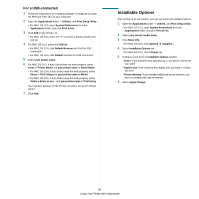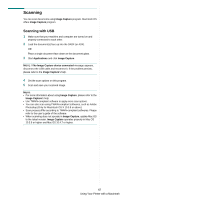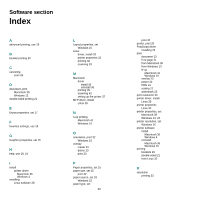Xerox 3220DN User Guide - Page 138
Scanning, Scanning with USB, Image Capture, Applications, No Image Capture device connected
 |
UPC - 095205754346
View all Xerox 3220DN manuals
Add to My Manuals
Save this manual to your list of manuals |
Page 138 highlights
Scanning You can scan documents using Image Capture program. Macintosh OS offers Image Capture program. Scanning with USB 1 Make sure that your machine and computer are turned on and properly connected to each other. 2 Load the document(s) face up into the DADF (or ADF). OR Place a single document face down on the document glass. 3 Start Applications and click Image Capture. NOTE: If No Image Capture device connected message appears, disconnect the USB cable and reconnect it. If the problem persists, please refer to the Image Capture's help. 4 Set the scan options on this program. 5 Scan and save your scanned image. NOTE: • For more information about using Image Capture, please refer to the Image Capture's help. • Use TWAIN-compliant software to apply more scan options. • You can also scan using TWAIN-compliant softwares, such as Adobe Photoshop.(Only for Macintosh OS X 10.3.9 or above) • Scan process differ according to TWAIN-compliant softwares. Please refer to the user's guide of the software. • When scanning does not operate in Image Capture, update Mac OS to the latest version. Image Capture operates property in Mac OS 10.3.9 or higher and Mac OS 10.4.7 or higher. 42 Using Your Printer with a Macintosh