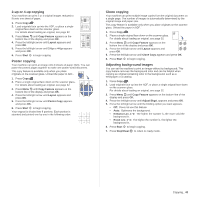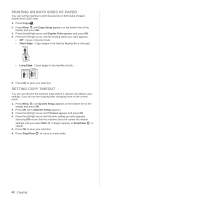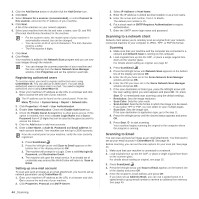Xerox 3220DN User Guide - Page 47
Searching Address Book for an entry, Printing Address Book, Searching sequentially through memory
 |
UPC - 095205754346
View all Xerox 3220DN manuals
Add to My Manuals
Save this manual to your list of manuals |
Page 47 highlights
Searching Address Book for an entry There are two ways to search for an address in memory. You can either scan from A to Z sequentially or search by entering the first letters of the name associated with the address. Searching sequentially through memory 1. If necessary, press Scan/Email . 2. Press Address Book until Search & Send appears on the bottom line of the display and press OK. 3. Press the left/right arrow until the number category you want appears and press OK. 4. Press OK when All appears. 5. Press the left/right arrow until the name and address you want appears. You can search upwards or downwards through the entire memory in alphabetical order. Searching with a particular first letter 1. If necessary, press Scan/Email . 2. Press Address Book until Search & Send appears on the bottom line of the display and press OK. 3. Press the left/right arrow until the number category you want appears and press OK. 4. Press the left/right arrow until ID appears and press OK. 5. Enter the first few letters of the name you want and press OK. 6. Press the left/right arrow until the name you want appears and press OK. Printing Address Book You can check your Address Book settings by printing a list. 1. Press Menu until System Setup appears on the bottom line of the display and press OK. 2. Press the left/right arrow until Report appears and press OK. 3. Press the left/right arrow until Address Book appears and press OK. 4. Press the left/right arrow until E-mail appears and press OK. 5. Press OK when Yes appears to confirm printing. A list showing your speed button settings, and the speed/group email entries print out. 46 _Scanning