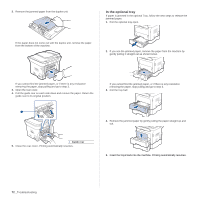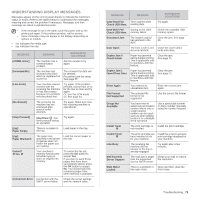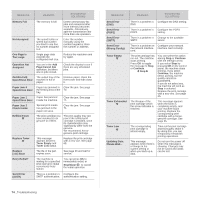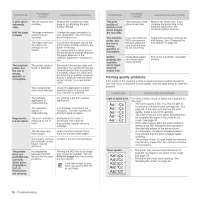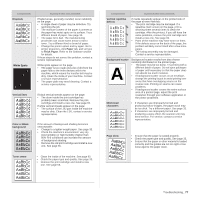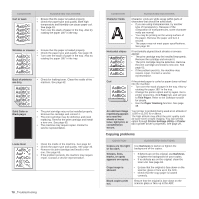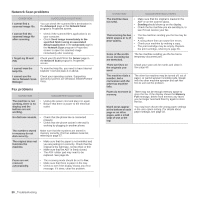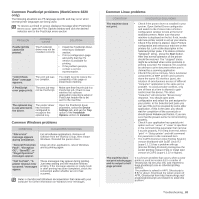Xerox 3220DN User Guide - Page 78
AaBbCc, Color or Black
 |
UPC - 095205754346
View all Xerox 3220DN manuals
Add to My Manuals
Save this manual to your list of manuals |
Page 78 highlights
CONDITION Dropouts AaBbCc AaBbCc AaBbCc AaBbCc AaBbCc White Spots SUGGESTED SOLUTIONS If faded areas, generally rounded, occur randomly on the page: • A single sheet of paper may be defective. Try reprinting the job. • The moisture content of the paper is uneven or the paper has moist spots on its surface. Try a different brand of paper. See page 33. • The paper lot is bad. The manufacturing processes can cause some areas to reject toner. Try a different kind or brand of paper. • Change the printer option and try again. Go to printer properties, click Paper tab, and set type to Thick Paper. Refer to the Software section for details. If these steps do not correct the problem, contact a service representative. White spots appear on the page: • The paper is too rough and a lot of dirt from the paper falls to the inner devices within the machine, which means the transfer belt may be dirty. Clean the inside of your machine. Contact a service representative. • The paper path may need cleaning. Contact a service representative. Vertical lines Color or Black background If black vertical streaks appear on the page: • The drum inside the print cartridge has probably been scratched. Remove the print cartridge and install a new one. See page 65. If white vertical streaks appear on the page: • The surface of the LSU part inside the machine may be dirty. Clean the LSU, contact a service representative. If the amount of background shading becomes unacceptable: • Change to a lighter weight paper. See page 33. • Check the machine's environment: very dry (low humidity) or high humidity (higher than 80% RH) conditions can increase the amount of background shading. • Remove the old print cartridge and install a new one. See page 65. Toner smear • Clean the inside of the machine. See page 62. • Check the paper type and quality. See page 33. • Remove the print cartridge and install a new one. See page 65. CONDITION SUGGESTED SOLUTIONS Vertical repetitive defects If marks repeatedly appear on the printed side of the page at even intervals: • The print cartridge may be damaged. If a repetitive mark occurs on the page, print a cleaning sheet several times to clean the cartridge. After the printout, if you still have the same problems, remove the print cartridge and install a new one. See page 65. • Parts of the machine may have toner on them. If the defects occur on the back of the page, the problem will likely correct itself after a few more pages. • The fusing assembly may be damaged. Contact a service representative. Background scatter A Background scatter results from bits of toner randomly distributed on the printed page. • The paper may be too damp. Try printing with a different batch of paper. Do not open packages of paper until necessary so that the paper does not absorb too much moisture. • If background scatter occurs on an envelope, change the printing layout to avoid printing over areas that have overlapping seams on the reverse side. Printing on seams can cause problems. • If background scatter covers the entire surface area of a printed page, adjust the print resolution through your software application or the printer properties. Misformed characters • If characters are improperly formed and producing hollow images, the paper stock may be too slick. Try a different paper. See page 33. • If characters are improperly formed and producing a wavy effect, the scanner unit may need service. For service, contact a service representative. Page skew AAAAaAaaaBaBBBbBbbbCbCCCCccccc • Ensure that the paper is loaded properly. • Check the paper type and quality. See page 33. • Ensure that the paper or other material is loaded correctly and the guides are not too tight or too loose against the paper stack. Troubleshooting_ 77