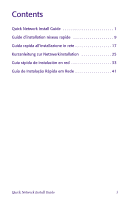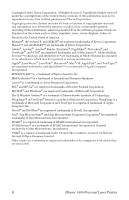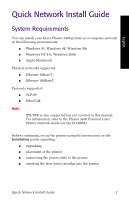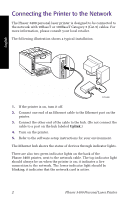Xerox 3400N Quick Installation Guide - Page 7
Printing a Configuration Sheet, Software Setup - Windows Environment
 |
UPC - 095205114874
View all Xerox 3400N manuals
Add to My Manuals
Save this manual to your list of manuals |
Page 7 highlights
English Printing a Configuration Sheet To see the IP address assigned to the printer, print the Configuration Sheet: 1. Make sure that the printer is on and connected to your network. 2. Hold down the Print button (on the top of the printer) until all four lights blink. 3. Release the button. Software Setup - Windows Environment Make sure that your computer has TCP/IP for Windows and is set to obtain an IP address automatically. Note If you administer a network where you assign a specific IP address to each of the network computers and each of the network devices, refer to the Phaser 3400 Personal Laser Printer Network Guide (on the CD-ROM) for more information. Installing TCP/IP and Checking Settings Windows 9x and Me 1. Click Start, select Settings, then click Control Panel. 2. Double-click the Network icon. 3. On the Configuration tab, look for TCP/IP in the list of network components. If TCP/IP isn't listed, do the following: a. Click the Add button. b. Highlight Protocol and click the Add button. c. Highlight Microsoft on the left side, highlight TCP/IP on the right side, and click the OK button. d. Follow the instructions on the screen. You may be prompted for your operating system CD-ROM. Quick Network Install Guide 3