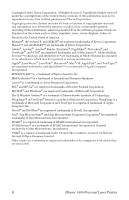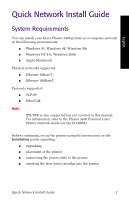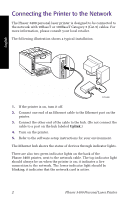Xerox 3400N Quick Installation Guide - Page 9
Installing the Phaser 3400 printer network software, Protocol, Internet Protocol TCP/IP, Properties - 3400 driver
 |
UPC - 095205114874
View all Xerox 3400N manuals
Add to My Manuals
Save this manual to your list of manuals |
Page 9 highlights
English b. Highlight Protocol and click the Add button. c. Highlight Internet Protocol (TCP/IP) and click the OK button. d. Follow the instructions on the screen. You may be prompted for your operating system CD-ROM. 6. In the list of components, highlight Internet Protocol (TCP/IP) and click the Properties button. 7. In the Internet Protocol (TCP/IP) Properties dialog box, make sure that Obtain an IP address automatically is selected, then click the OK button. 8. Click the OK button again to save and exit. Installing the Phaser 3400 printer network software 1. Insert the Phaser 3400 printer's CD-ROM into your computer's CD-ROM drive. 2. When the CD-ROM automatically runs, click to select your language. (If you have auto-run turned off, run setup.exe from the CD-ROM and then click to select your language.) 3. Click Printer Driver and follow the on-screen instructions. The program guides you through the steps as it detects the printer over the network and installs the printer driver for it. You can now print to the Phaser 3400 printer over the network. Note When installing multiple Phaser 3400 printers on the same network, print the Configuration Sheet to see the IP address assigned to the printer that you want to install; refer to page 3 for instructions. Note If the installation program does not automatically detect the printer, refer to the Phaser 3400 Personal Laser Printer Network Guide (on the CD-ROM) for more information. Quick Network Install Guide 5