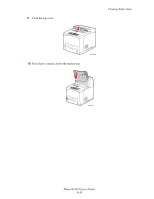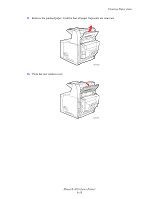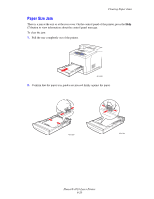Xerox 4510B User Guide - Page 127
If you have changed the type of paper, scroll to the correct paper type and press
 |
UPC - 095205431087
View all Xerox 4510B manuals
Add to My Manuals
Save this manual to your list of manuals |
Page 127 highlights
Clearing Paper Jams 3. Insert the tray into the printer slot and push it completely to the back of the printer. 4510-044 4. If the control panel prompts you: ■ If you haven't changed the type of paper, press the OK button. ■ If you have changed the type of paper, scroll to the correct paper type and press the OK button. 5. If you have a duplex unit, open the duplex unit cover. 4510-018 Phaser® 4510 Laser Printer 6-21

Clearing Paper Jams
Phaser® 4510 Laser Printer
6-21
3.
Insert the tray into the printer slot and push it completely to the back of the printer.
4.
If the control panel prompts you:
■
If you haven't changed the type of paper, press the
OK
button.
■
If you have changed the type of paper, scroll to the correct paper type and press the
OK
button.
5.
If you have a duplex unit, open the duplex unit cover.
4510-044
4510-018