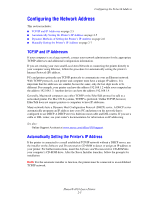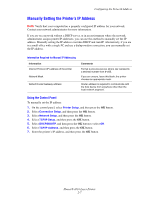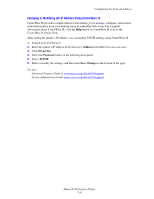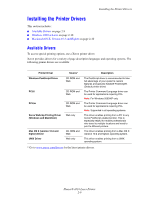Xerox 4510B User Guide - Page 25
Changing or Modifying the IP Address Using CentreWare IS, Configuring the Network Address
 |
UPC - 095205431087
View all Xerox 4510B manuals
Add to My Manuals
Save this manual to your list of manuals |
Page 25 highlights
Configuring the Network Address Changing or Modifying the IP Address Using CentreWare IS CentreWare IS provides a simple interface that enables you to manage, configure, and monitor networked printers from your desktop using an embedded web server. For complete information about CentreWare IS, click the Help button in CentreWare IS to go to the CentreWare IS Online Help. After setting the printer's IP address, you can modify TCP/IP settings using CentreWare IS. 1. Launch your web browser. 2. Enter the printer's IP address in the browser's Address field (http://xxx.xxx.xxx.xxx). 3. Click Properties. 4. Select the Protocols folder on the left navigation panel. 5. Select TCP/IP. 6. Enter or modify the settings, and then click Save Changes at the bottom of the page. See also: Advanced Features Guide at www.xerox.com/office/4510support System Administrator Guide www.xerox.com/office/4510support Phaser® 4510 Laser Printer 2-8