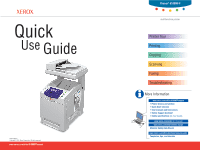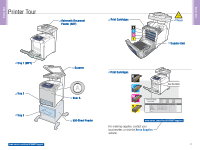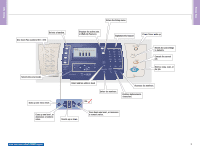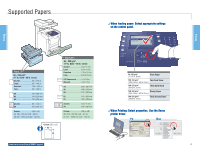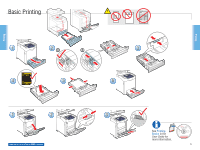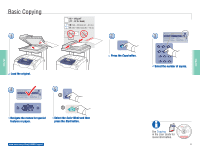Xerox 6180MFP Quick Use Guide
Xerox 6180MFP - Phaser Color Laser Manual
 |
UPC - 095205733839
View all Xerox 6180MFP manuals
Add to My Manuals
Save this manual to your list of manuals |
Xerox 6180MFP manual content summary:
- Xerox 6180MFP | Quick Use Guide - Page 1
Phaser® 6180MFP multifunction printer Printer Tour Printing Copying Scanning Faxing Troubleshooting More Information www.xerox.com/office/6180MFPsupport • Printer drivers and utilities • Quick Start Tutorials • User manuals and instructions • Online Support Assistant • Safety specifications (in User - Xerox 6180MFP | Quick Use Guide - Page 2
Automatic Document Feeder (ADF) Print Cartridges K C M Y Fuser Transfer Unit Scanner Door A 550-Sheet Feeder Print Cartridges K C M Y See the label. www.xerox.com/office/6180MFPsupplies For ordering supplies, contact your local reseller, or visit the Xerox Supplies website. 2 Printer Tour - Xerox 6180MFP | Quick Use Guide - Page 3
PQRS TUV WXYZ 7 89 -_~ OK 0# Manual Dial Redial/ Pause Speed Dial C Job in Memory Wake Up Clear All Stop Start Error Resets the job settings to defaults. Cancels the current job. Starts a copy, scan, or fax job. Goes up one menu level. Email and fax address book OK OK Enters fax numbers - Xerox 6180MFP | Quick Use Guide - Page 4
control panel. Copy Fax E-mail Tray 2 Paper Type Paper Size.... Plain Paper Auto Scan OK Color Mode B&W Color Job in Memory Job Status System @:./ ABC DEF 12 3 GHI JKL MNO 456 PQRS TUV WXYZ 7 89 -_~ Manual Printing: Select properties. Use the Xerox printer driver. PC Mac 4 Printing - Xerox 6180MFP | Quick Use Guide - Page 5
Printing Printing Printing 1 2 2.1 2.2 3 4 5 6 1 2 www.xerox.com/office/6180MFPsupport 3 See Printing Basics in the User Guide for more information. 063-0000-00a Phaser® 6180MFP Software and Documentation CD-ROM Printer Drivers and Utilities Installation Video W i n d o w s ®, Mac OS - Xerox 6180MFP | Quick Use Guide - Page 6
Color Mode and then press the Start button. www.xerox.com/office/6180MFPsupport 2 Copy Press the Copy button. 3 Ready to Copy Set 5 Paper Supply Copying in the User Guide for more information. 063-0000-00a Phaser® 6180MFP Software and Documentation CD-ROM Printer Drivers and Utilities - Xerox 6180MFP | Quick Use Guide - Page 7
the printer's control panel to a computer, an FTP server, or to email. You can also scan directly into an application from a computer. To set up scanning for your connection, see the Features Setup Guide (printed booklet or web) or Scanning in the User Guide. 063-0000-00a Phaser® 6180MFP Software - Xerox 6180MFP | Quick Use Guide - Page 8
from a computer USB 3 PC 1 2 The ADF cannot PC Mac preview. Launch the application to scan into (import method varies by application). Mac Select the scan settings. 4 PC Mac Scanning Scanning Click the Preview button for a preview. www.xerox.com/office/6180MFPsupport Click the - Xerox 6180MFP | Quick Use Guide - Page 9
(Network)... Server (FTP)... Computer (USB)... OK Press the Scan button. Scroll to select Computer (USB)... 6 6.1 OK 6.2 Start Press OK, and then Start. See Scanning in the User Guide for more information. 063-0000-00a Phaser® 6180MFP Software and Documentation CD-ROM Printer Drivers and - Xerox 6180MFP | Quick Use Guide - Page 10
MultipageTIFF Resolution... 150 x 150 OK Scroll to select an address, and then press the OK button. See Scanning in the User Guide for more information. 063-0000-00a Phaser® 6180MFP Software and Documentation CD-ROM Printer Drivers and Utilities Installation Video W i n d o w s ®, Mac OS® 10 - Xerox 6180MFP | Quick Use Guide - Page 11
456 PQRS TUV WXYZ 7 89 -_~ 0# 3.3 OK Enter an Email address if required, and then press the OK button. See Scanning in the User Guide for more information. 063-0000-00a Phaser® 6180MFP Software and Documentation CD-ROM Printer Drivers and Utilities Installation Video W i n d o w s ®, Mac OS® 11 - Xerox 6180MFP | Quick Use Guide - Page 12
in an address book. To set up faxing, see the Features Setup Guide (printed booklet or web) or Faxing in the User Guide. You can send a fax directly from a computer using the PCL driver. See Faxing in the User Guide. 063-0000-00a Phaser® 6180MFP Software and Documentation CD-ROM Printer Drivers and - Xerox 6180MFP | Quick Use Guide - Page 13
the Start button. www.xerox.com/office/6180MFPsupport 3 Recipient Fax Number... Phone Book... Group Dial... OK Select button. See Faxing in the User Guide for more information. 063-0000-00a Phaser® 6180MFP Software and Documentation CD-ROM Printer Drivers and Utilities Installation Video W - Xerox 6180MFP | Quick Use Guide - Page 14
Troubleshooting Paper Jams 1 2 1 www.xerox.com/office/6180MFPsupport 1 2 14 Troubleshoooting Troubleshoooting - Xerox 6180MFP | Quick Use Guide - Page 15
moistened lint-free cloth. See Troubleshooting in the User Guide for more information on: • Paper jams • Print-quality problems • Color registration • Error messages 063-0000-00a Phaser® 6180MFP Software and Documentation CD-ROM Printer Drivers and Utilities Installation Video W i n d o w s ®, Mac
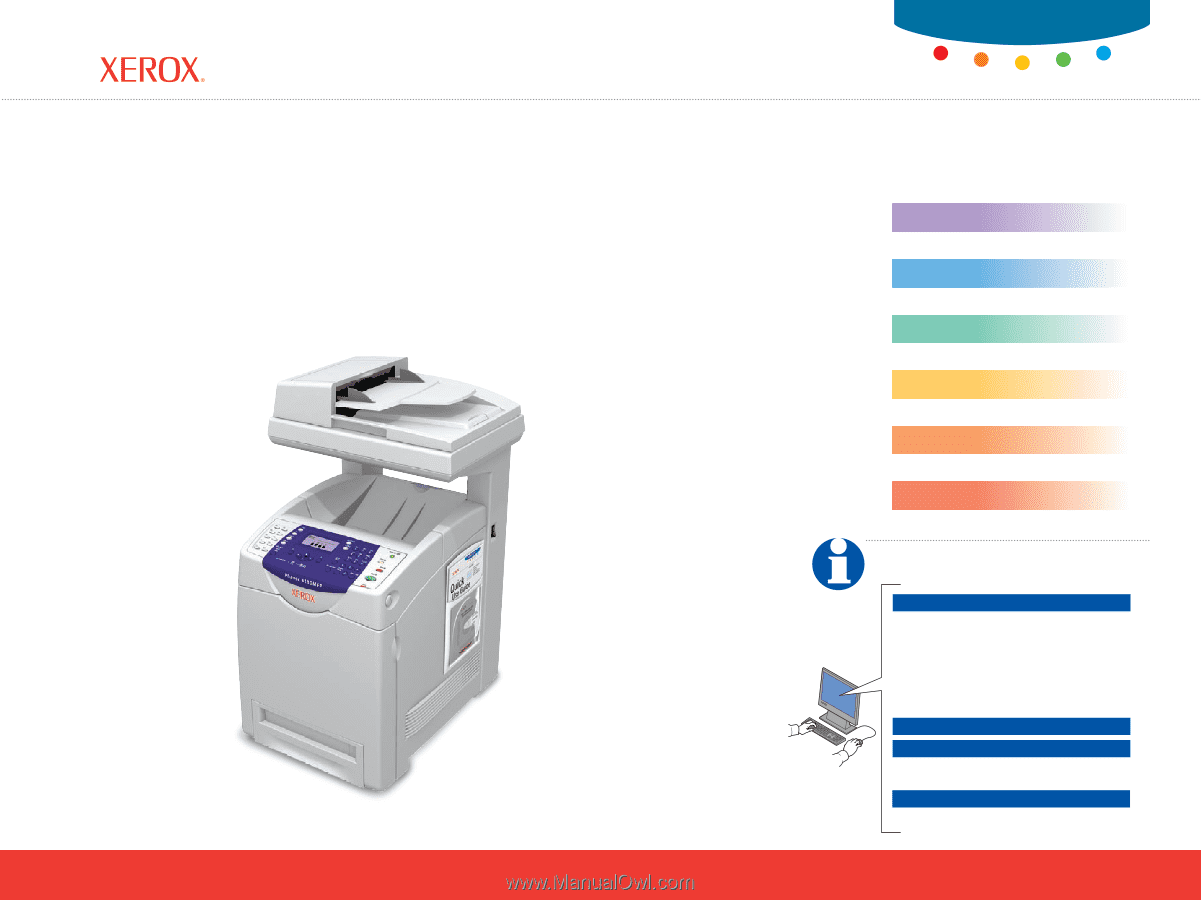
multifunction printer
Phaser
®
6180MFP
Quick
Use
Guide
www.xerox.com/office/6180MFPsupport
www.xerox.com/msds
(U.S./Canada)
www.xerox.com/environment_europe
www.xerox.com/office/businessresourcecenter
English Rev A
Copyright © 2007 Xerox Corporation. All rights reserved.
www.xerox.com/office/6180MFPsupport
More Information
•
Printer drivers and utilities
•
Quick Start Tutorials
•
User manuals and instructions
•
Online Support Assistant
•
Safety specifications
(in
User Guide
)
Material Safety Data Sheets
Templates, tips, and tutorials
Printer Tour
Printing
Copying
Scanning
Faxing
Troubleshooting