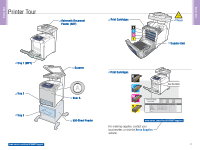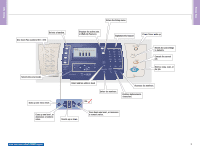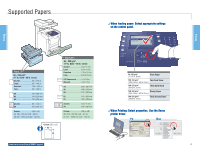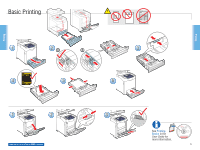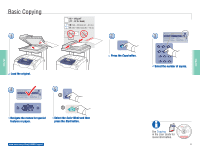Xerox 6180MFP Quick Use Guide - Page 7
Scanning, Loading the original - phaser printer driver
 |
UPC - 095205733839
View all Xerox 6180MFP manuals
Add to My Manuals
Save this manual to your list of manuals |
Page 7 highlights
Scanning USB Ethernet Depending on the printer's connection (USB or Ethernet), you can send scanned files directly from the printer's control panel to a computer, an FTP server, or to email. You can also scan directly into an application from a computer. To set up scanning for your connection, see the Features Setup Guide (printed booklet or web) or Scanning in the User Guide. 063-0000-00a Phaser® 6180MFP Software and Documentation CD-ROM Printer Drivers and Utilities Installation Video W i n d o w s ®, Mac OS® Loading the original 65 - 120 g/m2 (17 - 32 lb. Bond) W: 148 - 216 mm (4.1 - 8.5 in.) W H H: 210 - 355.6 mm (8.3 - 14 in.) Scanning Scanning www.xerox.com/office/6180MFPsupport 7

7
Scanning
Scanning
063-0000-00a
Phaser
®
6180MFP Software and
Documentation CD-ROM
Printer Drivers
and Utilities
Installation Video
Windows
,
Mac OS
65 – 120 g/m
2
(17 – 32 lb. Bond)
H
W
W:
148 – 216 mm (4.1 – 8.5 in.)
H:
210 – 355.6 mm (8.3 – 14 in.)
USB
Ethernet
www.xerox.com/office/6180MFPsupport
Scanning
Depending on the printer’s
connection (USB or Ethernet), you
can send scanned files directly from
the printer’s control panel to a
computer, an FTP server, or to
email. You can also scan directly
into an application from a
computer. To set up scanning for
your connection, see the
Features
Setup Guide
(printed booklet or
web) or Scanning in the
User
Guide
.
Depending on the printer’s
connection (USB or Ethernet), you
can send scanned files directly from
the printer’s control panel to a
computer, an FTP server, or to
email. You can also scan directly
into an application from a
computer. To set up scanning for
your connection, see the
Features
Setup Guide
(printed booklet or
web) or
Scanning
in the
User
Guide
.
Loading the original