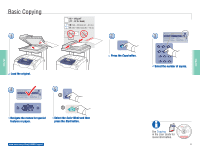Xerox 6180MFP Quick Use Guide - Page 11
Scanning to Email - d drivers
 |
UPC - 095205733839
View all Xerox 6180MFP manuals
Add to My Manuals
Save this manual to your list of manuals |
Page 11 highlights
Scanning Scanning to Email Ethernet 1 E-mail Press the E-mail button. 2 Enter Recipient Email to... From Setting... File Format... MultiPageTIFF OK Scroll to select Email to..., and then press the OK button. 4 Enter Recipient Email to... xybusiness@xyz From Setting.... File Format... MultiPage TIFF OK Scroll to select other settings. 5 Start Press the Start button. www.xerox.com/office/6180MFPsupport Enter Email, [Enter]: Save xybusiness@xy_ 3 3.1 Recipient Email Address... Address Book... Email Group... OK Scroll to select an address type, and then press the OK button. 3.2 @:./ ABC DEF 12 3 GHI JKL MNO 456 PQRS TUV WXYZ 7 89 -_~ 0# 3.3 OK Enter an Email address if required, and then press the OK button. See Scanning in the User Guide for more information. 063-0000-00a Phaser® 6180MFP Software and Documentation CD-ROM Printer Drivers and Utilities Installation Video W i n d o w s ®, Mac OS® 11 Scanning