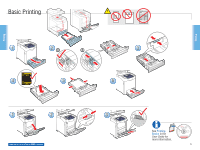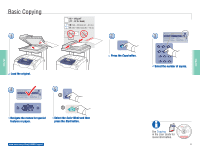Xerox 6180MFP Quick Use Guide - Page 10
Scanning to a computer or FTP server - phaser d driver
 |
UPC - 095205733839
View all Xerox 6180MFP manuals
Add to My Manuals
Save this manual to your list of manuals |
Page 10 highlights
Scanning to a computer or FTP server Ethernet Scanning Scanning 1 Scan Press the Scan button. Service Computer (Network)... Server (FTP)... Computer (USB)... 2 Service Computer (Network)... Server (FTP)... Computer (USB)... OK Scroll to select Computer (Network)... or Server (FTP)... Ready to Scan: 01 MyComputer Scan to: MyComput... File Format... MultipageTIFF Resolution... 150 x 150 5 Ready to Scan: 05 ftp,mycolor Scan to: 05 ftp.mycol... File Format... MultipageTIFF Resolution... 150 x 150 OK Scroll to select other settings. 6 Start Press the Start button. www.xerox.com/office/6180MFPsupport [ ] Detail, [Enter]: Save 01 MyComputer 02 Jack Computer 03 Lab Computer 3 [ ] Detail, [Enter]: Save 05 ftp.mycolor.com 09 ftp.maxserver OK x2 Press twice to display the address menu. Ready to Scan: 01 MyComputer Scan to: 01 MyComput... File Format... MultipageTIFF Resolution... 150 x 150 4 Ready to Scan: 05 ftp,mycolor.com Scan to: 05 ftp.mycolo... File Format... MultipageTIFF Resolution... 150 x 150 OK Scroll to select an address, and then press the OK button. See Scanning in the User Guide for more information. 063-0000-00a Phaser® 6180MFP Software and Documentation CD-ROM Printer Drivers and Utilities Installation Video W i n d o w s ®, Mac OS® 10