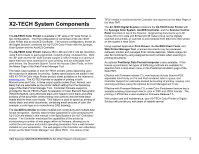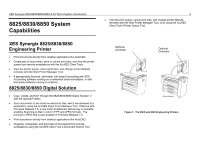Xerox 850DX Xerox Wide Format 8825/8830/8850/8855/X2 Tech System Introduction - Page 16
X2-TECH System Capabilities
 |
UPC - 042215454865
View all Xerox 850DX manuals
Add to My Manuals
Save this manual to your list of manuals |
Page 16 highlights
XES Synergix 8825/8830/8850/8855 & X2-TECH System Introduction X2-TECH System Capabilities • Print documents directly from desktop applications like AutoCAD. • View the printer queue, cancel print jobs, resolve media mismatches, and change printer defaults remotely with the Web Printer Manager Tool. • When equipped with the Synergix Scan System, you can scan documents to be stored on the Controller's hard drive, which are then retrievable at your workstation using the AccXES Client Tool's Retrieve Tool. • Create sets of documents, send or cancel print jobs, and view the printer queue from remote workstations with the AccXES Client Tools. • Effective with Firmware 7.5, an optional Color Enablement feature key is available enabling Scanning-to-Net in color in TIFF and JPEG formats. • Effective with Firmware 7.5, the Media Page of the Web Printer Manager Tool (Web PMT) includes a Media Type Menu and a Display Settings button. The Media Type (drop-down) Menu enables you to select the Media Types supported by your printer. After selecting a supported Media Type, the Media Mismatch Mode parameters for that media type can be accessed by clicking the Display Settings button. For the X2TECH color printer, upon clicking the Display Settings button an additional parameter known as Media Specific Color Adjustment is available for your selection. • Media Specific Color Adjustment, accessed from the Media Page of the Web PMT, enables the independent adjustment of Gamma and Ink Limit for each color separation (Cyan, Magenta, Yellow, and Black). • Effective with Firmware 7.5, a Rendering Page in the Web Printer Manager Tool allows the setting of a number of image-rendering parameters, including the ability to set the default Print Quality Mode for the X2-TECH printer. The settings of Fast, Normal, or Best take direct advantage of the X2-TECH printer's advanced, print head and speed control capabilities, as exemplified in its RACER technology. One use for the Fast mode, for example, might be in printing primarily black and white 8 documents, containing small amounts of color (for example, monochrome CAD drawings with color logos). A use for the Best mode might be in the inclusion of photographic (raster image) matter within a drawing. Normal mode can be considered a compromise between high speed output and the delivery of continuous tone quality. The factory default setting is Fast. • When supported by the optional PostScript license, two types of halftoning methods are available for selection from a drop-down menu on the PostScript emulation page of the Web PMT. Halftone Screen renders images with a standard printing press appearance, while Error Diffusion renders images with more of a continuous tone (photographic appearance). Note that error diffused images, which are computationally intensive, take considerably longer to process and print.