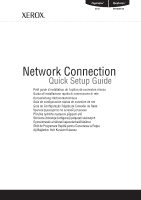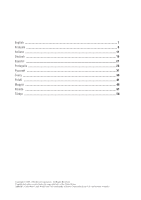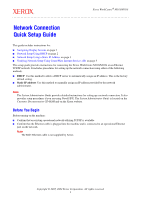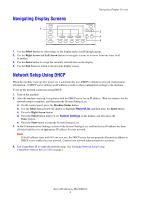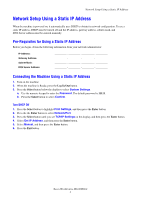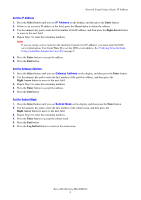Xerox M118i Network Connection Quick Setup Guide - Page 5
Network Setup Using a Static IP Address, Pre-Requisites for Using a Static IP Address - m118
 |
UPC - 095205219265
View all Xerox M118i manuals
Add to My Manuals
Save this manual to your list of manuals |
Page 5 highlights
Network Setup Using a Static IP Address Network Setup Using a Static IP Address When the machine is powered on, it automatically uses DHCP to obtain its network configuration. To use a static IP address, DHCP must be turned off and the IP address, gateway address, subnet mask, and DNS Server address must be entered manually. Pre-Requisites for Using a Static IP Address Before you begin, obtain the following information from your network administrator: IP Address: Gateway Address: Subnet Mask: DNS Server Address: Connecting the Machine Using a Static IP Address 1. Turn on the machine. 2. When the machine is Ready, press the Log In/Out button. 3. Press the Select button below the display to select System Settings. a. Use the numeric keypad to enter the Password. The default password is 11111. b. Press the Select button to select Confirm. Turn DHCP Off 1. Press the Select button to highlight Print Settings, and then press the Enter button. 2. Press the the Enter button to select Network/Port. 3. Press the Select button until you see TCP/IP Settings on the display, and then press the Enter button. 4. Select Get IP Address, and then press the Enter button. 5. Select Manual, and then press the Enter button. 6. Press the Exit button. Xerox WorkCentre M118/M118i 3