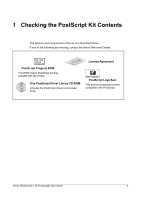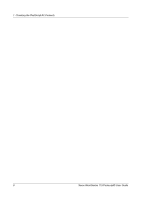Xerox M118i PostScript® User Guide - Page 10
Configuration Tab Settings, Image Enhancement, Draft Mode, Bypass Feed Orientation - toner
 |
UPC - 095205219265
View all Xerox M118i manuals
Add to My Manuals
Save this manual to your list of manuals |
Page 10 highlights
2 Operation with Windows 95, Windows 98 and Windows Me Configuration Tab Settings This section describes the settings of the Configuration tab. Select the function that you want to set in the Features List and change the settings in the Change box below. Settings NOTE: You can restore defaults by clicking [Restore Defaults]. NOTE: The settings that can be selected vary depending on which options have been installed. Change these settings only after confirming that the option settings are complete. See Options Tab Settings on page 12. Image Enhancement - Specifies whether or not to use the Image Enhancement function. Selecting [On] smooths out boundaries when printing. This reduces jagged edges by artificially increasing the resolution of the image. When printing a bitmapped image composed of coarse halftone dots, smooth color gradation is impossible in certain situations. In this case, select [Off]. Draft Mode - Specifies whether or not to reduce the amount of toner used when printing drafts. When [On] is selected, the overall printed color becomes lighter. This is best for printing documents when high print quality is not necessary. Bypass Feed Orientation - Specifies the paper orientation when printing from the bypass tray. When feeding the short edge of the paper first, select [Landscape]. When feeding the long edge of the paper, select [Portrait]. 10 Xerox WorkCentre 118 Postscript® User Guide