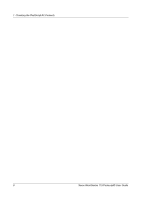Xerox M118i PostScript® User Guide - Page 11
Use Larger Size Adjust to Fit - workcentre user guide
 |
UPC - 095205219265
View all Xerox M118i manuals
Add to My Manuals
Save this manual to your list of manuals |
Page 11 highlights
2 Operation with Windows 95, Windows 98 and Windows Me Offset Stacking - The position of individual jobs or sets of copies are shifted to either side of the output tray to enable easy separation. Feed Separators from - Specifies the paper tray that transparency dividers are to be fed from. When [Auto] is selected, the tray set on the machine is used as the feed destination. Print on Separators - Specifies whether or not to print on the transparency dividers as well as the transparency. Paper Type (Separators) - Specifies a paper type for the transparency divider. Collated - Selects whether to collate a multiple-page file per set when they are printed. Halftone - Select the halftone settings for printing. Select [Fine Dots] for the small size halftone dot commonly used in PostScript. Select [Thick Dots] for coarser dots than the Fine Dots setting. Select [Type 3] for the same halftone setting that is used in PCL. Custom Paper Auto Orientation - Specifies whether or not to correct the orientation of the custom paper. Substitute Tray - Specifies what action to take when the paper for the print size is not loaded in the machine. Use Printer Settings - Use the printer settings. The settings can be confirmed on the control panel. Display Message - Display paper supply messages on the control panel. Printing is impossible until paper is supplied. Use Nearest Size (Adjust to Fit) - Selects the nearest paper size and automatically adjusts the image size as necessary. Use Nearest Size (No Zoom) - Selects the nearest paper size and prints the same size as the image. Use Larger Size (Adjust to Fit) - Selects paper larger than the original and automatically adjusts the image size as necessary. Use Larger Size (No Zoom) - Selects paper larger than the original and prints the same size as the image. Available Printer Memory - Enter the amount of usable printer memory (in KB) in the Edit box. Usually, it is not necessary to change this. Available Font Cache - Enter the amount of memory available for the font cache (in KB) in the Edit box. Usually, it is not necessary to change this. Account Mode - Specifies if all users or only Administrators can change authentication related settings. Xerox WorkCentre 118 Postscript® User Guide 11