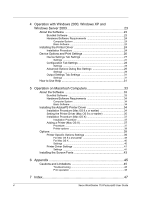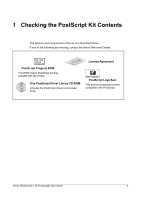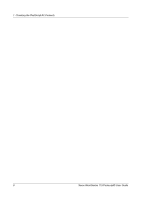Xerox M118i PostScript® User Guide - Page 9
Printer Driver Properties, How to Use, Help - workcentre drivers
 |
UPC - 095205219265
View all Xerox M118i manuals
Add to My Manuals
Save this manual to your list of manuals |
Page 9 highlights
2 Operation with Windows 95, Windows 98 and Windows Me 10. Select the port that you are using and click [Next]. 11. Type a name for the printer and specify whether you want to use the printer as the default printer, then click [Next]. 12. Specify whether or not to print a test page, then click [Finish]. Installation begins. 13. Confirm that a printer has been added in the Printers window. This completes installation of the printer driver. Remove the CD-ROM from the drive. See Printer Driver Properties on page 9 to configure the printer. Store your CD-ROM in a safe place. Printer Driver Properties This section describes printer specific settings included in the printer driver properties. • Configuration Tab • Options Tab • Output Settings Tab NOTE: You can also refer to Help for explanations of these settings. See How to Use Help on page 14 for details about how to use Help. To view the printer driver properties, select the printer icon in the Printers window, then click [Properties] on the File menu. Xerox WorkCentre 118 Postscript® User Guide 9