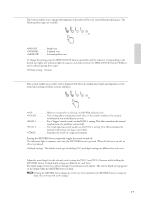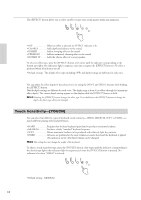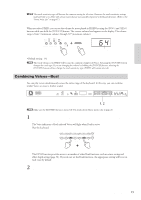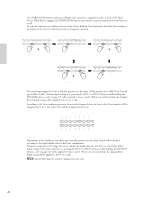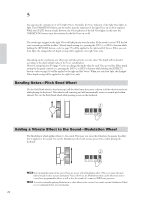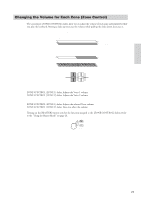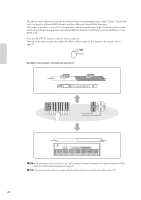Yamaha CP33 Owner's Manual - Page 22
Bending Notes-Pitch Bend Wheel, Adding a Vibrato Effect to the Sound-Modulation Wheel - user manual
 |
UPC - 086792840802
View all Yamaha CP33 manuals
Add to My Manuals
Save this manual to your list of manuals |
Page 22 highlights
Reference Playing Voices 5 Press the [SPLIT] button to exit Split and return to normal play. [VARIATION] in Split You can turn the variation on or off for Split Voices. Normally, the Voice indicator of the right Voice lights in Split. The [VARIATION] button can be used to turn the variation for the right Voice on or off as required. While the [SPLIT] button is held, however, the Voice indicator of the left Voice lights. In this state the [VARIATION] button turns the variation for the left Voice on or off. [REVERB] in Split The reverb type assigned to the right Voice will take priority over the other. (If the reverb is set to OFF, the left voice's reverb type will be in effect.) Reverb depth setting (i.e., pressing the [NO/-] or [YES/+] buttons while holding the [REVERB] button-refer to page 17) will be applied to the right and left Voices. When you exit from Split, the changed Reverb depth setting will be applied to the right Voice only. [EFFECT] in Split Depending on the conditions, one effect type will take priority over the other. The depth will be decided according to the depth default value of the Voice combination. However, using function F4 (page 37) you can change the depth value for each Voice as you like. Effect depth setting via the panel controls (i.e., pressing the [NO/-] or [YES/+] buttons while holding the [EFFECT] button-refer to page 18) will be applied to the right and left Voices. When you exit from Split, the changed Effect depth setting will be applied to the right Voice only. Bending Notes-Pitch Bend Wheel Use the Pitch Bend wheel to bend notes up (roll the wheel away from you) or down (roll the wheel toward you) while playing the keyboard. This wheel is self-centering and will automatically return to normal pitch when released. Try out the Pitch Bend wheel while pressing a note on the keyboard. Raises the pitch Lowers the pitch Pitch Bend Wheel Adding a Vibrato Effect to the Sound-Modulation Wheel The Modulation wheel applies vibrato to the sound. The more you move this wheel up, the greater the effect that is applied to the sound. Try out the Modulation wheel with various preset Voices while playing the keyboard. Maximum Minimum Modulation Wheel n Keep in mind that many of the preset Voices are not set with a Modulation effect. (This is to ensure the most natural sound on these acoustic instrument Voices.) However, the Modulation wheel can be effectively used to control user-programmable effects, as well as alter the sounds of a connected MIDI tone generator. n To avoid accidentally applying Modulation or other effects to the current Voice, make sure the Modulation Wheel is set to minimum before you start playing. 22 CP33 Owner's Manual