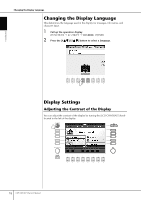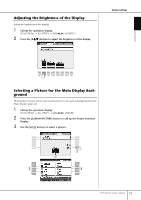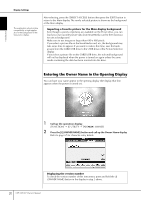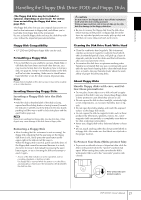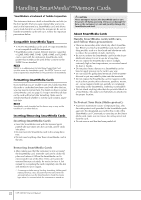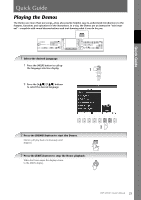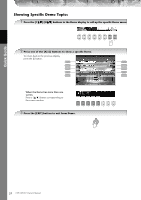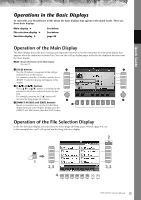Yamaha CVP-309PM Owner's Manual - Page 20
Entering the Owner Name in the Opening Display
 |
View all Yamaha CVP-309PM manuals
Add to My Manuals
Save this manual to your list of manuals |
Page 20 highlights
Introduction Display Settings The explanation about picture compatibility at right applies also to the background of the Song Lyrics display. After selecting, press the [DIRECT ACCESS] button then press the [EXIT] button to return to the Main display. The newly selected picture is shown as the background of the Main display. Importing a favorite picture for the Main display background Even though a variety of pictures are available on the Preset drive, you can load your own favorite picture data from SmartMedia card to the Clavinova for use as background. Make sure to use images no larger than 640 x 480 pixels. If you select a picture file on the SmartMedia card, etc, the background may take some time to appear. If you want to reduce this time, save the background from the CARD/USB drive to the USER drive of the Picture Selection display. If you select a picture file on the CARD/USB drive, the selected background will not be displayed when the power is turned on again unless the same media containing the data has been inserted into the drive. Entering the Owner Name in the Opening Display You can have your name appear in the opening display (the display that first appears when the power is turned on). 1 Call up the operation display. [FUNCTION] → [I] UTILITY → TAB[√][®] OWNER 2 Press the [I] (OWNER NAME) button and call up the Owner Name display. Refer to page 67 for character-entry details. Displaying the version number To check the version number of this instrument, press and hold the [I] (OWNER NAME) button in the display in step 2 above. 20 CVP-309/307 Owner's Manual