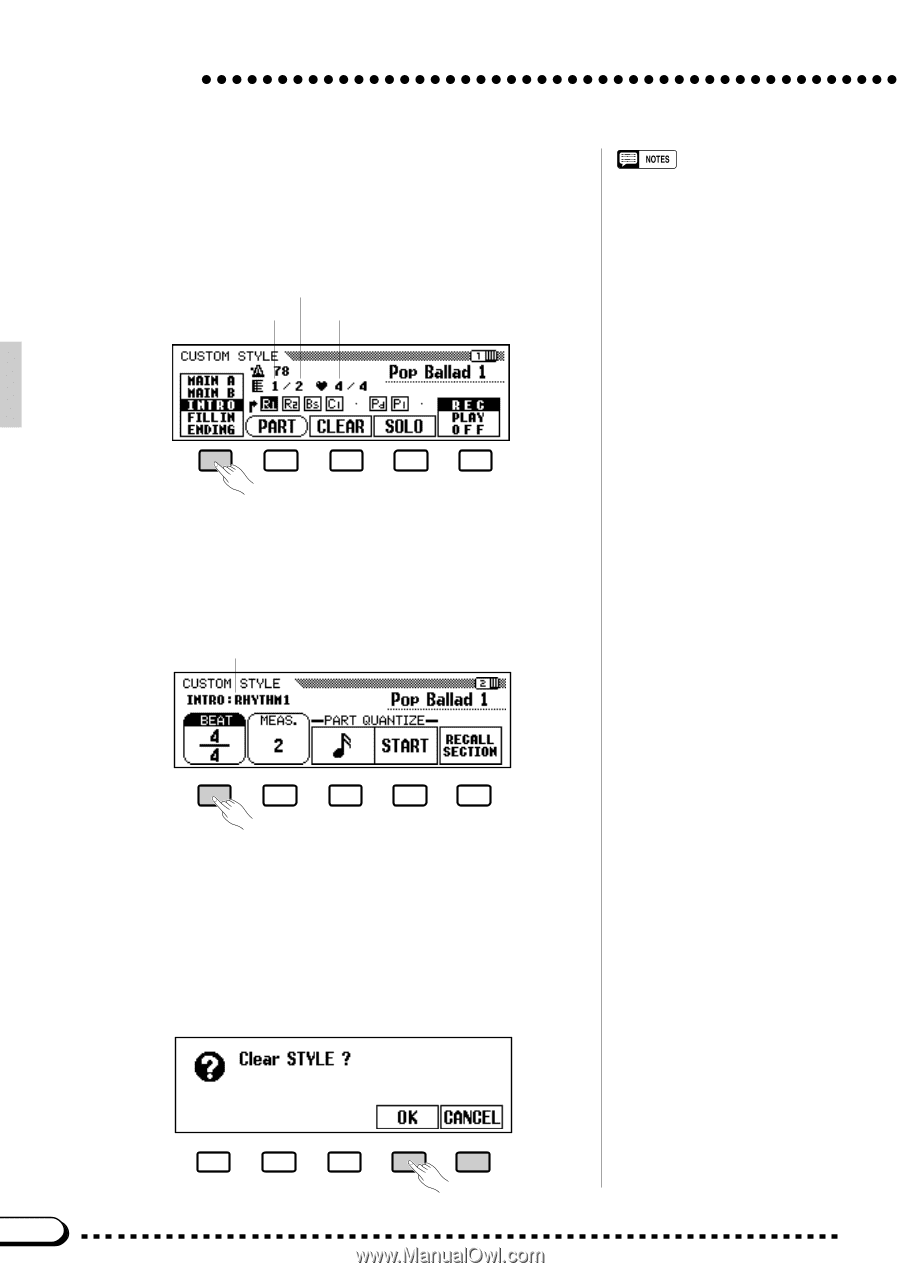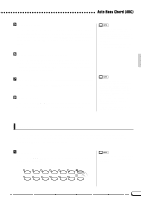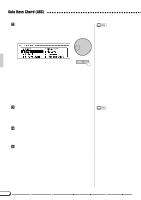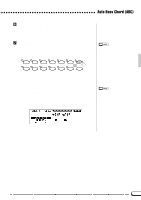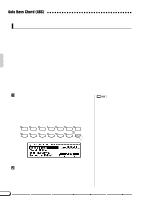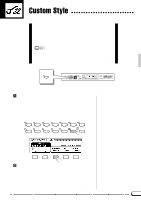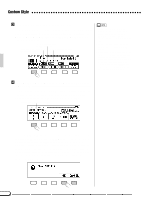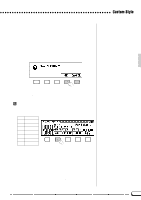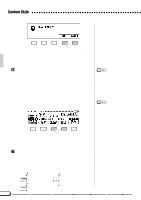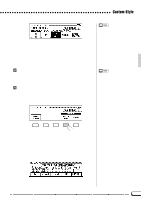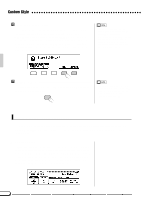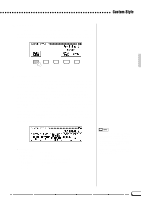Yamaha CVP-79A Owner's Manual - Page 49
Select the You Want to Record, Change the Time Signature & Number Of Measures, If
 |
View all Yamaha CVP-79A manuals
Add to My Manuals
Save this manual to your list of manuals |
Page 49 highlights
Custom Style CSelect the Section You Want to Record In the CUSTOM STYLE page 1 display, press the first LCD button as many times as necessary to select the section you want to program first: MAIN A, MAIN B, INTRO, FILL IN, or ENDING. The MAIN A section is initially selected. Total measure number of the selected section Current measure number of the selected section Beat of the selected style • In the CUSTOM STYLE, MAIN A, MAIN B, INTRO, FILL IN or ENDING are referred to as "section", and RHYTHM 1/2, BASS, CHORD 1/2, PAD or PHRASE 1/2 are referred to as "part". • Only one pattern can be created for each INTRO, FILL IN and ENDING section. • Whether the "A" or "B" variations of the INTRO, FILL IN and ENDING sections are used as the source pattern depends on whether the MAIN A or MAIN B section was selected when the Custom Style function was engaged. (As for FILL IN, "FILL IN from A to A", or "FILL IN from B to B" is used.) VChange the Time Signature & Number Of Measures, If Required ...If you want to create a style in a different time signature than the current style, or change the number of measures in the selected section, Press the PAGE [>] button to go to CUSTOM STYLE page 2. Current recording section and part Use the BEAT LCD button to select a different time signature, or the data dial or [+]/[-] buttons once the BEAT parameter has been selected. As soon as you choose to change the beat value, the "Clear STYLE ?" prompt will appear, since you will have to completely clear all sections and parts of the style and start recording from scratch if you change the time signature. Press OK to clear the style, or CANCEL to abort. Once the style has been cleared you can select a new time signature as required: 2/4, 3/4, 4/4, or 5/4. 46