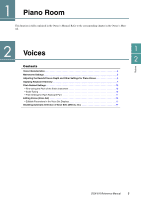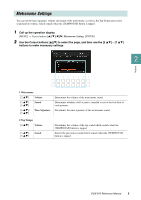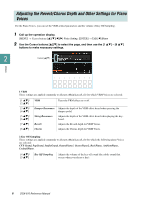Yamaha DGX-670 DGX-670 Reference Manual
Yamaha DGX-670 Manual
 |
View all Yamaha DGX-670 manuals
Add to My Manuals
Save this manual to your list of manuals |
Yamaha DGX-670 manual content summary:
- Yamaha DGX-670 | DGX-670 Reference Manual - Page 1
Manual Development Group © 2020 Yamaha Corporation Published 06/2020 MW-A0 EN - Yamaha DGX-670 | DGX-670 Reference Manual - Page 2
of Adobe Reader being used. • The illustrations and displays as shown in this manual are for instructional purposes only, and may yamaha.com/ • The company names and product names in this manual are the trademarks or registered trademarks of their respective companies. 2 DGX-670 Reference Manual - Yamaha DGX-670 | DGX-670 Reference Manual - Page 3
Manual. Refer to the corresponding chapter in the Owner's Manual. 2 Voices 1 2 Voices Contents Voice Characteristics 4 Metronome Settings 5 Adjusting the Reverb/Chorus Depth and Other Settings for Piano Disabling Automatic Selection of Voice Sets (Effects, etc 17 DGX-670 Reference Manual 3 - Yamaha DGX-670 | DGX-670 Reference Manual - Page 4
Manual, Chapter 2. S.Art! See the Owner's Manual, Chapter 2. (Super Articulation) Natural! 2 Live! Natural! Voices are high quality sounds on many specialist sampling techniques. They are especially suited to recreating Piano on this instrument using these Voices will DGX-670 Reference Manual - Yamaha DGX-670 | DGX-670 Reference Manual - Page 5
the operation display. [MENU] → Cursor buttons [][][E][F] Metronome Setting, [ENTER] 2 Use the Cursor buttons [][] to select the page, and then use the [2 ] - [7 ] buttons to make necessary settings. 2 Voices 1 which sounds when the [TEMPO/TAP] button is tapped. DGX-670 Reference Manual 5 - Yamaha DGX-670 | DGX-670 Reference Manual - Page 6
following piano Voices are selected: CFX Grand, PopGrand, StudioGrand, OctavePiano1, OctavePiano2, RockPiano, AmbientPiano, CocktailPiano. [4 ]/ [5 ] Key Off Sampling Adjusts the volume of the key-off sound (the subtle sound that occurs when you release a key). 6 DGX-670 Reference Manual - Yamaha DGX-670 | DGX-670 Reference Manual - Page 7
4 Use the [1 ] - [3 ] (Category) buttons to select the Keyboard Harmony category, and then use the [4 ] - [6 ] (Type) buttons to select the type. Keyboard Harmonies are divided into two categories: Harmony and Echo, depending on the particular effect applied. 4 5 DGX-670 Reference Manual - Yamaha DGX-670 | DGX-670 Reference Manual - Page 8
keyboard. (Note that the "1+5" and "Octave" settings are not affected by the chord.) If you want to use these types with the Style stopped, set the Stop ACMP parameter to a setting other than Disabled in the Style two notes are held), and it plays those notes alternately. 8 DGX-670 Reference Manual - Yamaha DGX-670 | DGX-670 Reference Manual - Page 9
the [7 ] (Detail) buttons to call up the detail setting window, and then use the [3 ] - [8 ] buttons to make necessary settings. The available settings differ depending on the Harmony the keyboard. The effect selected in step 4 is applied to the right-hand melody. DGX-670 Reference Manual 9 - Yamaha DGX-670 | DGX-670 Reference Manual - Page 10
into twelve parts, with each halfstep evenly spaced in pitch. This is the most commonly used tuning in music today. These tunings preserve the pure mathematical intervals of each scale, especially century to the 18th century. Handel, among others, used this scale. 10 DGX-670 Reference Manual - Yamaha DGX-670 | DGX-670 Reference Manual - Page 11
original pitch relationship between the notes. Select the desired note to be tuned by using the [3 ] buttons and tune it in cents by using the [4 ] buttons. NOTE In musical terms a "cent" is 1/100th of when the selected keyboard part is set to Mono (page 13). DGX-670 Reference Manual 11 - Yamaha DGX-670 | DGX-670 Reference Manual - Page 12
(Close) button to call it up. 3 Use the TAB [E][F] buttons to call up the refer to "Basic Operations" in the Owner's Manual. NOTICE The settings will be lost if you select another Voice or turn off the power to the instrument without carrying out the Save operation. 12 DGX-670 Reference Manual - Yamaha DGX-670 | DGX-670 Reference Manual - Page 13
the Main and Layer parts, the Main/ Layer parameter is available; when the edited Voice is used as the Left part, the Left parameter is available. Determines whether the edited Voice is played described here) may be different from Normal, depending on the panel settings. DGX-670 Reference Manual 13 - Yamaha DGX-670 | DGX-670 Reference Manual - Page 14
on page 76. 3 Modulation When a pedal function is set to Modulation (page 77), the pedal can be used to modulate the parameters below as well as the pitch (vibrato). Here, you can set the degree to to which the pedal modulates the amplitude, or the tremolo effect. 14 DGX-670 Reference Manual - Yamaha DGX-670 | DGX-670 Reference Manual - Page 15
making the sound either brighter or mellower, Filter can be used to produce electronic, synthesizer-like effects. [2 ] Brightness decay of percussion sounds, or the long release of a sustained piano tone. Level Attack Decay Key on Sustain Level Release Key off DGX-670 Reference Manual 15 - Yamaha DGX-670 | DGX-670 Reference Manual - Page 16
display. In the detailed setting display, select the desired parameter by using the [2 ] - [4 ] buttons, and then adjust the value by using the [5 ] / [6 ] buttons. This differs depending on the up automatically simply by selecting the corresponding Voice. 16 DGX-670 Reference Manual - Yamaha DGX-670 | DGX-670 Reference Manual - Page 17
3 Use the [3 ]-[8 ] buttons to determine whether the parameter selected in step 2 is called up (On) or not (Off) for each keyboard part. For each keyboard part, only the parameter settings with checkmarks are called up automatically together with the Voice selection. DGX-670 Reference Manual 17 - Yamaha DGX-670 | DGX-670 Reference Manual - Page 18
refer to the Owner's Manual. • Unison: These Styles can be used . In some cases for example, playing piano-only accompaniment. Just by playing the proper chords with your left hand, you can automatically add complicated, professional-sounding arpeggios and bass/chord patterns. 18 DGX-670 Reference Manual - Yamaha DGX-670 | DGX-670 Reference Manual - Page 19
F ˙˙ ˙˙ ˙˙ ˙˙ ˙˙ .. œ F Bb F 21 &b œ. œJ œ œ ˙ #F dim7 Gm7 C7 F w Try also selecting Style Easy Swing (via the [STANDARDS & JAZZ] button) by using this score. The Smart Chord type changes to Jazz, letting you experience a different feel in the Song. DGX-670 Reference Manual 19 - Yamaha DGX-670 | DGX-670 Reference Manual - Page 20
Chord. 3 Indicates the selected key signature. Set this to the same as your music score. Styles 3 4 4 Use the [5 ] / [6 ] (Key Signature) buttons to select the key signature. Make sure to select the key of the Style. Chord section Split Point (F#2 as default) 20 DGX-670 Reference Manual - Yamaha DGX-670 | DGX-670 Reference Manual - Page 21
Chord Tutor, [ENTER] 2 Use the [1 ] /[2 ] (Root) buttons to select the chord root, and use the [3 ] / [4 ] (Type) buttons to select the chord type. The notes you need to play are shown in the display. NOTE Depending on the chord, some notes may be omitted. DGX-670 Reference Manual 21 - Yamaha DGX-670 | DGX-670 Reference Manual - Page 22
(9) C7(#11) C7(13) C7(b5) C7(b9) C7(b13) C7(#9) Csus4 Csus2 Cancel NOTE Notes in parentheses can be omitted. NOTE The "cancel" indication refers to Chord Cancel, which stops the last selected chord from playing and leaves only the drums/rhythm. 22 DGX-670 Reference Manual - Yamaha DGX-670 | DGX-670 Reference Manual - Page 23
Styles Setting1 page 1 Unison& Accent, Auto Fill-in [1 ]- These are used for the Unison & Accent function. Refer to the Owner's Manual, Chapter 3. [6 ] [7 ]/ Auto Fill In [8 ] When this is set to that of the initial default tempo for the selected Style. DGX-670 Reference Manual 23 - Yamaha DGX-670 | DGX-670 Reference Manual - Page 24
simply playing the keys in the chord section of the keyboard, and stop the Style by releasing them. To use this function, make sure that the [ACMP] button is on. NOTE When the Chord Fingering type is keys sooner than the time set here, the Synchro Stop function works. 24 DGX-670 Reference Manual - Yamaha DGX-670 | DGX-670 Reference Manual - Page 25
using the Manual Bass) buttons, you can turn the Manual Bass function on/off. When this is set to On, the Voice for the bass part of the current Style is muted and assigned to the Left part. NOTE This parameter is effective only when the Chord Detection Area is set to Upper. DGX-670 Reference Manual - Yamaha DGX-670 | DGX-670 Reference Manual - Page 26
, press the [EXIT] button.) Use the Cursor button [] to select 1 Section, and then use the [3 ]/[4 ] (Section) buttons to select a Section. NOTE Fill In A - D, Intro 1 - 4 and Ending 1 - 4 can be selected on the display although they are not available on the panel. 26 DGX-670 Reference Manual - Yamaha DGX-670 | DGX-670 Reference Manual - Page 27
part on the Basic page by using the Drum Setup function (page instructions, refer to "Basic Operations" in the Owner's Manual. NOTICE The created Style will be lost if you change to another Style or turn off the power to the instrument without carrying out the Save operation. DGX-670 Reference Manual - Yamaha DGX-670 | DGX-670 Reference Manual - Page 28
the desired Voice-in this case, a Drum Kit, used for recording. For the Rhy2 channel, only Drum/SFX Kits can be used for recording. NOTE For information on which key to play for each Drum/SFX sound, refer to the Drum/Key Assignment List in the Data List on the website. 28 DGX-670 Reference Manual - Yamaha DGX-670 | DGX-670 Reference Manual - Page 29
window to disable recording. If the Rec Channel window is not shown, use the [1 ](Rec Ch) buttons. NOTICE The created Style will be lost if you change to another Style or turn off the power to the instrument without carrying out the Save operation (step 8 on page 27). DGX-670 Reference Manual 29 - Yamaha DGX-670 | DGX-670 Reference Manual - Page 30
Channels The procedure below applies to step 5 in the Basic Procedure on page 27. 1 From the Basic page, use the [1 ] (Rec Ch) buttons to display the Rec Channel window in the lower half section of the display. recorded phrase begins with or properly follows a C scale. 30 DGX-670 Reference Manual - Yamaha DGX-670 | DGX-670 Reference Manual - Page 31
to disable recording. If the Rec Channel window is not shown, use the [1 ] (Rec Ch) buttons. NOTICE The created Style will be lost if you change to another Style or turn off the power to the instrument without carrying out the Save operation (step 8 on page 27). DGX-670 Reference Manual 31 - Yamaha DGX-670 | DGX-670 Reference Manual - Page 32
display. 5 Select the Section and Channel of the selected Style by using the [2 ]/[3 ] (Section) and [4 ]/[5 ] (Channel) buttons. 6 Confirm the sound with the newly assigned Source Pattern by pressing the STYLE CONTROL [START/STOP] button to playback the Style. 32 DGX-670 Reference Manual - Yamaha DGX-670 | DGX-670 Reference Manual - Page 33
Style while listening to Style playback, you can select the playback channels (type). In the Assembly page, use the [6 ]/[7 ] (Play Type) buttons to select the type. • Solo: Plays back the selected channel without carrying out the Save operation (step 8 on page 27). 3 DGX-670 Reference Manual 33 - Yamaha DGX-670 | DGX-670 Reference Manual - Page 34
beat-but not including the first beat-will be played early or delayed (for example, the 2nd and 3rd beats, if "3" is selected). In all cases, "A" types produce minimum effect, "B" types produce medium effect, and "C" types produce maximum effect. 34 DGX-670 Reference Manual - Yamaha DGX-670 | DGX-670 Reference Manual - Page 35
lost if you change to another Style or turn off the power to the instrument without carrying out the Save operation (step 8 on page 27). DGX-670 Reference Manual 35 - Yamaha DGX-670 | DGX-670 Reference Manual - Page 36
instructions below apply to step 6 of the Basic Procedure on page 27. On the Channel page, you can edit recorded data for each channel of the current Section selected on the Basic page or via the panel buttons. 1 In the Channel page, use operation (step 8 on page 27). 36 DGX-670 Reference Manual - Yamaha DGX-670 | DGX-670 Reference Manual - Page 37
GE. 1 In the Parameter page, use the Cursor buttons [][] to select the edit menu. For details of the edit menu, see page 38. 2 3 2 Use the [2 ] (Channel) buttons to select the channel to be edited. The selected channel is shown at the upper left of the display. DGX-670 Reference Manual 37 - Yamaha DGX-670 | DGX-670 Reference Manual - Page 38
various chord types. Before recording, you should set these parameters which determine what key is used for playing when you record the Source Pattern to the Bass, Chord, Pad or Phrase NTT: Bypass, and Bass: Off. In this case, Source Root is changed to Play Root. 38 DGX-670 Reference Manual - Yamaha DGX-670 | DGX-670 Reference Manual - Page 39
notes are not changed. Use this for chord channels of Sections which respond only to major/minor chords such as in Intros and Endings. Dorian 5th In addition to the Dorian transposition above, augmented and diminished chords affect the 5th note of the Source pattern. DGX-670 Reference Manual 39 - Yamaha DGX-670 | DGX-670 Reference Manual - Page 40
settings determine whether notes stop sounding or not and how they change pitch in response to chord changes. Use the [4 ]-[7 ] (RTR) buttons to select one of the following types. Stop Pitch Shift Pitch Shift . However, the octave of the new note remains the same. 40 DGX-670 Reference Manual - Yamaha DGX-670 | DGX-670 Reference Manual - Page 41
playback of the rhythm part. The sounds played back are indicated on the display keyboard, letting you to check the note to edit. 5 Use the [1 ]/[2 ] (Note) buttons to select the note to edit. NOTE You can also select the note by pressing the note on the keyboard. DGX-670 Reference Manual 41 - Yamaha DGX-670 | DGX-670 Reference Manual - Page 42
, make more detailed settings. 8-1 Use the [8 ] (Detail) buttons to call up the detailed settings window. 8-2 Use the [3 ]-[5 ] buttons to select the parameter, and then use the [6 ]/ [7 ] buttons the reverb depth. Chorus Send For adjusting the chorus depth 42 DGX-670 Reference Manual - Yamaha DGX-670 | DGX-670 Reference Manual - Page 43
lost if you change to another Style or turn off the power to the instrument without carrying out the Save operation (step 8 on page 27). DGX-670 Reference Manual 43 - Yamaha DGX-670 | DGX-670 Reference Manual - Page 44
Playback 48 Song Playback Related Parameters (Guide Function, Channel settings, Repeat settings, etc.) . . . .49 • Keyboard and Vocal Practice Using the Guide Function 50 Creating/Editing Songs (Song selected, Pedal events are shown instead of Lyrics on the display. 44 DGX-670 Reference Manual - Yamaha DGX-670 | DGX-670 Reference Manual - Page 45
Part Channel on the Setting page of the Song Setting display (page 50). • 1-16: Assigns the specified MIDI channel (1-16) to each of the left- and righthand parts. • Off (Left Ch only): Assigns no note value. Make sure to select the smallest note value used in the Song. DGX-670 Reference Manual 45 - Yamaha DGX-670 | DGX-670 Reference Manual - Page 46
root note is indicated as Do. For example, in the key of G major the root note of "Sol" would be indicated as "Do." 4 Songs 46 DGX-670 Reference Manual - Yamaha DGX-670 | DGX-670 Reference Manual - Page 47
50). NOTE When you create a text file on a computer, make sure to enter line breaks manually. This is necessary because the auto line breaks cannot be entered on this instrument. If a sentence suitable for displaying lyrics without chord names or explanatory notes. DGX-670 Reference Manual 47 - Yamaha DGX-670 | DGX-670 Reference Manual - Page 48
the Song yourself. Try playing chords along with the Song playback as shown in the instructions below. 1 Select a Song. 2 Select a Style. 3 Press the SONG [F/ Song is automatically used. When the Song playback is stopped, Style playback is also stopped at the same time. 48 DGX-670 Reference Manual - Yamaha DGX-670 | DGX-670 Reference Manual - Page 49
instrument has a variety of Song playback functions-repeat playback, various guide settings, etc.- which can be accessed in the display below. → TAB [E][F] Play or Setting 2 Use the Cursor buttons [][] to select the page, and then use the [1 ]-[8 ] buttons to make DGX-670 Reference Manual 49 - Yamaha DGX-670 | DGX-670 Reference Manual - Page 50
chord you've just played in the chord section of the keyboard. • MIDI Song: Gives priority to the chords contained in the Song. • Keyboard: lyrics as Japanese. Keyboard and Vocal Practice Using the Guide Function With the Guide function, the instrument indicates the timing DGX-670 Reference Manual - Yamaha DGX-670 | DGX-670 Reference Manual - Page 51
[GUIDE] button off. NOTE You can save the Guide settings as a part of the Song data (page 52). For Songs to which the Guide settings have been saved, the Guide function will be automatically turned on and the related settings will be recalled when the Song is selected. DGX-670 Reference Manual 51 - Yamaha DGX-670 | DGX-670 Reference Manual - Page 52
. • Guide Setting: Records the settings of the Guide functions including the Guide on/off setting. • Mic Setting: Records the microphone settings in the Mixer page of the Mic Setting display (page 60). 5 Use the [6 ]/[7 ] (Apply) buttons to actually record the data. 52 DGX-670 Reference Manual - Yamaha DGX-670 | DGX-670 Reference Manual - Page 53
after the Punch In/Out points are not recorded over, although you will hear them play back normally to guide you in the Punch In/Out timing. 1 Select the desired Song for re-recording. 2 Call up the stopped. You can set the Punch Out measure by using the [6 ] buttons. DGX-670 Reference Manual 53 - Yamaha DGX-670 | DGX-670 Reference Manual - Page 54
Use the [8 ] (Save) buttons to carry out the Save operation. For details, refer to "Basic Operations" in the Owner's Manual. NOTICE The recorded Song data will be lost if you select another Song or turn off the power to the instrument without carrying out the Save operation. 54 DGX-670 Reference - Yamaha DGX-670 | DGX-670 Reference Manual - Page 55
Call up the operation display. [MENU] → Cursor buttons [][][E][F] Song Creator, [ENTER] → TAB [F] Channel 3 Use the Cursor buttons [][][E][F] to select the item to be edited, and then press the [ENTER] button to call up the edit display. Cursor [][][E][F], [ENTER] DGX-670 Reference Manual 55 - Yamaha DGX-670 | DGX-670 Reference Manual - Page 56
4 Songs [1 ]/ Channel [2 ] [3 ]- Size [5 ] Determines which MIDI channel in the Song data is to be quantized. Selects the quantize size ( you use the eighth note + eighth note triplet setting, both the straight and triplet notes will be quantized correctly. 56 DGX-670 Reference Manual - Yamaha DGX-670 | DGX-670 Reference Manual - Page 57
NOTE You can enter or remove the checkmarks for all channels by using the [1 ]/[2 ] (All Channels) buttons. Mix This function 2 [6 ]/ Destination [7 ] Determines the MIDI channel (1-16) to be mixed. All MIDI events of the channel specified here are copied DGX-670 Reference Manual 57 - Yamaha DGX-670 | DGX-670 Reference Manual - Page 58
) or [1 ] (Talk) button to select the desired setting display. 3 Cursor [][][E][F] USB Audio Player/Recorder / Microphone 2 4 5 3 Use the Cursor buttons [][][E][F] to select the desired parameter to be adjusted. For details on each parameter, refer to page 59. 58 DGX-670 Reference Manual - Yamaha DGX-670 | DGX-670 Reference Manual - Page 59
. The instrument features a three-band (Low, Mid and High) digital equalizer function for the microphone sound. For each of three bands, the microphone exceeds a specified level. This is especially useful for smoothing out vocals that have widely varying dynamics. . DGX-670 Reference Manual 59 - Yamaha DGX-670 | DGX-670 Reference Manual - Page 60
are the same as those in the Mixer display called up via the [MIXER/EQ] button. For details, refer to page 69. If you want to apply the effect only to the microphone sound, make sure to select of the Mic Setting display, register them to Registration Memory. 6 Microphone 60 DGX-670 Reference Manual - Yamaha DGX-670 | DGX-670 Reference Manual - Page 61
display consists of two pages: Voice related and Style-related. You can alternate between the two by using the TAB [E][F] buttons. 3 Select the desired Registration Memory number. 4 Press the [1 ] (Name , and then press the [6 ] (Save) button to save the Bank file. DGX-670 Reference Manual 61 - Yamaha DGX-670 | DGX-670 Reference Manual - Page 62
maintain checkmarked items, even when you select another Registration Memory number. To turn off the Freeze function, use the [1 ] (Freeze) buttons again. 4 Press the [EXIT] button to exit from the display, the settings will be lost. Registration Memory/Playlist 62 DGX-670 Reference Manual - Yamaha DGX-670 | DGX-670 Reference Manual - Page 63
Off) will take priority over the settings in the Pedal page of the Controller display (page 75). If you want to use the pedal for a function other than Registration Sequence, make sure to set this to Off. After making setups, press the [EXIT] button to close the window. DGX-670 Reference Manual 63 - Yamaha DGX-670 | DGX-670 Reference Manual - Page 64
When a message appears asking you to change the settings, use the [7 ] (Yes) buttons to actually save the sequence data. NOTICE Settings in the Registration Sequence display will be lost if you select another Registration Bank without carrying out the Save operation. 64 DGX-670 Reference Manual - Yamaha DGX-670 | DGX-670 Reference Manual - Page 65
display is shown. NOTE The pedal can be used for Registration Sequence even when the Main display is Use the [8 ] (Option) buttons to call up the operation window, and then use the [7 ] (Select & Save) buttons to save the appended Records to the current Playlist file. DGX-670 Reference Manual - Yamaha DGX-670 | DGX-670 Reference Manual - Page 66
and configuration of the Mixer, refer to the Block Diagram on page 74. Editing Volume/Pan Parameters 8 Voice, etc. Move the Cursor on the display by using the Cursor buttons [][][E][F], and then use the Data dial or the [1 ]-[8 ] buttons to edit parameters. 66 DGX-670 Reference Manual Mixer - Yamaha DGX-670 | DGX-670 Reference Manual - Page 67
a case, use the Data dial or 8 the [1 ]-[8 ] buttons to edit parameters. Mixer Harmonic Content Brightness Allows you to adjust the Resonance (page 15) for each part. Determines the brightness of the sound for each part by adjusting the Cutoff Frequency (page 15). DGX-670 Reference Manual - Yamaha DGX-670 | DGX-670 Reference Manual - Page 68
for each of the available Parts or Channels. Adjusting the Effect Depth for Each Part 8 Use the Cursor buttons [][][E][F] to select the desired Effect Block, and then use the Data dial or the [1 ]-[8 ] buttons to adjust the Effect Depth for each Part. Mixer 68 DGX-670 Reference Manual - Yamaha DGX-670 | DGX-670 Reference Manual - Page 69
processed with DSP5. If you want to apply a certain Effect only to the microphone sound, use DSP5 and select Mic. 3 Use the [3 ] (Part) buttons to select the Part to which you want to apply the of the [8 ] (Detail) buttons. For details, refer to the next section. DGX-670 Reference Manual 69 - Yamaha DGX-670 | DGX-670 Reference Manual - Page 70
one of the [8 ] (Save) buttons to call up the User Effect display for the Save operation. 4 Use the [2 ]-[5 ] (Memory) buttons to select the destination for saving the settings as a User Effect. If necessary the corresponding Effect Block in step 4 on page 69. 70 DGX-670 Reference Manual - Yamaha DGX-670 | DGX-670 Reference Manual - Page 71
use the Data dial or the [1 ]-[8 ] buttons to edit parameters. High Low Boosts or attenuates the high EQ band for each part. Boosts or attenuates the low EQ band for each part. Editing Master EQ 8 The instrument possesses a high-quality five-band digital EQ4 EQ5 DGX-670 Reference Manual 71 - Yamaha DGX-670 | DGX-670 Reference Manual - Page 72
as a User Master EQ type. If necessary, change the Master EQ name. Use the [6 ] (Rename) buttons to call up the Character Entry window, enter the name, and then press the [8 ] (OK) button. The Master EQ setting saved here can be selected as described in step 1-2. 72 DGX-670 Reference Manual - Yamaha DGX-670 | DGX-670 Reference Manual - Page 73
"squeezes" the dynamic range, effectively making soft sounds louder and loud sounds softer. When used with gain to boost the overall level, this creates a more powerful, more consistently high- (how much the dynamic range is compressed). Determines the output level. DGX-670 Reference Manual 73 - Yamaha DGX-670 | DGX-670 Reference Manual - Page 74
, change the Master Compressor name. Use the [6 ] (Rename) buttons to call up the Character Entry window, enter the name, and then press the [8 ] (OK) button. The Master Compressor setting saved here can be selected as described in step 2-3. Block Diagram 8 74 DGX-670 Reference Manual Mixer - Yamaha DGX-670 | DGX-670 Reference Manual - Page 75
MIDI Settings 79 • MIDI System Settings 80 • MIDI Transmit Settings 82 • MIDI Receive Settings 83 • Bass Note Settings for Style Playback via MIDI [PEDAL UNIT] jack. 2 Cursor [][] 9 Connections 3 3 Use the [1 ] buttons to select the function to be assigned to DGX-670 Reference Manual 75 - Yamaha DGX-670 | DGX-670 Reference Manual - Page 76
how far down you should press on the pedal until the damper effect starts working. Sostenuto Allows you to use a pedal to control the Sostenuto effect. If you play a note or chord on the keyboard and press should press on the pedal until the soft effect starts working. 76 DGX-670 Reference Manual - Yamaha DGX-670 | DGX-670 Reference Manual - Page 77
display. Organ Rotary Slow/ Fast Switches the Rotary Speaker speed between "Slow" and "Fast." This can be used only when an organ effect (page 68) such as "RotarySp1" is applied. You can turn this pedal left). Fill Self Plays a fill-in. Fill Break Plays a break. DGX-670 Reference Manual 77 - Yamaha DGX-670 | DGX-670 Reference Manual - Page 78
] button. The pedal plays a percussion instrument selected by the [4 ]-[8 ] buttons. You can use the keyboard to select the desired percussion instrument. NOTE When you select the percussion instrument by pressing Same as the PART ON/OFF [LEFT] button. Connections 78 DGX-670 Reference Manual - Yamaha DGX-670 | DGX-670 Reference Manual - Page 79
page 90. NOTE No MIDI signals are received in the Piano Room. 1 Call up the operation display. [MENU] → Cursor buttons [][][E][F] MIDI, [ENTER] [8 ] [EXIT] 3 2 Select a pre-programmed MIDI template from the Preset Layer, and the left-hand part is handled as Lower. DGX-670 Reference Manual 79 - Yamaha DGX-670 | DGX-670 Reference Manual - Page 80
when you play the keyboard or use the controllers. For example, this allows you to use an external MIDI sequencer to play the instrument's internal Voices, and use the instrument keyboard to record notes to the external sequencer and/or play an external tone generator. 80 DGX-670 Reference Manual - Yamaha DGX-670 | DGX-670 Reference Manual - Page 81
. [8 ] The Transmit setting turns MIDI transmission of MIDI chord exclusive data (Chord Detect: root and type) on or off. The Receive setting turns MIDI reception and recognition of MIDI chord exclusive data generated by external equipment on or off. 9 Connections DGX-670 Reference Manual 81 - Yamaha DGX-670 | DGX-670 Reference Manual - Page 82
of the [ACMP] button. 2 Use the [3 ] (Channel) buttons to MIDI messages with checkmarks can be transmitted. • [4 ] (Note): Note events Connections • [5 ] (CC): Control Change • [6 ] (PC): Program Change • [7 ] (PB): Pitch Bend • [8 ] (AT): After Touch 82 DGX-670 Reference Manual - Yamaha DGX-670 | DGX-670 Reference Manual - Page 83
MIDI messages over 32 channels (16 channels x 2 ports) by USB connection. 2 Use the MIDI reception [USB TO HOST] terminal MIDI transmission [USB TO HOST] terminal Wireless LAN Port handling USB1 USB2 Wireless LAN Merge USB1/WLAN 01-16 USB2 01-16 USB/WLAN 01-16 DGX-670 Reference Manual - Yamaha DGX-670 | DGX-670 Reference Manual - Page 84
79. This page lets you select the MIDI channels over which the MIDI data from the external device will be used to detect the Chord Type for Style MIDI data received over the channels. 9 The operation procedure is basically the same as that of the On Bass Note page above. 84 DGX-670 Reference Manual - Yamaha DGX-670 | DGX-670 Reference Manual - Page 85
using a USB wireless LAN adaptor (sold separately), you can connect this instrument with a smart device such as a smartphone or tablet via a wireless network. For general operating instructions, refer to the "Smart Device Connection Manual default factory status. [6 ] DGX-670 Reference Manual 85 - Yamaha DGX-670 | DGX-670 Reference Manual - Page 86
other related parameters. • Others: For entering the Host name or showing MAC address, etc. Initializes the connection setup to the default factory status. 9 Connections 86 DGX-670 Reference Manual - Yamaha DGX-670 | DGX-670 Reference Manual - Page 87
and System displays in the Menu. For other displays, refer to the "Function List" in the Owner's Manual to see where you can find the instructions. Utility Call up the operation display. [MENU] → or an external device connected to the [PHONES/OUTPUT] jack. Menu DGX-670 Reference Manual 87 - Yamaha DGX-670 | DGX-670 Reference Manual - Page 88
of Stereophonic Optimizer is not applied. NOTE In case the 1 Speaker setting above is On and MIDI device. NOTE The numbers displayed here start from "1." Accordingly the actual MIDI program change numbers are one lower, since that number system starts from "0." 88 DGX-670 Reference Manual - Yamaha DGX-670 | DGX-670 Reference Manual - Page 89
function, use the Cursor buttons [][][E][F] to select the desired parameter, and then press the [ENTER] button to enter (or remove) checkmarks. Repeat this step as desired. Items having checkmarks will be locked. USB Refer to the Owner's Manual, Chapter 9. 10 Menu DGX-670 Reference Manual 89 - Yamaha DGX-670 | DGX-670 Reference Manual - Page 90
System Setup file. Refer to Parameter Chart in the Data List (separate PDF) for details on which parameters belong to System Setup. MIDI Setup Files The MIDI settings including the edited MIDI templates saved to the programmed settings, select the file in the Preset tab. 90 DGX-670 Reference Manual - Yamaha DGX-670 | DGX-670 Reference Manual - Page 91
the current panel settings. NOTE The same operation can be done by turning the power on while holding the B6 key (rightmost B key). In this case, you can create Registration Memory setups from the default panel settings. 10 Menu DGX-670 Reference Manual 91 - Yamaha DGX-670 | DGX-670 Reference Manual - Page 92
15, 67 Fine-tuning 10 Follow Lights 51 Freeze 62 G Groove 34 Guide 50 H High Key 40 I IAC (Intelligent Acoustic Control) ...... 88 47 M Master Compressor 73 Master EQ 71 Metronome 5 Microphone 58 MIDI 79 Mixer 66 Modulation 14 Mono 13 N Noise Gate 59, DGX-670 Reference Manual Index - Yamaha DGX-670 | DGX-670 Reference Manual - Page 93
T Tap Tempo 5 Text 47 Time Stamp 89 Touch Sense 13 Tuning 10 U Unison 76 Utility 87 V Vibe Rotor 16 Vibrato 15 Voice Set (Voice Edit 12 Voice Set Filter 17 Volume 66 VRM 6 W Wireless LAN 85 Y Your Tempo 51 DGX-670 Reference Manual 93 Index

±²³²´²µ¶²·¸¹µº¹»
EN
±²³´µ¶·¸·¹·º»·µ¼½º¾½¿µ·ÀÁ¿½³º´µ½Âýº»·Âµ¸·½Ä¾¹·´µÅ¸µÄ²·µÆÇÈÉÊËÌ͵
ο·½´·µ¹·½ÂµÄ²·µÏк·¹Ñ´µ¼½º¾½¿µ¸³¹´ÄÒµÓ·¸Å¹·µ¹·½Â³ºÔµÄ²³´µ¶·¸·¹·º»·µ¼½º¾½¿Í
Manual Development Group
© 2020 Yamaha Corporation
Published 06/2020 MW-A0