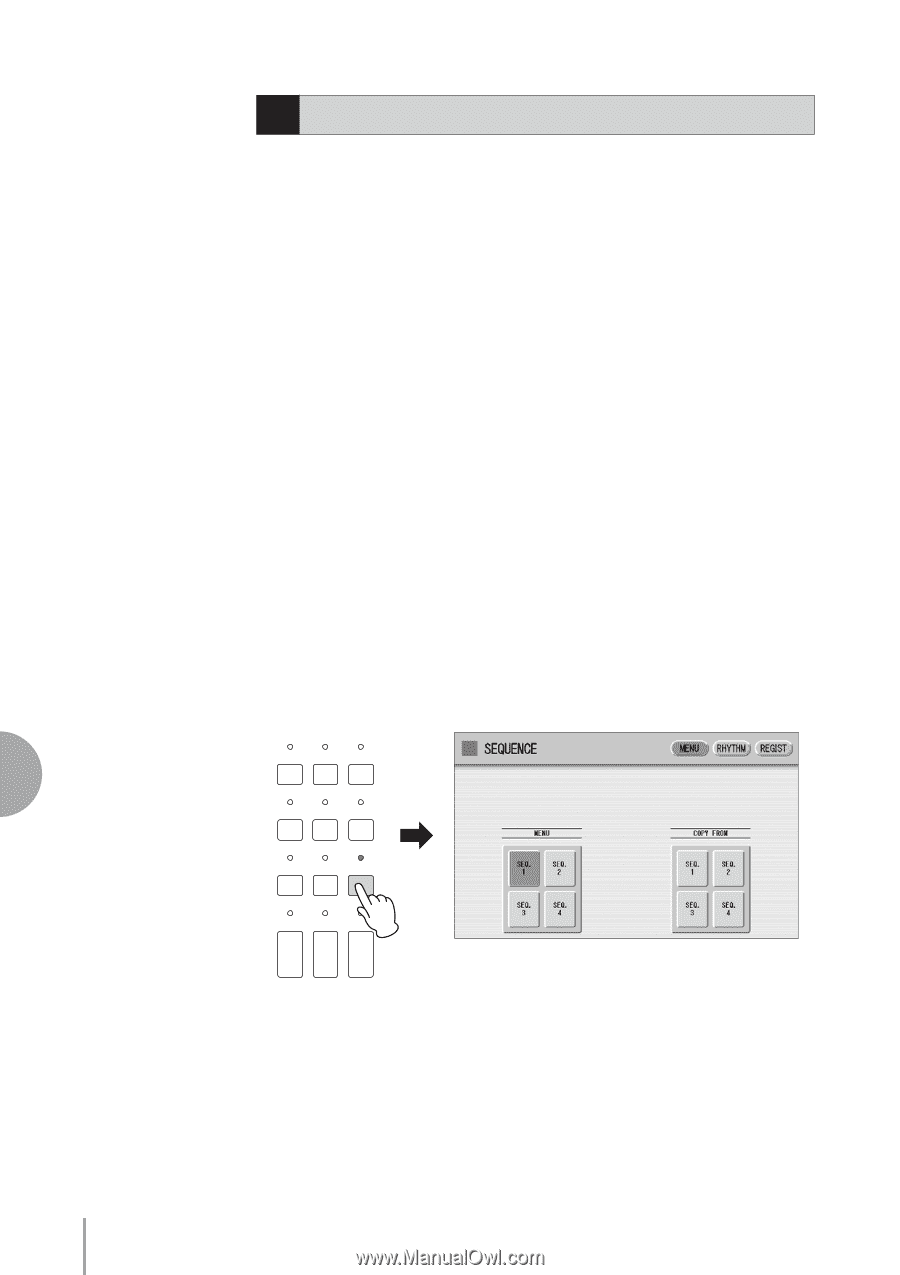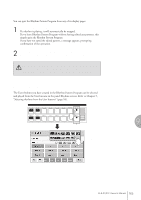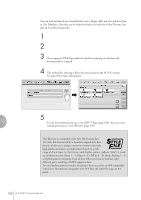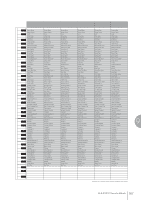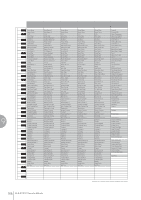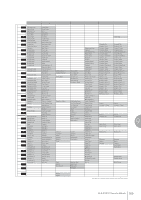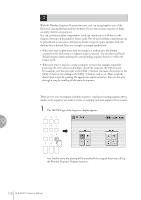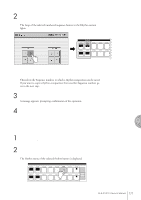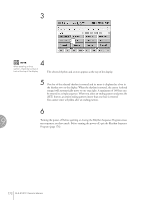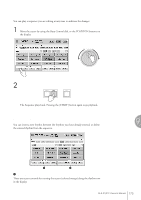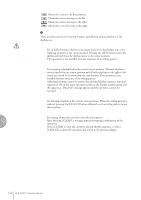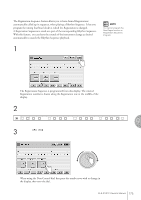Yamaha ELS-01 Owner's Manual - Page 170
Rhythm Sequence Program, Selecting a Sequence
 |
View all Yamaha ELS-01 manuals
Add to My Manuals
Save this manual to your list of manuals |
Page 170 highlights
3 Rhythm Sequence Program With the Rhythm Sequence Program function, you can string together any of the Electone's existing rhythms and the rhythms of your own creation together to make complete rhythm compositions. You can save four rhythm compositions (each can contain up to 140 bars) to the Sequence buttons on the panel for future recall. Two or more rhythm compositions can be played back in succession, letting you divide a song into parts and play back the rhythm data as desired. Here are a couple of example applications: • When you want to play more than two songs in a medley, save the rhythm composition for each song to a separate sequence button. You can then recall each desired song by simply pressing the corresponding sequence button to which the song is saved. • When you want to practice a song in separate sections (for example, separately practicing the verse, chorus and bridge), divide the song into the relevant parts. For example, save the intro part to the [SEQ. 1] button, the main chorus part to the [SEQ. 2] button, the ending to the [SEQ. 3] button, and so on. Then, recall the desired part simply by pressing the appropriate sequence button. You can also play through a song by recalling all the parts in sequence. Rhythm Program 9 Selecting a Sequence There are two ways to program a rhythm sequence: copying an existing sequence that is similar to the sequence you want to create, or creating your own sequence from scratch. 1 Press the [SEQUENCE] button in the DISPLAY SELECT section. The MENU Page of the Sequence display appears. DISPLAY SELECT VOICE DISPLAY A.B.C. M.O.C. MDR FOOT SWITCH UTILITY INTERNET RHYTHM PROGRAM VOICE EDIT PATTERN SEQUENCE U.ORGAN L.ORGAN ROTARY SP FLUTES FLUTES SPEED Any rhythm currently playing will automatically be stopped when you call up the Rhythm Sequence Program function. 170 ELS-01/01C Owner's Manual