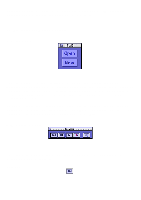Yamaha EX7 Wave Editor Twe Owner's Manual
Yamaha EX7 Manual
 |
View all Yamaha EX7 manuals
Add to My Manuals
Save this manual to your list of manuals |
Yamaha EX7 manual content summary:
- Yamaha EX7 | Wave Editor Twe Owner's Manual - Page 1
YAMAHA Wave Editor TWE Version 2.2.0 for Macintosh Owner's manual (1/3) The TWE wave editor (hereafter referred to as TWE) is software for digitally recording sounds (instrumental sounds, sound effects, voice, etc.) to the hard disk of a personal computer, and for editing recorded sound data. If an - Yamaha EX7 | Wave Editor Twe Owner's Manual - Page 2
are the trademarks or registered trademarks of their respective companies. •The screen displays as illustrated in this owner's manual are for instructional purposes, and may appear somewhat different from the screens which appear on your computer. [Contents] 1. Basics 1.1. Operating environment - Yamaha EX7 | Wave Editor Twe Owner's Manual - Page 3
5.14. Load Preferences... 5.15. Save Preferences As... 5.16. Page Setup... 5.17. Print... 5.18. Quit 6. Edit menu 6.1. Undo (or Redo) 6.2. Cut 6.3. Copy 6.4. Paste 6.5. Insert 6.6. Clear 6.7. Select All 6.8. Trim 6.9. Mix 6.10. Reverse 6.11. Invert 6.12. Fade In 6.13. Fade Out 6.14. Loop Crossfade - Yamaha EX7 | Wave Editor Twe Owner's Manual - Page 4
•System 7.6.1 or newer •256 colors or more, resolution 640 x 400 or higher •6MB or more (8MB or more is recommended) •Average access time 30ms or less *If you are using the OS earlier than System 7.5, there are some limitations on the use of the Transport - Yamaha EX7 | Wave Editor Twe Owner's Manual - Page 5
supported. (Sound Manager 3.0 or higher is recommended.) •Only the first one or two channels are used for recording/playback. (This depends on the Macintosh that you are using.) •If there is sufficient space on your hard disk that you specify here can be changed using the [Options] menu command - Yamaha EX7 | Wave Editor Twe Owner's Manual - Page 6
running, you may find it convenient to place the Tag Window at the edge of the screen, so that it can simply be clicked when you once again want to use TWE. 3.2. Transport Window The Transport Window contains the buttons which allow sound data to be played back and recorded, etc. - 6 - - Yamaha EX7 | Wave Editor Twe Owner's Manual - Page 7
) to the beginning of the sound data. Stops playback/ is ignored. If sufficient space is available on your hard disk, a maximum of two hours of recording is possible. < *The TWE window contains two waveform displays. In this manual, the larger display located below is referred to as the - Yamaha EX7 | Wave Editor Twe Owner's Manual - Page 8
. 4.1. File information display (File) This display section is located at the left of the waveform display. The following information is displayed for the sound file currently opened by TWE. If the device information display (Device) is open, click the File tab. The creator (the ID code - Yamaha EX7 | Wave Editor Twe Owner's Manual - Page 9
Sound Manager being used. Indicates the currently selected working directory and its volume (disk the numerical value from the keyboard of your computer. Numerical values can be input either for the upper (time) or lower (sample) fields. Changing one will cause the - Yamaha EX7 | Wave Editor Twe Owner's Manual - Page 10
you clicked will be specified as the playback start location. While sound data is being played back or recorded, the current location is in the numerical value from the keyboard of your computer. Numerical values can be input either for Sample or Time fields. Changing one will cause the other to - Yamaha EX7 | Wave Editor Twe Owner's Manual - Page 11
selected region). You can click on one of these values and type in the numerical value from the keyboard of your computer. Numerical values can be input either for Sample or Time fields. Changing one will cause the other to be calculated and set automatically. You can also set the loop range - Yamaha EX7 | Wave Editor Twe Owner's Manual - Page 12
select that region. If the selected region is not locked, clicking in the waveform display area will defeat the previously selected region. For sound data which contains two or more channels (stereo, etc.), you can drag the mouse across the dividing lines between channels to simultaneously select - Yamaha EX7 | Wave Editor Twe Owner's Manual - Page 13
settings) in the time axis ruler, you can change the location of the loop region without affecting the display shows a graphic image of the entire sound file that is currently opened by TWE. Status bar The status bar located in the lower part of the Wave window displapys the following information, - Yamaha EX7 | Wave Editor Twe Owner's Manual - Page 14
- continues to 2/3 - - 14 - - Yamaha EX7 | Wave Editor Twe Owner's Manual - Page 15
YAMAHA Wave Editor TWE Version 2.2.0 for Macintosh Owner's manual (2/3) [5. File menu] 5.1. New... This command creates new sound data. When you select [New...], a dialog box will appear, allowing you to set the following parameters. Specify the file type of the new sound data: AIFF, - Yamaha EX7 | Wave Editor Twe Owner's Manual - Page 16
be used without change.) •Square... (Square wave data will be created.) •Sawtooth... (Sawtooth wave data will be created.) •Triangle... (Triangle wave data will be created.) •Sine... (Sine wave data will be created.) If you select a choice other than Disk Garbage, the actual sound data will simply - Yamaha EX7 | Wave Editor Twe Owner's Manual - Page 17
to that point will be lost. *It is not possible to Undo (cancel) this operation. 5.7. Resample... This command converts the sampling frequency of the sound data. A FIR filter is used for the conversion. The characteristics of this FIR filter can be set by three parameters: FIR Order, Rejection, and - Yamaha EX7 | Wave Editor Twe Owner's Manual - Page 18
Channels... This command exchanges the waveforms of two specified channels within multichannel sound data. 5.12. Import From Sampler... When an external Yamaha sampler (A3000/4000/5000, EX5/5R/7) is connected via SCSI, this command loads sound data from the sampler into TWE. *If you are using an - Yamaha EX7 | Wave Editor Twe Owner's Manual - Page 19
Sampler... When an external Yamaha sampler (A3000/4000/5000, EX5/5R7) is connected via SCSI, this command transmits sound data to the sampler. is once again exported back to the sampler, the sound parameters and various other settings may have changed. Also, parameters such as the sample size may - Yamaha EX7 | Wave Editor Twe Owner's Manual - Page 20
sound file will not be rewritten. This lets you edit data safely, but has the drawback that a large capacity disk is required. Make sure that you specify a disk has been executed, the [Undo] command in the [Edit] menu will change to [Redo]. The [Redo] command will bring back the edited data which - Yamaha EX7 | Wave Editor Twe Owner's Manual - Page 21
. If waveform data already exists at the paste destination, the original data will be overwritten and replaced by the newly pasted data. If the overwritten area extends beyond the end of the sound data, the sound data will be extended by that amount. Executing the [Paste] command will not affect the - Yamaha EX7 | Wave Editor Twe Owner's Manual - Page 22
of the waveform which lie before and after the selected region. In the case of sound data with two or more channels, the [Trim] command can be executed only if from the clipboard will simply be pasted without change. Executing the [Mix] command will not affect the contents of the clipboard. 6.10. - Yamaha EX7 | Wave Editor Twe Owner's Manual - Page 23
This command flips the selected region of the waveform from left to right. 6.11. Invert This command inverts (up/down) the selected region of the waveform. 6.12. Fade In This command fades-in the selected region of the waveform (i.e., gradually raises the volume from zero). 6.13. Fade Out This - Yamaha EX7 | Wave Editor Twe Owner's Manual - Page 24
Sustain + Release type, the waveform immediately before and after the end of the loop region will be crossfaded and rewritten. *If you have imported sound data which had an A3000 Loop Mode setting of "Forward loop, Exit at Note-Off", select the Sustain + Release type. Higher values for Sustain - Yamaha EX7 | Wave Editor Twe Owner's Manual - Page 25
and type in a numeric value from the keyboard of your computer. Alternatively, you can click region of the waveform, without affecting its pitch. To change the length, you can drag the slider to left or or a time into the Modified box. If the sound data contains two or more channels, this [Time Comp - Yamaha EX7 | Wave Editor Twe Owner's Manual - Page 26
amplitude (volume) of the selected region of the waveform. To change the amplitude (volume), drag the Rate slider to left or right modifies or eliminates any DC (direct current) portion of the selected region of the sound data. The same value will be added to all samples in the selected region - Yamaha EX7 | Wave Editor Twe Owner's Manual - Page 27
data that will be shown in the waveform display. Display the beginning of the sound data. Display the end of the sound data. Display the beginning of the selected region. Display the end of the selected region. Display the beginning of - Yamaha EX7 | Wave Editor Twe Owner's Manual - Page 28
selected region as the loop region. 7.4. Auto Snap When the start/end points of the selected region or loop region are newly set or changed in the waveform display, Auto Snap will automatically move these start/end points to the nearest sample location of the specified level. Three types of - Yamaha EX7 | Wave Editor Twe Owner's Manual - Page 29
If either the start point or the end point are changed to a location that is near the level of the other point (the existing end point or start point), the newly set point will be moved - Yamaha EX7 | Wave Editor Twe Owner's Manual - Page 30
units of actual data values (hexadecimal). 7.10. Scroll During Playback This specifies whether or not the waveform display will scroll during playback of sound data. If you want the waveform display to scroll, select and check [Scroll During Playback]. 7.11. Connect Dots When the waveform display is - Yamaha EX7 | Wave Editor Twe Owner's Manual - Page 31
open the files using TWE.) *When changing the directory in which working files will be created, please select a hard disk which contains sufficient free area and has sound file.) 8.3. Preferences... The Preferences dialog box will open, allowing you to specify the desired Colors (of screen - Yamaha EX7 | Wave Editor Twe Owner's Manual - Page 32
displayed tab panel will return to their default settings. If you click the [Revert Panel] button, the contents of the currently displayed tab panel will return to the settings that were in effect when the dialog box was opened. 8.3.1. Colors Specify the colors of TWE window components shown below. - Yamaha EX7 | Wave Editor Twe Owner's Manual - Page 33
wish to specify a shortcut key, and then type the desired key on the keyboard of your computer. At this time, if the Command key, Option key, Control to a different action, that line will be displayed in red, and until you change this to a different key, it will not be possible to press the [OK] - Yamaha EX7 | Wave Editor Twe Owner's Manual - Page 34
*Pressing the return key or the enter key in the Colors or Others panels will execute [Cancel], but when the Shortcuts panel is open, pressing the return key or the enter key will specify these keys as the shortcut key for the currently selected action. Please use caution. 8.3.3. Others Here you can - Yamaha EX7 | Wave Editor Twe Owner's Manual - Page 35
to a location where the level matches, regardless of the upward/downward level slope at that point. •Full scan on open... If this is checked, opening a sound file will first cause all data to be scanned in order to create waveform display data. Editing operations will not be possible until data scan - Yamaha EX7 | Wave Editor Twe Owner's Manual - Page 36
9.3. Cascade All Waveform windows will be displayed in overlapping "stair-step" fashion. 9.4. Tile Horizontally All Waveform windows will be shown side by side. 9.5. Tile Vertically All Waveform windows will be shown stacked vertically 9.6. Next Window This cycles through the currently open Waveform - Yamaha EX7 | Wave Editor Twe Owner's Manual - Page 37
YAMAHA Wave Editor TWE Version 2.2.0 for Macintosh Owner's manual (3/3) [10. List of shortcut key default settings] By using shortcut keys, you can use the keys of your computer keyboard to rapidly execute the commands of the menus or toolbars. A list of the default settings of the shortcut keys - Yamaha EX7 | Wave Editor Twe Owner's Manual - Page 38
. Delete the selected region. Simultaneously select the entire length of the selected channel(s), from the beginning to the end of the sound file. Delete the first and last portions of the waveform, leaving only the selected region. [] [cmd]+[] [opt]+[] [5] (keypad - Yamaha EX7 | Wave Editor Twe Owner's Manual - Page 39
Horizontal Zoom Out [G] Horizontal Full Zoom In Horizontal Full Zoom Out Fit To Selection [ctrl]+[H] [ctrl]+[G] [cmd]+[F] Fit To Loop [cmd]+[L] Previous Zoom [Z] Show (Hide) File/Device Info [I] Show(Hide) Waveform [W] Show (Hide) Overview [O] Time Ruler [T] Level Ruler [L] Window - Yamaha EX7 | Wave Editor Twe Owner's Manual - Page 40
/off. Move the playback start location to the beginning of the sound data. Stop playback/recording. Begin playback from the playback start location . 11. Major new functions in version 2.2.0 - The A4000/5000 samplers are supported. - EQ (parametric equalizer) was added to the Edit menu. - Time Comp - Yamaha EX7 | Wave Editor Twe Owner's Manual - Page 41
- Pitch Shift was added to the Edit menu. - Auto Snap was added to the View menu. - Cascade, Tile Horizontally, and Tile Vertically were added to the Window menu. - Initial Status and other items were added to Others in the Preferences menu. - Buttons were added to allow the play location to be set
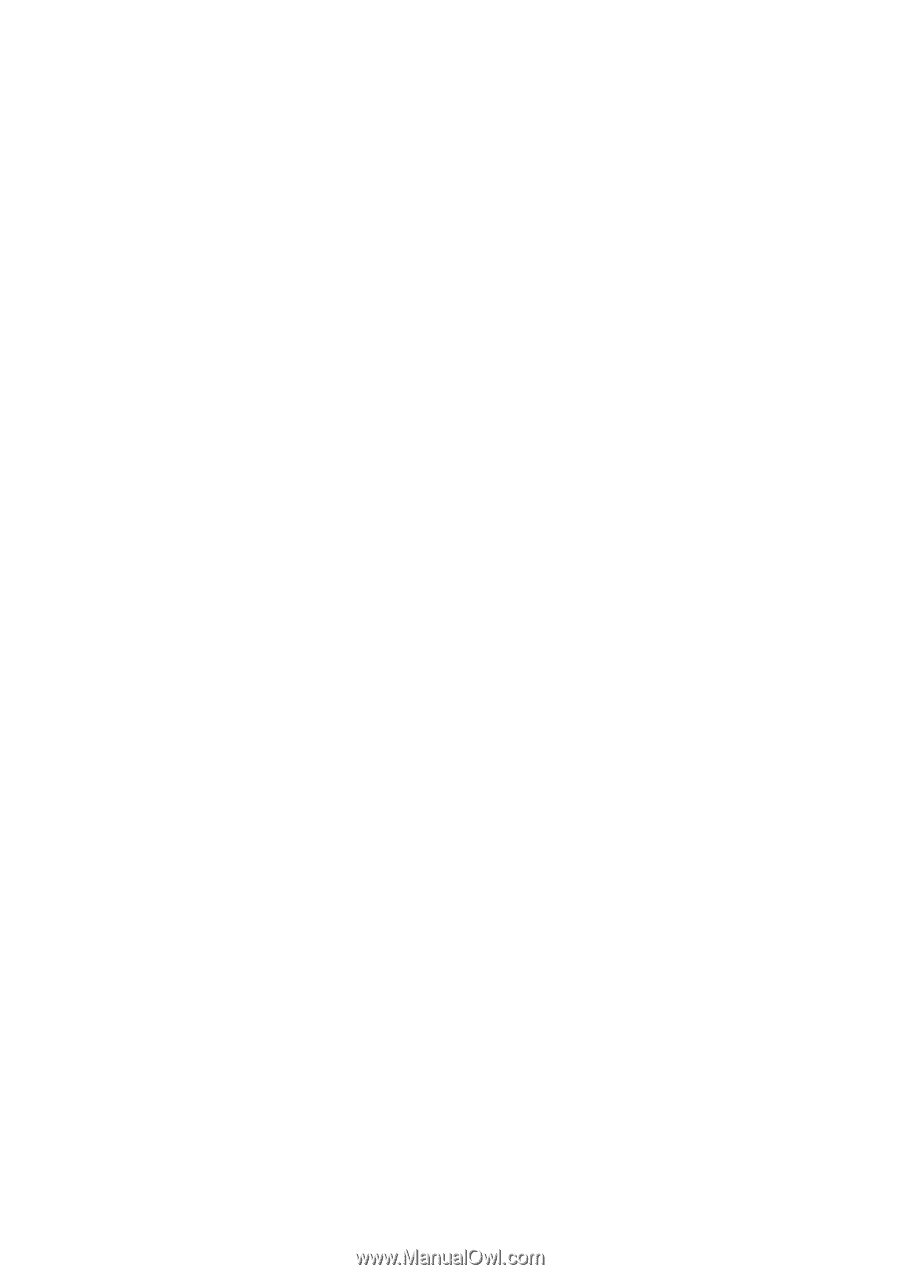
YAMAHA Wave Editor TWE
Version 2.2.0
for Macintosh
Owner's manual (1/3)
The TWE wave editor (hereafter referred to as TWE) is software for digitally
recording sounds (instrumental sounds, sound effects, voice, etc.) to the
hard disk of a personal computer, and for editing recorded sound data. If an
external Yamaha sampler (*) is connected via a SCSI connection, the sound
data recorded in the sampler can be loaded into TWE and edited, and then re-
transmitted back to the sampler.
*This software supports the Yamaha A3000/4000/5000 professional samplers and
the EX5/5R/7 synthesizers.
TWE was created by the Yamaha Corporation, and is distributed at no cost.
Yamaha Corporation makes no guarantees, implicit or explicit, regarding the
quality or performance of this software. Yamaha Corporation will accept no
responsibility for any damages, direct or consequential (including extended
damages), which may result from use of this software. You must make backups
of data files you create.
In order to use this software, you will need to be familiar with the
Macintosh and the connected devices. Before using this software, please
carefully read this manual and the manuals for your connected device and
Macintosh.
*By using this software, it is possible to create sound data which could not
be produced by normal recording. However, be aware that playing back high
volume full-scale data, or data of extremely low frequencies below 20 Hertz,
or data with a large direct current component may damage your ears and/or
any speakers or headphones that are connected. Please use caution.
•The software and this owner's manual are the exclusive copyrights of Yamaha
Corporation.
•Copying of the software or reproduction of this manual in whole or in part
by any means is expressly forbidden without the written consent of the
manufacturer.
•Yamaha makes no representations or warranties with regard to the use of the
software and documentation and cannot be held responsible for the results of
the use of this manual and the software.
•Since this software is being distributed in free of charge, no user support
will be provided.
•Copying of the commercially available music sequence data and/or digital
audio files is strictly prohibited except for your personal use.
- 1 -