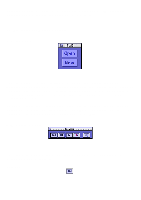Yamaha EX7 Wave Editor Twe Owner's Manual - Page 11
Display resolution Zoom
 |
View all Yamaha EX7 manuals
Add to My Manuals
Save this manual to your list of manuals |
Page 11 highlights
This numerically indicates the loop region. The start, end, and length of the loop region are displayed as a number of samples (Sample) and as hours/ minutes/seconds/milliseconds (Time). If you specify a loop range and turn on the Loop button, the loop region will continue to repeat during playback. *The loop range settings have no effect during recording or during Play Selection (playback of the selected region). You can click on one of these values and type in the numerical value from the keyboard of your computer. Numerical values can be input either for Sample or Time fields. Changing one will cause the other to be calculated and set automatically. You can also set the loop range by holding down the Option key and dragging over the time axis (Time Ruler) located above the waveform display. During playback, you can press the start point setting button [||] to set the currently-playing location as the start or end point of the loop region. If the loop region lock button has been pressed, it will not be possible to modify the various loop region values. If the loop length lock button has been pressed, changing either the loop start point or loop end point will automatically modify the other point so as to preserve the length of the loop region. 4.6. Display resolution (Zoom) This indicates the resolution of the time axis (horizontal) and amplitude axis (vertical) at which the waveform is displayed in the waveform display area. To change the resolution of the time axis, drag the slider knob to left or right, or click the +/- buttons located at each end. To change the resolution of the amplitude axis, press the mouse button on the numerals and then select a value from the popup menu that appears, or click the +/buttons located at each end. - 11 -