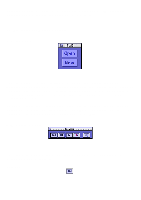Yamaha EX7 Wave Editor Twe Owner's Manual - Page 8
Waveform Window]
 |
View all Yamaha EX7 manuals
Add to My Manuals
Save this manual to your list of manuals |
Page 8 highlights
display refer to "4.8. Overall waveform display." *If the OS you are using is earlier than System 7.5, there will be cases in which it will not be possible to switch applications while the Transport Window is being used. In such cases, temporarily close the Transport Window before switching applications. [4. Waveform Window] The Waveform Window is TWE's main window, in which various settings of the sound file are shown. A Waveform Window will open when you execute one of the [File] menu commands [New...], [Open...], or [Import From Sampler...]. Up to twenty of these windows can be open at once. 4.1. File information display (File) This display section is located at the left of the waveform display. The following information is displayed for the sound file currently opened by TWE. If the device information display (Device) is open, click the File tab. The creator (the ID code of the application which created the sound file) is displayed. Sound files created by TWE are displayed as "YHWO." For sound files created by other applications, this display will depend on the application. Displays the file type (AIFF, Sd2f, or WAVE). Displays the sample size of the sound file in bits. Displays the sampling frequency of the sound file in Hertz (Hz). Displays the number of channels within the sound file. Displays the total playback time of the file (hours:minutes:seconds.milliseconds). - 8 -