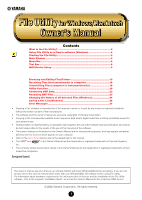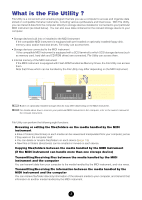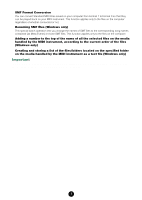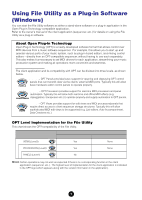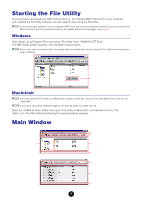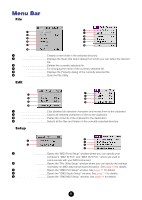Yamaha File Owner's Manual
Yamaha File Manual
 |
View all Yamaha File manuals
Add to My Manuals
Save this manual to your list of manuals |
Yamaha File manual content summary:
- Yamaha File | Owner's Manual - Page 1
Windows/Mac OS software before using File Utility. For information about hardware requirements, the interconnection of devices and the installation of the File Utility software, refer to the separate "Installation Guide" as well as the Owner's Manual for the respective MIDI device. © 2002 Yamaha - Yamaha File | Owner's Manual - Page 2
data stored on compatible Yamaha instruments, including various synthesizers and Clavinovas. With File Utility, you can transmit MIDI instrument. n For details about how to connect your particular MIDI instrument to the computer, refer to the owner's manual of the relevant instrument. File Utility - Yamaha File | Owner's Manual - Page 3
Conversion You can convert Standard MIDI Files saved on your computer from Format 1 to Format 0 so that they can be played back on your MIDI instrument. This function applies only to the files on the computer regardless of whether connected or not. ● Renaming SMF files (Windows only) This special - Yamaha File | Owner's Manual - Page 4
to the owner's manual of the client application (sequencer, etc.) for details on using the File Utility as a plug-in software. About Open Plug-in Technology Open Plug-in Technology (OPT) is a newly developed software format that allows control over MIDI devices from a music software sequencer. For - Yamaha File | Owner's Manual - Page 5
to Program Files and select "File Utility" from "YAMAHA OPT Tools." The MIDI Setup toolbar appears, then the Main window opens. n Refer to the owner's manual of the client application for details about how to start the File Utility when using it as a plug-in software. Main window MIDI Setup toolbar - Yamaha File | Owner's Manual - Page 6
■ Setup Windows Macintosh 1 3 4 2 5 2 1 MIDI Port Setup Opens the "MIDI Ports Setup" window where you can specify your computer's "MIDI IN Port" and "MIDI OUT Port," which are used to communicate with your MIDI instrument. 2 File Utility Setup Opens the "File Utility Setup" window where you - Yamaha File | Owner's Manual - Page 7
displayed or only the files supported by Yamaha MIDI devices are displayed. ■ Tool Windows Macintosh 1 1 2 2 3 4 5 1 Send Path Information .......Sends the path (directory) information to the MIDI instrument. 2 Convert SMF Format ..........Opens the Convert SMF Format dialog. See page 22 - Yamaha File | Owner's Manual - Page 8
folders, and files indicated in the window. 3 Refresh Selected Items ........Refreshes the information of the selected device, media, folder, and file. 4 File Utility Setup Specifies the MIDI driver settings required for data communication. Same as "File Utility Setup" in "Setup" menubar. 5 New Folder - Yamaha File | Owner's Manual - Page 9
on page 10. MIDI Port Setup (Windows) (When starting File Utility as a stand-alone application) 1. Click the [Setup] button to open the "MIDI Setup" window. Setup button n Regarding the settings here, refer to the owner's manual of the MIDI instrument or the client application software (if starting - Yamaha File | Owner's Manual - Page 10
OMS File Utility uses the OMS (Open Music System) to transfer MIDI data to an external MIDI device. OMS is a system driver that goes in the Mac OS System folder, and is designed to manage the MIDI data stream (input & output) in a computer, to enable MIDI data transfer between MIDI software and - Yamaha File | Owner's Manual - Page 11
OMS Port Setup. n The MIDI Thru function is not available in the File Utility. If you use another OMS application software together with the File Utility, make sure that MIDI Thru is turned off on that software. n Make sure that "Run MIDI in background" in the OMS MIDI setup dialog (called up from - Yamaha File | Owner's Manual - Page 12
. 1. Select "File Utility Setup" from the Setup menu. The following window appears. Windows Macintosh 2. Enter the File Utility ID number. Enter the same number as the one specified in the instrument's MIDI setup display. n If the File Utility ID number is different from the one specified in the - Yamaha File | Owner's Manual - Page 13
Browsing and Editing Files/Folders File Utility gives you comprehensive control over the files deleted and click the Delete icon from the toolbar. Windows Macintosh ● Select a file/folder to be deleted and select "Delete" from the file menu. Windows Macintosh ● Select a file/folder to be deleted - Yamaha File | Owner's Manual - Page 14
enter the text edit mode. Windows Macintosh ● Select a file/folder to be renamed and select "Rename" from the File menu. Windows Macintosh ● Select a fi that are not available on MS-DOS or Windows systems. However, since the MIDI instrument is not capable of recognizing these characters, - Yamaha File | Owner's Manual - Page 15
The following three methods are available. ● Enter the directory in which you wish to create a new folder and select "New Folder" from the File menu. Windows Macintosh ● Enter the directory in which you wish to create a new folder and click the New Folder icon button from the toolbar. ● Enter - Yamaha File | Owner's Manual - Page 16
to another volume icon or folder (destination). n If you use a Macintosh computer, you can double-click the volume or folder to open the sub-window. 2-1 Copying the file/folder to another directory within a volume (media) ● Drag the desired file/folder while holding the [Ctrl] key ([option] key if - Yamaha File | Owner's Manual - Page 17
file/folder to be copied, click the Copy icon button in the toolbar or select "Copy" from the File menu, and then execute the paste operation (Windows only). n These two methods (available only for Windows) can be used to copy the files/folders to the other folder. n If using a Macintosh computer, the - Yamaha File | Owner's Manual - Page 18
-and-drop the desired file to the Computer icon. 2. Data transfer from the MIDI instrument to the computer begins immediately (as long as there is no problem in reading the file and recognizing the destination directory). CAUTION In Windows, errors may occur when performing certain operations to the - Yamaha File | Owner's Manual - Page 19
it to the desired location (directory) in the Main window in the File Utility. You can drop it directly to the volume (media) icon. 4. Data transfer from the computer to the media handled by the MIDI instrument begins immediately (as long as there is no problem in reading the file and recognizing the - Yamaha File | Owner's Manual - Page 20
Utility Function Properties 1. Select the media (Memory card or SCSI device), file or folder from the Main window. 2. Open the Properties dialog, using one of the following three methods. ● Select "Properties" from the File menu. ● Click the Properties icon button. ● Select a media/file/folder and - Yamaha File | Owner's Manual - Page 21
le is located - to the connected MIDI instrument (e.g., the Yamaha MIDI instrument). This ensures that you can navigate and view the folders and files from your MIDI instrument in exactly the same way as selected media/folder/file is transmitted to the connected MIDI instrument. Windows Macintosh 21 - Yamaha File | Owner's Manual - Page 22
MIDI channels. This operation allows you to convert your SMF Format 1 files to Format 0 without having to open and use your sequencer software. 1. Select "Convert SMF Format" in the Tool menu to open the SMF Format Conversion display. Windows 1 Macintosh 1 2 2 6 5 4 3 5 4 6 1 "File - Yamaha File | Owner's Manual - Page 23
convert to Format 0. 3. Click [EXEC (Open)] to check the format of the selected file. After confirming the selected file is created by SMF, the File start conversion. After converting, the following message appears. 4. Click [OK] to return to the Main window. Renaming SMF Files With this special batch - Yamaha File | Owner's Manual - Page 24
Changing the Names of all Selected Files (Windows) This function lets you add a number to the top of the name of all the selected files on the media handled by the MIDI instrument, according to the current order of the files. n Folders cannot be renamed. 1. On the Device List, select the folder that - Yamaha File | Owner's Manual - Page 25
The following dialogs may appear while executing the Rename operation. ● If there is a file of which name is same as the renamed one: For example, if a file "abc.mid" is to be renamed "005abc.mid" and a file with the same name already exists, click [Continue] to keep the original file and rename "abc. - Yamaha File | Owner's Manual - Page 26
Saving a File List (Windows) This function lets you create and store a list of the files/folders located on the specified folder on the media handled by the MIDI instrument as a text file. 1. On either the Device list or Detailed Window, select the desired media or folder that contains the files to be - Yamaha File | Owner's Manual - Page 27
Guide, install the MIDI driver, and select the correct MIDI driver. • If you are using a Macintosh, set up OMS properly according to the instructions in the section "OMS Settings" (page 10). ■ Path Not Found, Invalid Path. Win Mac The folder/file structure indicated in the File Utility window - Yamaha File | Owner's Manual - Page 28
if you try to use File Utility to transmit (copy) a copy-protected file (due to copyright provisions). Note that protected files cannot be copied. ■ Wrong file name. Win Mac • This message appears when the intended file name uses characters that are invalid for the MIDI instrument. For details on valid
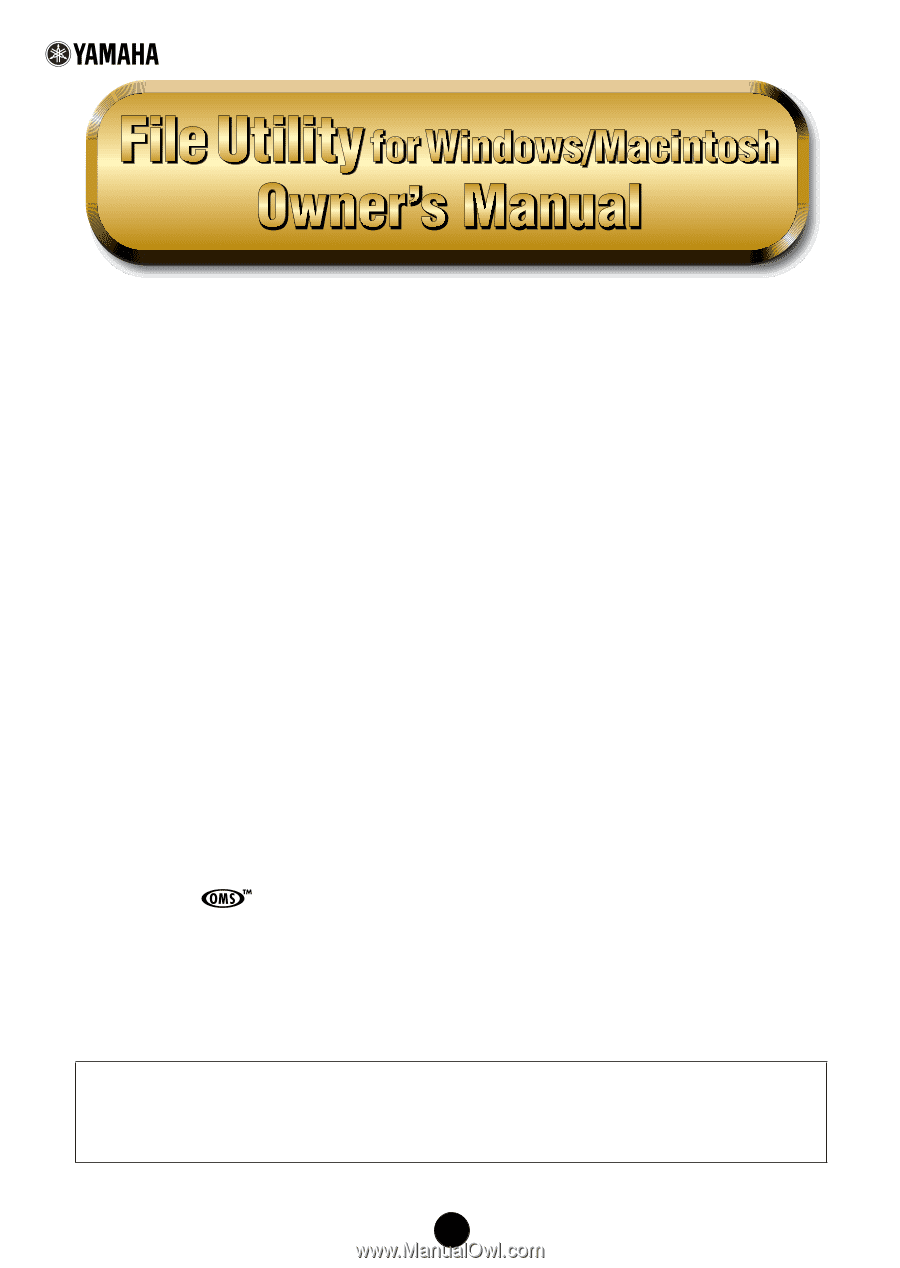
1
Contents
What is the File Utility?
.........................................................................
2
Using File Utility as a Plug-in software (Windows)
..............................
4
Starting the File Utility
..........................................................................
5
Main Window
.........................................................................................
5
Menu Bar
................................................................................................
6
Tool Bar
..................................................................................................
8
MIDI Device Setup
.................................................................................
9
MIDI Port Setup (Windows)(When starting File Utility as a stand-alone application)
...9
OMS Settings (Macintosh)
...................................................................................
10
File Utility Setup
...................................................................................................
12
Browsing and Editing Files/Folders
....................................................
13
Receiving Files (instrument/media to computer)
...............................
18
Transmitting Files (computer to instrument/media)
..........................
19
Utility Function
....................................................................................
20
Converting SMF Data
...........................................................................
22
Renaming SMF Files
............................................................................
23
Changing the Names of all Selected Files (Windows)
........................
24
Saving a File List (Windows)
...............................................................
26
Error Messages
....................................................................................
27
•
Copying of the software or reproduction of this manual in whole or in part by any means is expressly forbidden
without the written consent of the manufacturer.
•
The software and this owner’s manual are exclusive copyrights of Yamaha Corporation.
•
Copying of the commercially available music sequence data and/or digital audio files is strictly prohibited except for
your personal use.
•
Yamaha makes no representations or warranties with regard to the use of the software and documentation and cannot
be held responsible for the results of the use of this manual and the software.
•
The screen displays as illustrated in this Owner’s Manual are for instructional purposes, and may appear somewhat
different from the screens which appear on your computer.
•
Click on the
red-colored
text to jump to the related item in this manual.
•
The OMS
®
and
in this Owner’s Manual are the trademarks or registered trademarks of Opcode Systems,
Inc.
•
The company names and product names in this Owner’s Manual are the trademarks or registered trademarks of their
respective companies.
Important
Some functions of the File Utility cannot be used depending on the particular MIDI instrument
connected to your computer. For details, refer to the Installation Guide of the MIDI instrument.
© 2002 Yamaha Corporation. All rights reserved.
This owner’s manual assumes that you are already familiar with basic Windows/Macintosh operations. If you are not,
please refer to the owner’s manual which came with your Windows/Mac OS software before using File Utility.
For information about hardware requirements, the interconnection of devices and the installation of the File Utility
software, refer to the separate “Installation Guide” as well as the Owner’s Manual for the respective MIDI device.