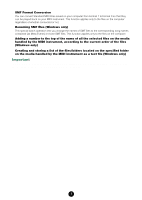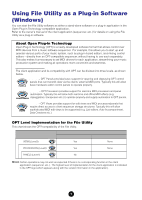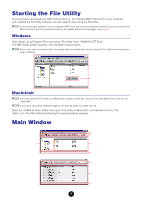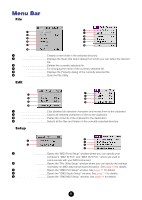Yamaha File Owner's Manual - Page 8
Toolbar
 |
View all Yamaha File manuals
Add to My Manuals
Save this manual to your list of manuals |
Page 8 highlights
Toolbar Windows 1 23 4 Macintosh 5 67 8 9 )! @# 1 2 3 4 56 7 8 9) ! # 1 Computer icon Drag a file and drop it to this icon. If you double-click this icon, the Work directory set in the File Utility Setup dialog appears. 2 Refresh All Windows ..........Refreshes the information of all the media, folders, and files indicated in the window. 3 Refresh Selected Items ........Refreshes the information of the selected device, media, folder, and file. 4 File Utility Setup Specifies the MIDI driver settings required for data communication. Same as "File Utility Setup" in "Setup" menubar. 5 New Folder Creates a new folder in the currently selected directory. Same as "New folder" in "File" menubar. 6 Open Opens the folder or volume (media). Same as "Open" in "File" menubar. 7 Properties Indicates the properties of the currently selected file, folder, and volume. 8 Delete Deletes the currently selected file. 9 Cut Cuts the currently selected data and copies it to the clipboard. ) Copy Copies the selected data to the clipboard without changing. In Windows, the file contents can be copied to buffer. ! Paste Pastes all the data in the clipboard to the specified destination. In Windows, the file in buffer is duplicated. @ To Upper Folder Available only in Windows. Click this to go to the next highest folder. # Change View Form Determine whether the files are indicated in a list or as icons. Same as "View Form" in "View" menu bar. 8