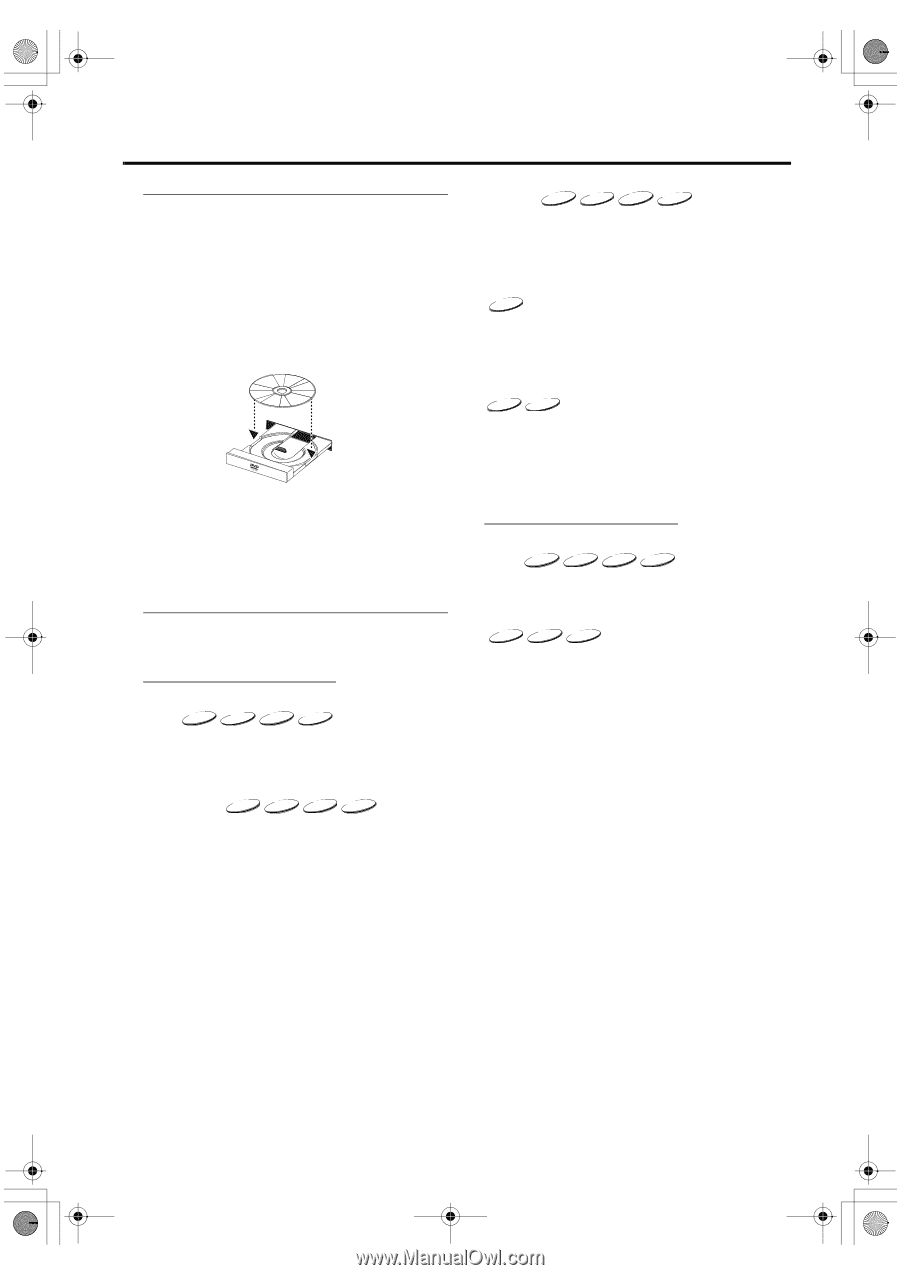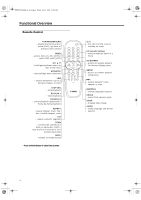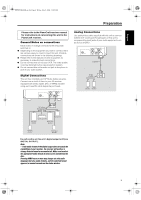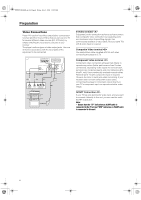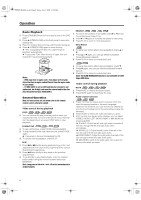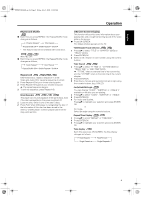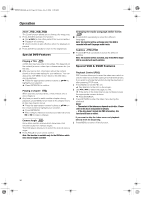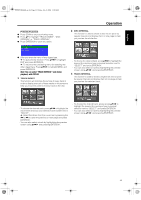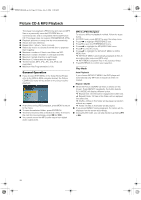Yamaha MCR-E600 MCR-E600 Owners manual DVD / VIDEO CD / CD PLAYER - Page 12
Basic Playback, General Operation, Video control during playback
 |
UPC - 027108104270
View all Yamaha MCR-E600 manuals
Add to My Manuals
Save this manual to your list of manuals |
Page 12 highlights
0102DVD-E600_en.fm Page 8 Friday, July 2, 2004 11:09 AM Operation Basic Playback 1 Press STANDBY/ON on the front panel to turn on the DVD player. 2 Press / (OPEN/CLOSE) on the front panel to open disc loading tray. 3 Place the chosen disc in the tray, with the label facing up. 4 Press / (OPEN/CLOSE) again to close the tray. ➜ After recognizing this disc, the player begin to playback automatically. ➜ If you press PLAY when the tray is open, this unit closes the tray and starts playback. SEARCH DVD VCD CD SVCD 1 To search the contents in fast speed, press 2 or 1 for fast forward/backward searching. 2 Press 2 or 1 again to increase the speed for searching. 3 Press PLAY to return to normal playback. Slow Motion DVD 1 To get a slow motion effect during playback, press 3 or 4. 2 Press 3 or 4 again, you can get different playback forward/backward speeds. 3 Press PLAY to return to normal play back. Notes: - DVDs may have a region code. Your player will not play discs that have a region code different from the region code of your player. - If 'DISC LOCK' is set to LOCK and the disc inserted is not authorized, the 6-digit code must be entered and/or the disc must be authorized (see 'DISC LOCK'). VCD SVCD 1 To get a slow motion effect during playback, press 4. 2 Press 4 again, you can get different playback forward speeds. 3 Press PLAY to return to normal play back. Note: The SLOW BACKWARD function is not available for VCD/ Super VCD discs. Audio control during playback MUTE DVD VCD CD SVCD 1 Press MUTE to disable the sound output. 2 Press MUTE again to deactivate the mute. General Operation Note: All instructions set out below refer to the remote control, unless otherwise stated. Video control during playback STOP DVD VCD CD SVCD 1 You can resume the play from the point at which you stopped last time, if you just press STOP once. It will start from the beginning if you press STOP twice to stop playback. PAUSE/STEP DVD VCD CD SVCD 1 To get a still picture, press PAUSE during playback. 2 To step forward to the next frame picture, press PAUSE again. ➜ It resumes to the normal playback for CD. 3 To resume normal playback, press PLAY. SKIP 1 Press !1 or 2@ briefly during playback to go to the next chapter/track or to return to the beginning of the currect chapter/track respectively. 2 Press !1 twice briefly to step back to the previous chapter/track. 3 To go directly to any chapter/track, enter the chapter/ track number using the numeric buttons and press ENTER/OK. Note: Long press of the !1 or 2@ till switch on backward or forward search. Audio channel selection VCD CD SVCD 1 Super VCD has two stereo audio channels which are used for playing karaoke or the audio language selection. (for instance, you can choose one channel for only the music background of the song while you play the karaoke.) 2 Press AUDIO to select the audio channels you want. 3 VCD has only one stereo audio channel, you can select STEREO, MONO LEFT, MONO RIGHT or MIX-MONO by pressing AUDIO. ➜ STEREO: Output the left and right audio channels of the disc through the left and right audio jacks accordingly. ➜ MONO LEFT: Output the left audio channels of the disc through the left and right audio jacks. ➜ MONO RIGHT: Output the right audio channels of the disc through the left and right audio jacks. ➜ MIX-MONO: each of the audio jacks can output the same audio effect as stereo. 8