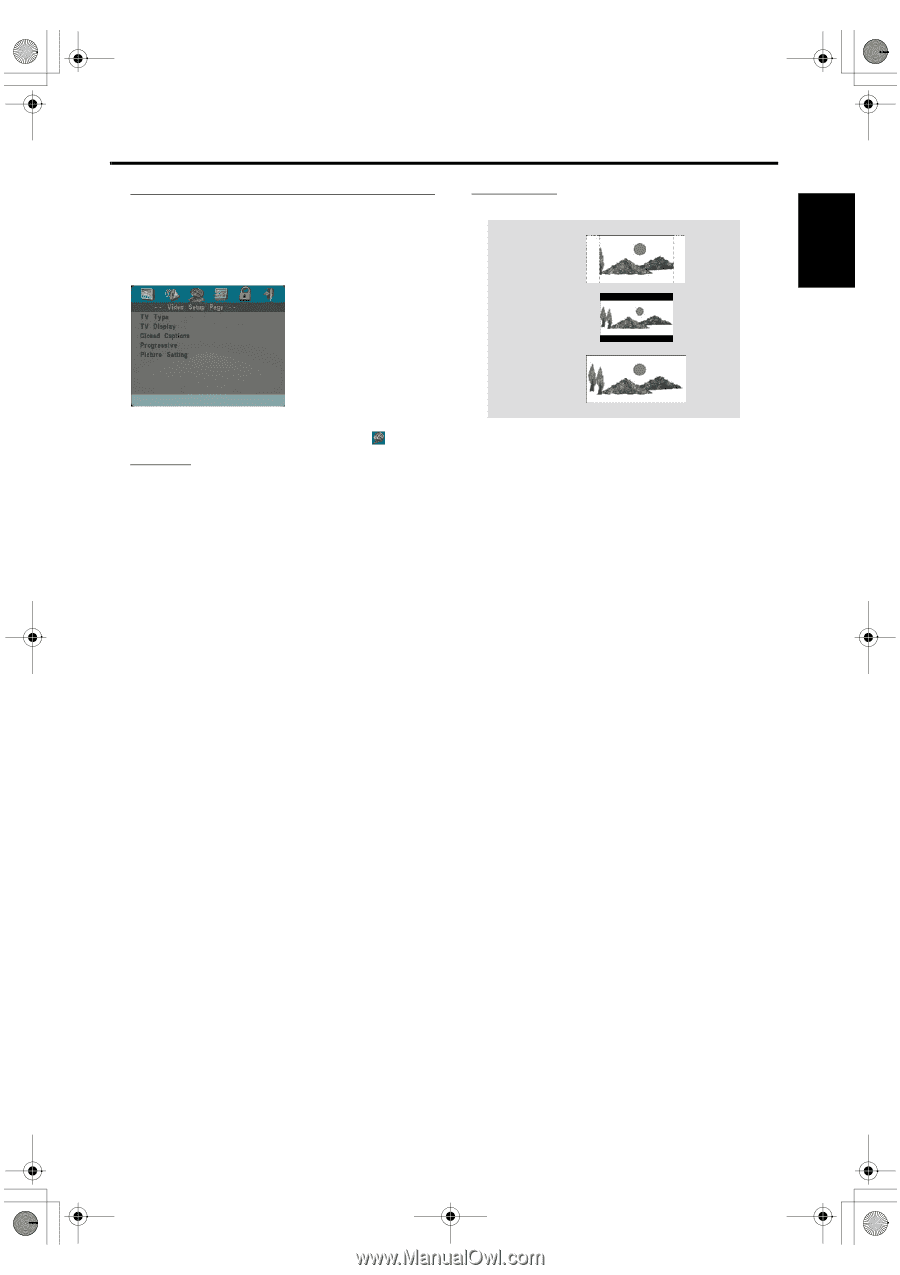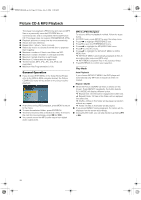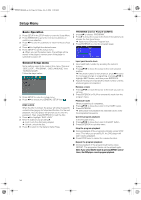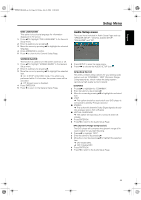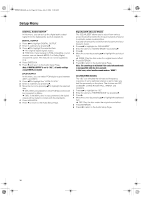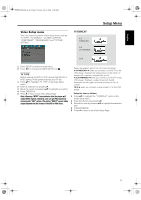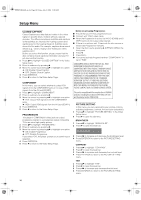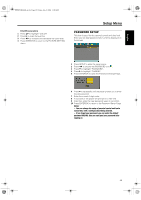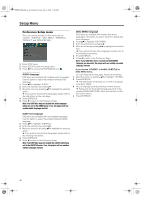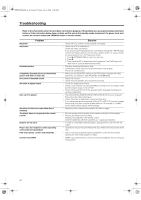Yamaha MCR-E600 MCR-E600 Owners manual DVD / VIDEO CD / CD PLAYER - Page 21
Video Setup menu, TV TYPE, TV DISPLAY
 |
UPC - 027108104270
View all Yamaha MCR-E600 manuals
Add to My Manuals
Save this manual to your list of manuals |
Page 21 highlights
English 0102DVD-E600_en.fm Page 17 Friday, July 2, 2004 11:09 AM Video Setup menu There are items included in Video Setup menu such as "TV TYPE", "TV DISPLAY", "CLOSED CAPTION", "COMPONENT", "PROGRESSIVE" and "PICTURE SETTING". TV DISPLAY 4:3 PANSCAN 4:3 LETTERBOX Setup Menu 16:9 1 Press SETUP to enter the setup menu. 2 Press 1 2 to choose the VIDEO SETUP icon . TV TYPE Before viewing the DVD or VCD, ensure that the PAL or NTSC setting of the system matches your TV set. 1 Press 34 to highlight "TV TYPE" in the Video Setup menu. 2 Enter its submenu by pressing 2. 3 Move the cursor by pressing 34 to highlight one option. 4 Press ENTER/OK. 5 Press 1 to return to the Video Setup Page. Note: Choosing "NTSC" item indicates that the player will output NTSC signals, Similarly, you can get PAL signals by choosing the "PAL" option. The option "MULTI" means video output depends on the format of the DVD or VCD discs. Select the aspect ratio of the TV to be connected. 4:3 PANSCAN ➜ when you connect a normal TV to the DVD player. Displays the wide picture on the whole TV screen with a portion automatically cut off. 4:3 LETTERBOX ➜ when you connect a normal TV to the DVD player. Displays a wide picture with bands displayed on the upper and lower portions of the TV screen. 16:9 ➜ when you connect a wide-screen TV to the DVD player. Setup the item as follows, 1 Press 34 to highlight the "TV DISPLAY" option in the Video Setup menu. 2 Enter its submenu by pressing 2. 3 Move the cursor by pressing 34 to highlight the selected item. 4 Press ENTER/OK. 5 Press 1 to return to the Video Setup Page. 17