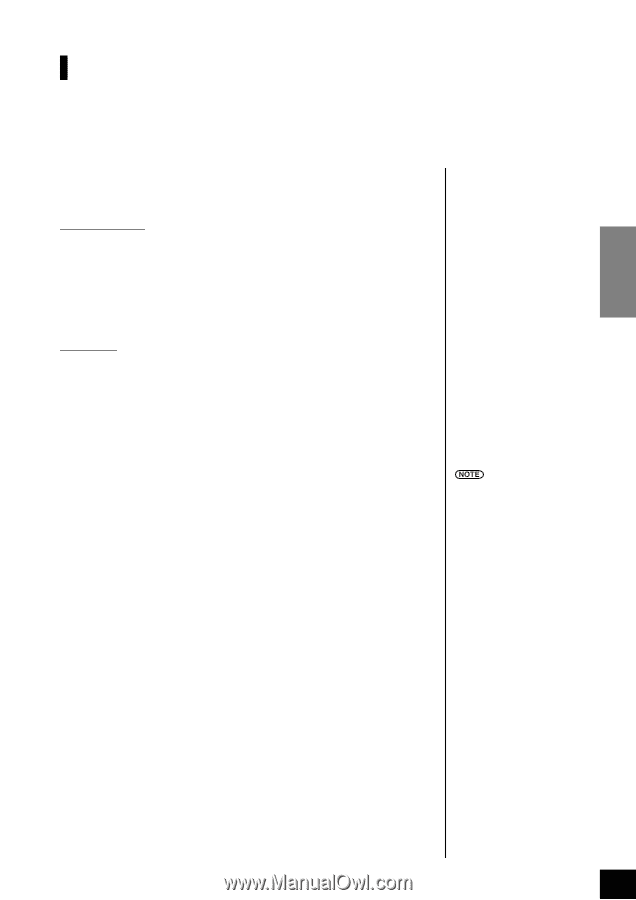Yamaha P-90 Owner's Manual - Page 29
Changing the Initial Settings (Data recorded at the beginning of a song
 |
View all Yamaha P-90 manuals
Add to My Manuals
Save this manual to your list of manuals |
Page 29 highlights
ENGLISH Changing the Initial Settings (Data recorded at the beginning of a song) The initial settings (data recorded at the beginning of a song) can be changed after the recording. For example, after recording, you can change the voice to create a different ambience or adjust the song tempo to your taste. You can change the following initial settings. Individual Tracks • Voice selection • [VARIATION] ON/OFF • [REVERB] depth • [EFFECT] depth • Dual mode voices • Split mode voices Entire Song • Tempo • Time signature (beat) • [REVERB] type (including OFF) • [EFFECT] type (including OFF) 1. Engage Record mode and select a track to change the initial settings. The indicator glows red. (Data shared by two tracks can be changed via either track.) 2. Change the settings via the panel controls. For example, if you wish to change the recorded voice from [E. PIANO 1] to [E. PIANO 2], press the [E. PIANO 2] button. Be careful not to press the SONG [START/STOP] button or a key on the keyboard, either of which will start recording and erase all previously-recorded data on the selected track. 3. Press the [REC] button to exit Record mode. Be careful not to press the SONG [START/STOP] button or a key on the keyboard, either of which will start recording and erase all previously-recorded data on the selected track. You can cancel changes made to the initial settings by selecting a different track after Step 2, then exiting Record mode during Step 3 without pressing the [REC] button. (Changes made to the data shared by two tracks are also canceled.) P-90 Recording Your Performance 29