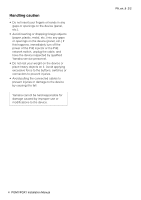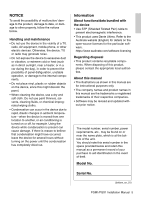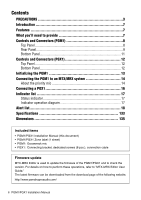Yamaha PGX1 PGM1/PGX1 Installation Manual - Page 8
Controls and Connectors (PGM1), Top Panel
 |
View all Yamaha PGX1 manuals
Add to My Manuals
Save this manual to your list of manuals |
Page 8 highlights
Controls and Connectors (PGM1) Top Panel we q ew rt y q Mic input jack Connect the included gooseneck mic (condenser mic) here. To connect the mic, plug it straight into the mic input jack. To remove the mic, pull the mic upward while pressing an ejector tool (a thin metal rod of about 2, or a very thin screwdriver) into the hole located above the mic input jack. When doing so, firmly grasp the base of the mic's connector. NOTICE • Because the phantom power supply is always on, you should connect the mic when power is not being supplied to the unit. • Do not connect any mic or device other than the included mic. w Zone/message select buttons These buttons select the zone(s) to which the mic will broadcast, or select messages saved on the SD card. Use MTXMRX Editor to assign zones or messages to these buttons. More than one broadcast zone can be selected at the same time. Only one message can be selected. For details on how to make settings, refer to "MTX-MRX Editor User Guide." e Zone/message indicators These indicators light to indicate the currently selected zone(s) or message. r Status indicator This indicator is lit green when broadcast from the mic is possible. During broadcast, the indicator is lit red. For other indications, refer to page 17. t PTT (Push To Talk) button Press this button to switch the mic on/off. You can use MTX-MRX Editor to change the operation of this button between latched and unlatched. y Labels Labels with the name of each zone can be inserted here. You can create labels using PGM1 Label Creator which is included with MTX-MRX Editor. 8 PGM1/PGX1 Installation Manual