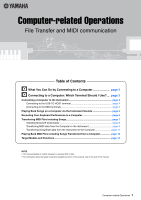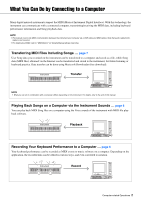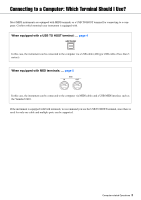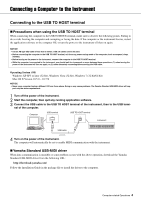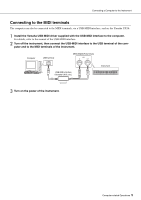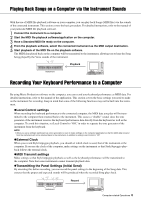Yamaha PSR-E433 Computer-related Operations
Yamaha PSR-E433 Manual
 |
View all Yamaha PSR-E433 manuals
Add to My Manuals
Save this manual to your list of manuals |
Yamaha PSR-E433 manual content summary:
- Yamaha PSR-E433 | Computer-related Operations - Page 1
4 Connecting to the MIDI terminals page 5 Playing Back Songs on a Computer via the Instrument Sounds page 6 Recording Your Keyboard Performance to a Computer page 6 Transferring MIDI Files Including Songs page 7 Installing Musicsoft Downloader page 8 Transferring MIDI data from the Computer to - Yamaha PSR-E433 | Computer-related Operations - Page 2
Many digital musical instruments support the MIDI (Musical Instrument Digital Interface). With this technology, the instrument can communicate with a connected computer, transmitting/receiving the MIDI data, including keyboard performance information and Song playback data. NOTE • This manual covers - Yamaha PSR-E433 | Computer-related Operations - Page 3
In this case, the instrument can be connected to the computer via MIDI cables and a USB-MIDI interface such as the Yamaha UX16. If the instrument is equipped with both terminals, we recommend you use the USB TO HOST terminal, since there is need for only one cable and multiple ports can be supported - Yamaha PSR-E433 | Computer-related Operations - Page 4
.7.X NOTICE • Never use a computer having a different OS from those above. Doing so may cause problems. The Yamaha Standard USB-MIDI driver will sup- port only the above requirements. 1 Turn off the power of the instrument. 2 Start the computer, then quit any running application software. 3 Connect - Yamaha PSR-E433 | Computer-related Operations - Page 5
terminals, via a USB-MIDI interface, such as the Yamaha UX16. 1 Install the Yamaha USB-MIDI driver supplied with the USB-MIDI Interface to the computer. For details, refer to the manual of the USB-MIDI interface. 2 Turn off the instrument, then connect the USB-MIDI interface to the USB terminal of - Yamaha PSR-E433 | Computer-related Operations - Page 6
. Playback Instrument Recording Your Keyboard Performance to a Computer By using Music Production software on the computer, you can record your keyboard performance as MIDI data. For detailed instructions, refer to the manual of the application. This section covers the basic settings you need - Yamaha PSR-E433 | Computer-related Operations - Page 7
For details, refer to the end of this manual. NOTICE • If batteries can be installed to the instrument: To avoid power down during data transfer and possible data loss, make sure to use the power adaptor rather than batteries when using the Musicsoft Downloader. NOTE • Make sure to stop playback of - Yamaha PSR-E433 | Computer-related Operations - Page 8
by following the on-screen instructions. After installation is completed, confirm that the Shortcut icon is located on the screen or Musicsoft Downloader is added under Yamaha in the Start menu. For detailed instructions of this application, refer to the Help. Computer-related Operations 8 - Yamaha PSR-E433 | Computer-related Operations - Page 9
checks whether communication between the computer and instrument has been properly established or not. If an error message appears, follow the on-screen instructions to check the connection status with the Yamaha USB-MIDI driver. 4 On the main window of Musicsoft Downloader, click "Add File" to call - Yamaha PSR-E433 | Computer-related Operations - Page 10
device connected to the USB TO DEVICE terminal of the instrument, select "USB." • If you wish to transfer Backup file (****.bup) data, select "System Drive." IMPORTANT • Regarding Backup files, User Songs and User Styles created on the instrument, never change the file name on the computer. Doing - Yamaha PSR-E433 | Computer-related Operations - Page 11
follow the on-screen instructions to check the connection status with the Yamaha USB-MIDI driver. 4 At the left center of the main window, click "Electronic Musical Instruments," then select the desired source drive. • If you wish to transfer Song (***.mid) or Style (***.sty) data in internal memory - Yamaha PSR-E433 | Computer-related Operations - Page 12
2, this operation results in the proper or expected sound. To set Playback Channels to "All": While holding down [DEMO/SONG] and the [PIANO/VOICE] simultaneously, press the B6 key. B6 Highest key With this operation, the Song data of all channels will be played back. Computer-related Operations 12 - Yamaha PSR-E433 | Computer-related Operations - Page 13
Playing Back MIDI Files including Songs Transferred from a Computer NU1 Refer to "Playing Back Songs" of the owner's manual. PSR-E433 Refer to "Playing Songs" and "Loading a Style File" of the owner's manual. Computer-related Operations 13 - Yamaha PSR-E433 | Computer-related Operations - Page 14
Functions YDP-C71 NU1 PSR-E433 User Song User Style - - - Backup File - External Song (SMF Formats 0 & 1) (SMF Formats 0 & 1) (SMF Formats 0 & 1) External Style - - U.R.G., Digital Musical Instruments Division © 2012 Yamaha Corporation 205PO-B0 Computer-related Operations 14
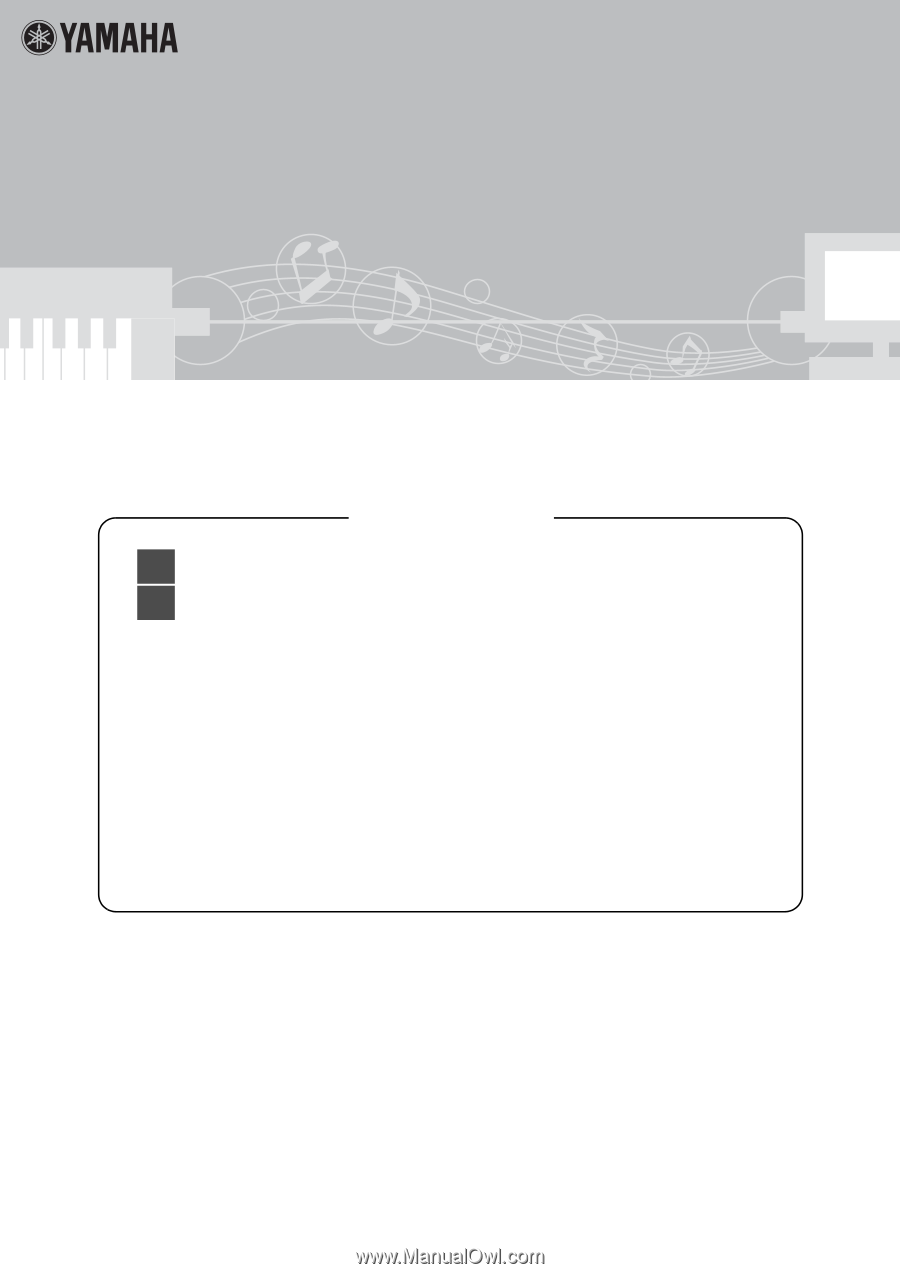
1
Computer-related Operations
Table of Contents
What You Can Do by Connecting to a Computer
.....................
page 2
Connecting to a Computer: Which Terminal Should I Use?...
page 3
Connecting a Computer to the Instrument
.................................................................
page 4
Connecting to the USB TO HOST terminal
..............................................................
page 4
Connecting to the MIDI terminals
............................................................................
page 5
Playing Back Songs on a Computer via the Instrument Sounds
.............................
page 6
Recording Your Keyboard Performance to a Computer
............................................
page 6
Transferring MIDI Files Including Songs
.....................................................................
page 7
Installing Musicsoft Downloader
..............................................................................
page 8
Transferring MIDI data from the Computer to the Instrument
...................................
page 9
Transferring Song/Style data from the Instrument to the Computer
........................
page 11
Playing Back MIDI Files including Songs Transferred from a Computer
...............
page 12
Target Models and Functions
....................................................................................
page 14
NOTE
•
This manual applies to models released on January 2012 or later.
•
For information about the target model and available functions of this manual, refer to the end of this manual.
Q
Q
Computer-related Operations
File Transfer and MIDI communication