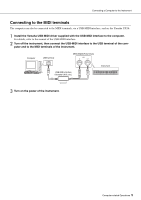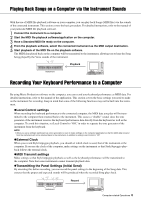Yamaha PSR-E433 Computer-related Operations - Page 10
After data transfer is competed, close the window to quit the Musicsoft Downloader., On the instrument - styles
 |
View all Yamaha PSR-E433 manuals
Add to My Manuals
Save this manual to your list of manuals |
Page 10 highlights
Transferring MIDI Files Including Songs 6 At the left center of the main window, click "Electronic Musical Instruments," then select the desired destination drive. • If you wish to transfer Song (***.mid) or Style (***.sty) data to internal memory of the instrument, select "Flash Memory." NOTE • When "USER FILES" folder is located under "Flash Memory," select "USER FILES" as the destination for the User Songs. Song files outside "USER FILES" will be handled as External Songs. • If you wish to transfer Song (***.mid) or Style (***.sty) data to the USB storage device connected to the USB TO DEVICE terminal of the instrument, select "USB." • If you wish to transfer Backup file (****.bup) data, select "System Drive." IMPORTANT • Regarding Backup files, User Songs and User Styles created on the instrument, never change the file name on the computer. Doing so makes it impossible to transfer the Backup file to the instrument, and prevents User Song and User Style data from being recognized by the instrument. Click "Electronic Musical Instruments," then select the desired destination drive. 7 Select the file in the upper half box, then click the downward [Move] button. A confirmation message will appear. To cancel the operation, click [CANCEL] in this step. 8 Click [OK] to start data transfer from the computer to the instrument. NOTICE • Never unplug the USB cable during data transfer. Not only will the data transfer fail, but also operation of the memory media may become unstable and its contents may disappear completely when the power is turned on or off. 9 After data transfer is competed, close the window to quit the Musicsoft Downloader. 10 On the instrument, use the data to play music. If you've transferred a Backup file (****.bup), confirm that the panel settings have been changed as expected. If you've transferred a Song (***.mid) or Style (***.sty), select the corresponding number then start playback. For details, refer to the Owner's Manual of the instrument, or refer to page 12 in this document. NOTE • Note that the instrument cannot be operated while Musicsoft Downloader is running. Computer-related Operations 10