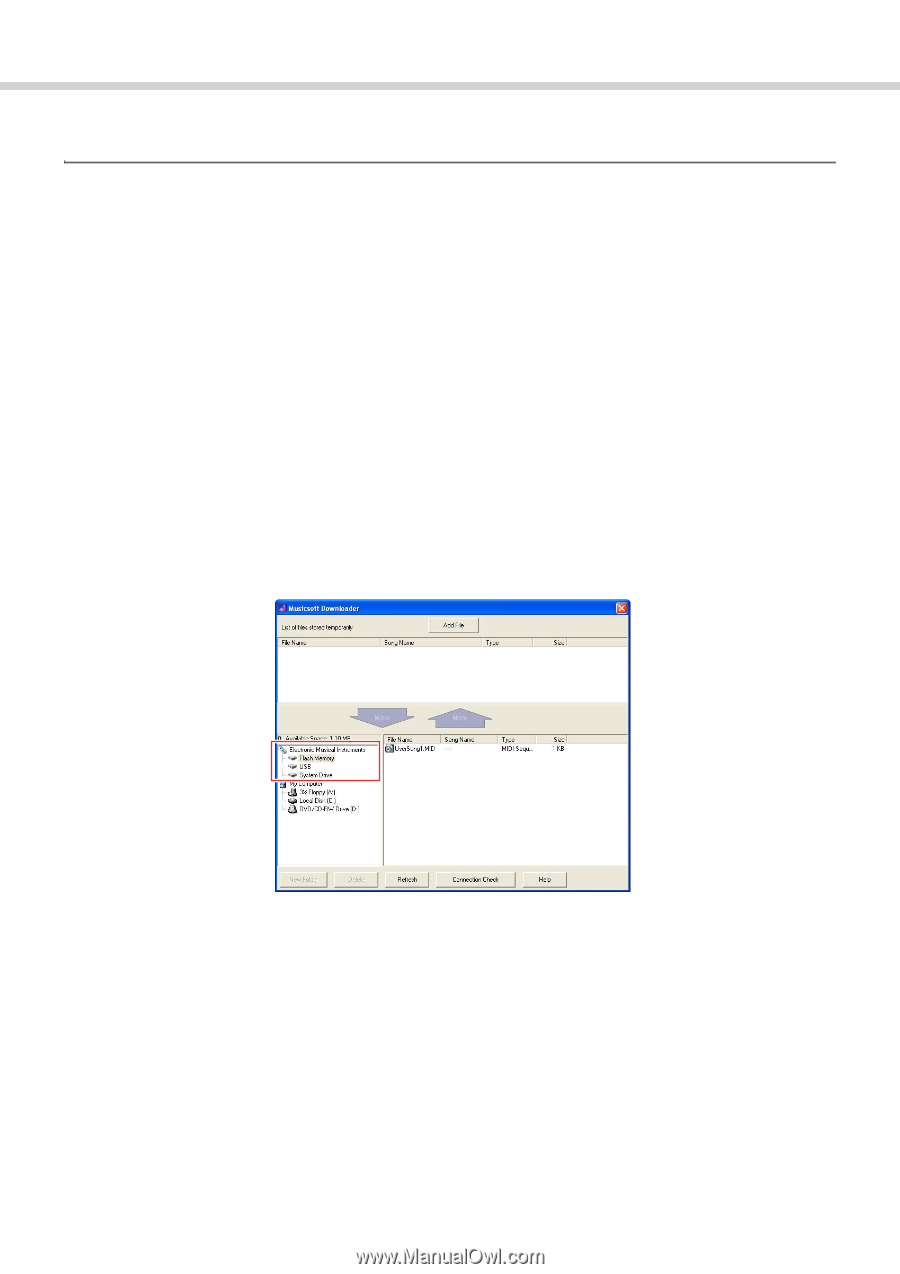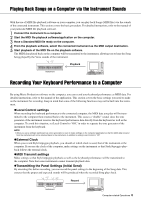Yamaha PSR-E433 Computer-related Operations - Page 11
Transferring Song/Style data from the Instrument to the Computer, Quit Musicsoft Downloader.
 |
View all Yamaha PSR-E433 manuals
Add to My Manuals
Save this manual to your list of manuals |
Page 11 highlights
Transferring MIDI Files Including Songs Transferring Song/Style data from the Instrument to the Computer NOTE • Depending on the instrument and the computer OS used, menu and screen indications may differ from those shown in the instructions below. 1 Connect the instrument to a computer. 2 On the desktop of the computer, double-click the shortcut icon of Musicsoft Downloader. If you cannot find the shortcut icon, select [Start] [All Programs] [YAMAHA] [Musicsoft Downloader 5] [Musicsoft Downloader]. Musicsoft Downloader launches, and the main window appears. 3 Click [Connection Check] at the bottom of the window. This operation checks whether communication between the computer and instrument has been properly established or not. If an error message appears, follow the on-screen instructions to check the connection status with the Yamaha USB-MIDI driver. 4 At the left center of the main window, click "Electronic Musical Instruments," then select the desired source drive. • If you wish to transfer Song (***.mid) or Style (***.sty) data in internal memory of the instrument, select "Flash Memory." • If you wish to transfer Song (***.mid) or Style (***.sty) data in the USB flash memory connected to the USB TO DEVICE terminal of the instrument, select "USB." • If you wish to transfer Backup file (****.bup) data, select "System Drive." 5 In the lower half box of the window, select the desired file, then click the upward [Move] button. A confirmation message will appear. To cancel the operation, click [CANCEL] in this step. 6 Click [OK] to start data transfer from the instrument to the computer. 7 After a while, confirm that the transferred data appears in the box on the upper half of the window. 8 In the lower left box, select the desired destination folder, then click the downward [Move] button. A confirmation message will appear. To cancel the operation, click [CANCEL] in this step. 9 Click [OK] to start data transfer from the instrument to the specified destination folder of the computer. NOTICE • Never unplug the USB cable during data transfer. Not only will the data transfer fail, but also operation of the memory media may become unstable and its contents may disappear completely when the power is turned on or off. 10 After data transfer is competed, confirm that the file is located in the specified folder of the computer. 11 Quit Musicsoft Downloader. Computer-related Operations 11