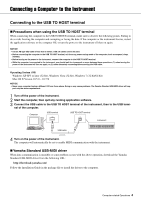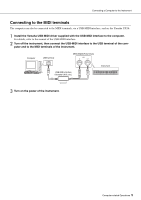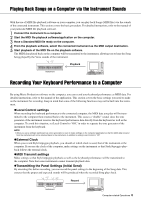Yamaha PSR-E433 Computer-related Operations - Page 9
Transferring MIDI data from the Computer to the Instrument, On the desktop of the computer - driver
 |
View all Yamaha PSR-E433 manuals
Add to My Manuals
Save this manual to your list of manuals |
Page 9 highlights
Transferring MIDI Files Including Songs Transferring MIDI data from the Computer to the Instrument NOTE • Depending on the instrument and the computer OS used, menu and screen indications may differ from those shown in the instructions below. 1 Connect the instrument to a computer. 2 On the desktop of the computer, double-click the shortcut icon of Musicsoft Downloader. If you cannot find the shortcut icon, select [Start] [All Programs] [YAMAHA] [Musicsoft Downloader 5] [Musicsoft Downloader]. Musicsoft Downloader launches, and the main window appears. 3 Click [Connection Check] at the bottom of the window. This operation checks whether communication between the computer and instrument has been properly established or not. If an error message appears, follow the on-screen instructions to check the connection status with the Yamaha USB-MIDI driver. 4 On the main window of Musicsoft Downloader, click "Add File" to call up the file selection window. 5 On the file selection window, select the desired file, then click [Open]. Select a file then click here. In the upper half box of the main window, the duplication of the selected file is shown. Computer-related Operations 9