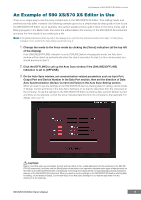Yamaha S70 User Manual - Page 11
Store the edited Voice or a Multi, as necessary.
 |
View all Yamaha S70 manuals
Add to My Manuals
Save this manual to your list of manuals |
Page 11 highlights
An Example of S90 XS/S70 XS Editor in Use 8. Store the edited Voice or a Multi, as necessary. 8-1 Select the [Store Mixing] under the [Edit] menu to store the edited Multi. n You can also store the edited Multi with the Store operation on the S90 XS/S70 XS instrument. For details, refer to the Owner's Manual of the S90 XS/S70 XS. 8-2 Select the Part to which the desired Voice is assigned, select [Store Voice] under [Edit] in the menu bar to call up the Store window (page 47) then store the Voice via the same operations as in steps 6-1, 6-2, 6-3 and 6-4. 9. Select [Save] or [Save As] under [File] on the menu bar to save the edited data as a file (extension: *.X2E). All the settings you made and the Voice data you stored to the User Banks will be saved as a single file (extension: X2E). When you open this file next time to call up the Auto Sync window, click [Start] to synchronize the status of the parameter settings between the S90 XS/S70 XS Editor and the S90 XS/S70 XS instrument. • When starting the S90 XS/S70 XS Editor from Studio Manager, you can save the S90 XS/S70 XS Editor data into a Session file of Studio Manager. • When using DAW (digital audio workstation) software compatible with Studio Connections and the Studio Manager together, the S90 XS/S70 XS Editor data can be saved into a project file of the DAW. S90 XS/S70 XS Editor Owner's Manual 11