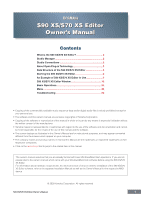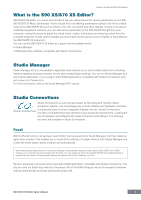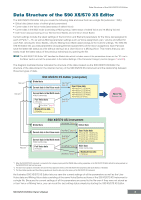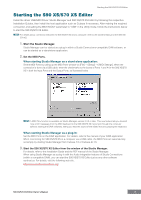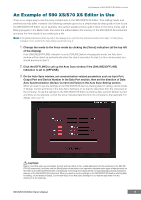Yamaha S70 User Manual - Page 5
Starting the S90 XS/S70 XS Editor, Set the MIDI Ports.
 |
View all Yamaha S70 manuals
Add to My Manuals
Save this manual to your list of manuals |
Page 5 highlights
Starting the S90 XS/S70 XS Editor Starting the S90 XS/S70 XS Editor Install the driver USB-MIDI Driver, Studio Manager and S90 XS/S70 XS Editor by following the respective Installation Guides, then install the host application such as Cubase if necessary. After making the required connection and setting the MIDI IN/OUT parameter to "USB" in the Utility mode, follow the instructions below to start the S90 XS/S70 XS Editor. n For details about connection between the S90 XS/S70 XS and a computer, refer to the Owner's Manual of the S90 XS/ S70 XS. 1. Start the Studio Manager. Studio Manager can be started as a plug-in within a Studio Connections-compatible DAW software, or can be started as a stand-alone application. 2. Set the MIDI Ports. When starting Studio Manager as a stand-alone application: Set the MIDI Ports by calling up the MIDI Ports window via [File] → [Setup] → [MIDI Settings]. When the connection is done via a USB cable, enter the checkmarks to the boxes of Por ts 1 and 4 for the S90 XS/S70 XS in both the Input Ports and the Output Ports, as illustrated below. n A MIDI Thru function is available on Studio Manager version 2.3.0 or later. This new feature lets you transmit note on/off messages from the MIDI keyboard to the S90 XS/S70 XS instrument through the computer (without starting the DAW software), letting you hear the sound of the edited Voice by playing the keyboard. When starting Studio Manager as a plug-in: Set the MIDI Ports on the DAW application. For details, refer to the manual of your DAW application. When connecting the S90 XS/S70 XS to a computer via a USB cable, the MIDI Ports are automatically set simply by starting Studio Manager from Cubase 4.5 or Cubase AI 4.5. 3. Start the S90 XS/S70 XS Editor from the window of the Studio Manager. For details, refer to the Installation Guide and the PDF manual of the Studio Manager. When using Studio Manager as a plug-in with the Audio Integration features of Studio Connections (within a compatible DAW), you can start the S90 XS/S70 XS Editor just as any other software synthesizer. For details, visit the following web site. http://www.studioconnections.org/ S90 XS/S70 XS Editor Owner's Manual 5