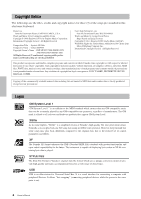Yamaha YDP-V240 Owner's Manual - Page 11
Connecting to a Computer (USB TO HOST terminal), Turning the Power - driver
 |
View all Yamaha YDP-V240 manuals
Add to My Manuals
Save this manual to your list of manuals |
Page 11 highlights
Computer Setting Up Connecting to a Computer (USB TO HOST terminal) USB TO HOST terminal USB TO HOST USB cable Connect the instrument's USB TO HOST terminal to the USB terminal of a computer, and you can transfer performance data and song files between the two (page 104). To use the USB data-transfer features you'll need to do the following: • First, make sure the POWER switch on the instrument is set to OFF, then use an AB type USB cable to connect the instrument to the computer. After making the connections, turn the instrument's power on. • Install the USB-MIDI driver on your computer. Installation of the USB-MIDI driver is described on the "Accessory CD-ROM Installation Guide". Turning the Power On Power indicator Power switch 1 Turn down the volume by turning the [MASTER VOLUME] control to the left. 2 Check the power cord to make sure it is connected properly. (See page 116.) 3 Press the power switch to turn on the power. Press the power switch again to turn the power OFF. NOTE Power indicator • If you forget to turn off the power to the instrument and close the key cover, the power indicator will remain lit, indicating that the power is still on. Backup data in the flash memory is loaded to the instrument when the power is turned on. If no backup data exists on flash memory, all instrument settings are restored to the initial factory defaults when the power is turned on. CAUTION • Even when the switch is in the "off" position, electricity is still flowing to the instrument at the minimum level. When you are not using the instrument for a long time, make sure you unplug the AC power cord from the wall AC outlet. CAUTION • Never attempt to turn the power off when a "WRITING!" message is shown in the display. Doing so can damage the flash memory and result in a loss of data. Owner's Manual 11