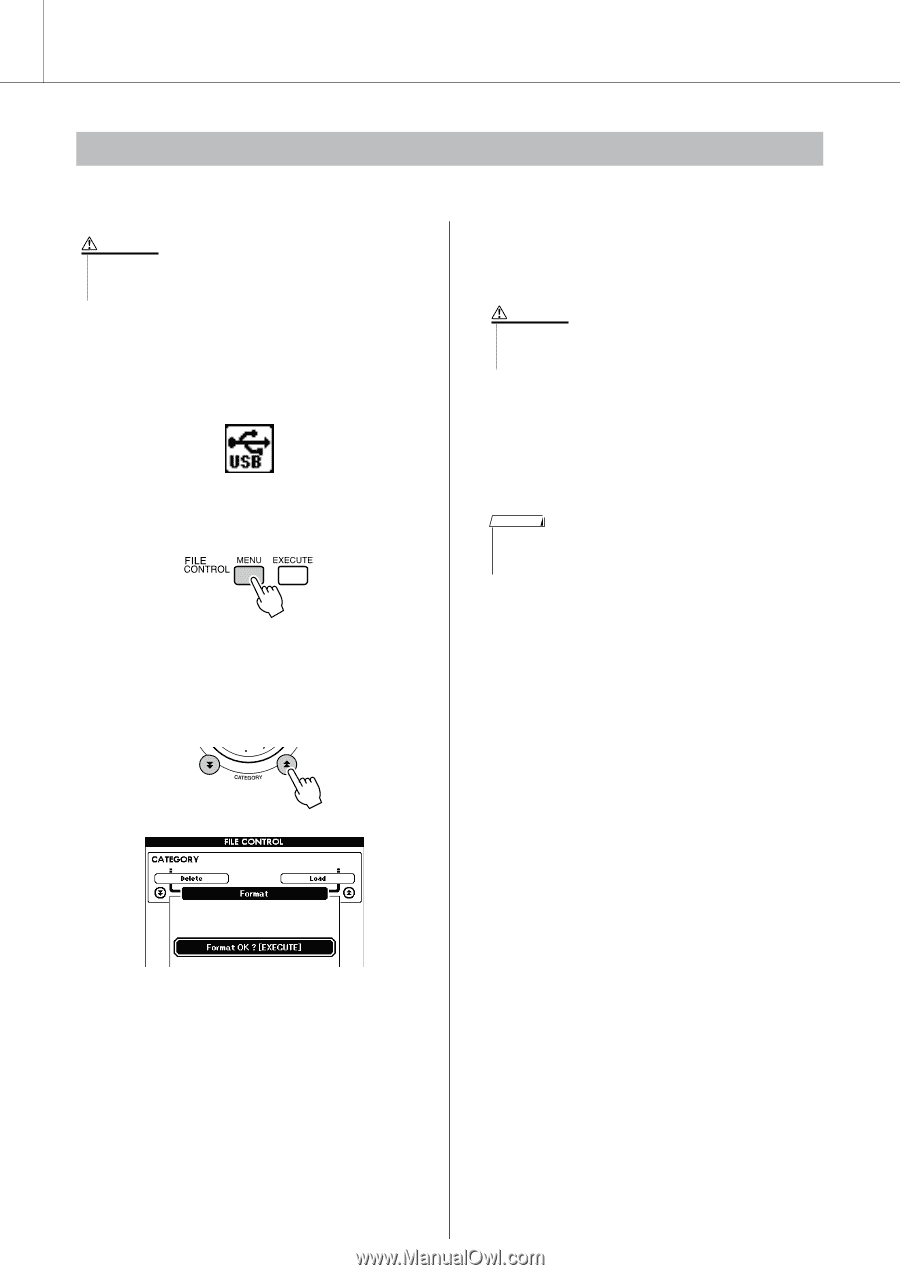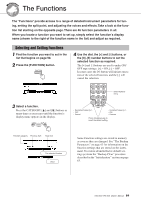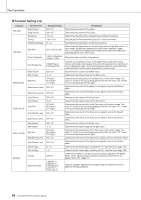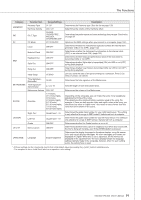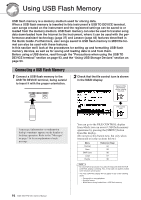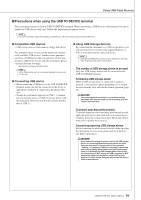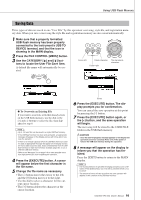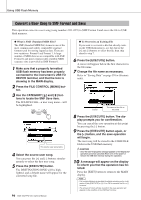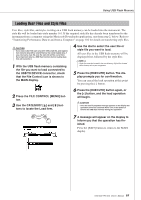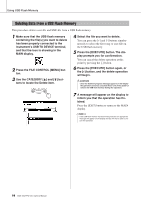Yamaha YPG-535 Owner's Manual - Page 94
Formatting USB Flash Memory, Press the FILE CONTROL [MENU]
 |
View all Yamaha YPG-535 manuals
Add to My Manuals
Save this manual to your list of manuals |
Page 94 highlights
Using USB Flash Memory Formatting USB Flash Memory New USB flash memory must be formatted before they can be used by this instrument. CAUTION • If you format a USB flash memory that already contains data, all of the data will be erased. Be careful not to erase important data when using the format function. 1 After connecting the USB flash memory to be formatted to the instrument's USB TO DEVICE terminal, check that the icon is showing in the MAIN display. 2 Press the FILE CONTROL [MENU] button. 5 Press the [EXECUTE] button again, or the [+] button, and the format operation will begin. CAUTION • Once the format-in-progress message appears on the display the format operation cannot be canceled. Never turn off the power or remove the USB flash memory during this operation. 6 A message will appear on the display to inform you that the operation has finished. Press the [EXIT] button to return to the MAIN display. NOTE • If the USB flash memory has been write-protected, an appropriate message will appear on the display and you will not be able to execute the operation. f r 3 Use the CATEGORY [ ] and [ ] buttons to select the Format item. The display prompts you for confirmation. 4 Press the [EXECUTE] button and the display prompts you for confirmation. You can press the [-] button at this point to cancel the operation. 94 DGX-530/YPG-535 Owner's Manual