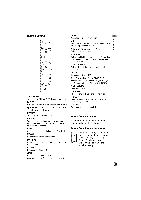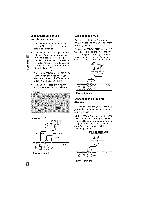Zenith DTT901 Operation Guide - Page 10
Lock Menu Features - - digital tv t
 |
View all Zenith DTT901 manuals
Add to My Manuals
Save this manual to your list of manuals |
Page 10 highlights
Option Menu Features (Continued) Caption Allows you to select an option for displaying Caption Data from the unit. Mode - Select "Analog" or "Digital" to use the analog or digital caption feature. If not, select "Off". Analog - Selects a mode for displaying Analog Caption Data. In the Analog Caption Service, CC 1-4 display program's dialog, and Text 1-4 display data service information. Digital- Selects a mode for displaying Digital Caption Data (Service 1-6). Digital Option - Selects Digital Caption =, appearance menu options. Style: Use caption feature defaults as provided by the program or customize caption appearance with the Custom menu options. Size: Selects the font size. Font: Selects the font type. Text Color: Selects the font color. Text Opacity: Selects the font opacity. BG. (Background) Color: Selects the background color. BG. (Background) Opacity: Selects the background opacity. Edge Type: Selects the edge type. Edge Color: Selects the edge color. AutoOff Sets a time this unit will turn off. If you do not press any button within the preset time, this feature automatically turns the unit off. (Default: 4 hours) If you select "Off", Auto Off is not active. Audio Output Select the appropriate audio output mode of the unit depending on your TV connection. Stereo - When your TV is connected with stereo audio cable (L/R). Mono - When your TV is connected with mono audio cable or RF cable. Lock Menu Features Lock System Allows you to set up specific channels and ratings through blocking schemes. Also allows you to activate or disable all of the lock schemes previously set up. A password is required to gain access to the LOCK menus. If the Lock System is set to Off, the Channel and Program Ratings are not functional. Set Password Changes the password. 1. Select the "Set Password" option then press ® (Select) or >. 2. Enter the new 4-digit password. 3. Enter the same password again for new password's confirm.