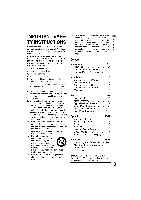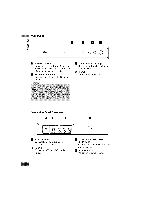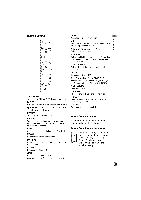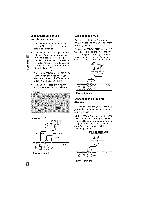Zenith DTT901 Operation Guide - Page 8
Setup Menu Features - digital tv
 |
View all Zenith DTT901 manuals
Add to My Manuals
Save this manual to your list of manuals |
Page 8 highlights
Setup Menu Features Auto Tuning Automatically finds all digital channels available through the 'Antenna In' source and stores all the active channels found. Select "Auto Tuning" option then press ® (Select) to start auto tuning. EZ Add Automatically adds new channels available through the antenna input to the memorized channels already in the channel list. Select "EZ Add" option then press ® (Select) to start auto tuning. Channel Edit Channel Edit allows you to manually add or delete channels from the channel list in memory. 1. Select "Channel Edit" option then press ® (Select) or >. The Channel Edit menu appears. 2. Select a channel on the Channel Edit menu. 3. Press ® (Select) to add or delete the channel. or Press FAV to add the channel to the Favorite Ch. list. Manual Tuning This feature manually adds or deletes channels. 1. Select "Manual Tuning" option then press ® (Select) or >. 2. Select a channel to add or delete. 3. Press ® (Select) to confirm your selection. 4. Repeat steps 2-3 to add or delete additional channels. Output Channel If you use the To TV (RF) jack, select channel 3 or 4 to send RF signal from the unit to your TV. Your TV must be tuned to the selected channel to display the picture. Install Guide The Install Guide is a convenient way for you to customize the settings of this unit. Select [Install Guide] option then press ® (Select) and Install Guide menu will appear, see page 7.