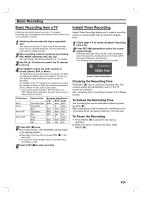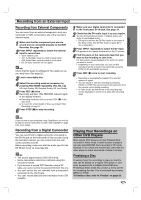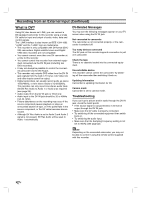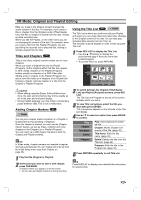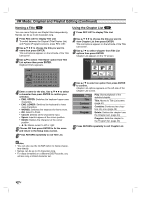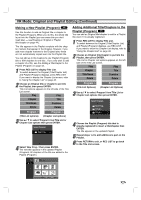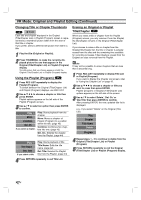Zenith DVR313 Operating Guide - Page 42
VR Mode: Original and Playlist Editing Continued
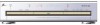 |
UPC - 044642302436
View all Zenith DVR313 manuals
Add to My Manuals
Save this manual to your list of manuals |
Page 42 highlights
VR Mode: Original and Playlist Editing (Continued) Naming a Title VR You can name Original and Playlist titles independently. Names can be up to 22 characters long. 1 Press REC LIST to display Title List. To switch between the Original (Title/Chapter List) and Playlist (Program) screens, press REC LIST. 2 Use v V b B to choose the title you want to name then press ENTER. Title List options appears on the left side of the Title List screen. 3 Use v/V to select 'Title Name' option from Title List options then press ENTER. Keyboard menu appears. Using the Chapter List VR 1 Press REC LIST to display Title List. 2 Use v V b B to choose the title you want to view Chapter List then press ENTER. Title List options appears on the left side of the Title List screen. 3 Use v / V to select 'Chapter' from Title List options then press ENTER. Chapter List appears on the TV screen. Chapter List TITLE 1 12/7 Su 30M56S CA 07 1/9 TITLE 1 ENG. UPPER ENG. LOWER WORDS 1234567890 ABCDE FGH I J K LMNOPQRS T UVWX Y Z # @ OK Cancel Space Delete 4 Enter a name for the disc. Use v V b B to select a character then press ENTER to confirm your selection. • ENG. UPPER: Switches the keyboard upper case characters. • ENG. LOWER: Switches the keyboard to lower case characters. • WORDS: Switches the keyboard to theme word. • OK: Select to finish. • Cancel: Deletes all the characters input. • Space: Inserts a space at the cursor position. • Delete: Deletes the character at the cursor position. • b / B: Moves cursor to left or right. 5 Choose OK then press ENTER to fix the name and return to the Setup menu screen. 6 Press RETURN repeatedly to exit Title List. Select LIST Program RETURN Close 4 Use v / V to select an option then press ENTER to confirm. Chapter List options appears on the left side of the Chapter List screen. Play Title Combine Delete Program Play: Starts playback of the selected chapter. Title: Moves to Title List screen. (page 41) Combine: Combines two chapters into one. (page 45) Delete: Deletes the chapter from the Chapter List. (page 44) Program: Adds the chapter to the Program list. (page 43) 5 Press RETURN repeatedly to exit Chapter List. otes • You can also use the CLEAR button to delete charac- ters directly. • Names can be up to 22 characters long. • For discs formatted on a different DVD Recorder, you will see only a limited character set. 42