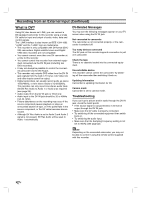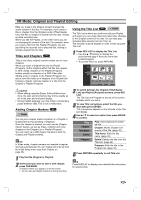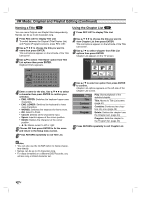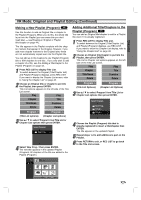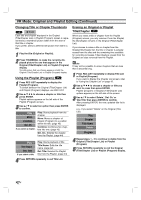Zenith DVR313 Operating Guide - Page 45
Combining Two s Into One, Moving a Playlist Erasing a EDITING
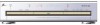 |
UPC - 044642302436
View all Zenith DVR313 manuals
Add to My Manuals
Save this manual to your list of manuals |
Page 45 highlights
EDITING VR Mode: Original and Playlist Editing (Continued) Combining Two Chapters Into One VR Use this function to combine two adjacent Playlist or Original chapters into one. ote This function is not available if there is only one chapter within the title. 1 Press REC LIST repeatedly to display Playlist (Program). If you want to display the Chapter List, refer to "Using the Chapter List" on page 42. 2 First, select the second chapter of the two chapters you want to combine then press ENTER. Playlist or Original (Chapter List) options appears on the left side of the screen. 3 Use v / V to select 'Combine'. The combine indicator appears between the two chapters you want to combine. Play Move Combine Del. Ch. Play Title Combine Delete Program (Playlist Options) (Chapter List Options) 4 Press ENTER to confirm. After pressing ENTER, the updated Playlist is displayed. Moving a Playlist Chapter VR Use this function to re-arrange the playing order of Playlist chapters within a title. 1 Press REC LIST repeatedly to display Playlist (Program). ote This function is not available if there is only one chapter. Program TITLE 1 12/7 Su 30M56S TITLE... 1/9 3 Press ENTER. Playlist (Program) options appears on the left side of the screen. 4 Use v / V to select 'Move' from Playlist options then press ENTER. Play Move Combine Del. Ch. 5 Use v V b B to choose the place you want to move the chapter to then press ENTER. After pressing ENTER, updated Playlist is displayed. Erasing a Section VR You can erase a section which you do not want in the title. 1 Starts playback. 2 Press DELETE A-B at the starting point (A) of the section you want to erase. Progress bar appears on the TV screen and the recorder will now go into PAUSE mode. 3 Press ENTER. Edit starts and progress is indicated in yellow on the Progress Bar. You can cancel the Edit mode by pressing RETURN. A 00:00:38 02 B 00:01:20 11 00:04:56 4 Press ENTER at the ending point (B) of the section you want to edit. The recorder will now go into PAUSE mode. Then "Delete selected region? Proceed?" message will appear. 5 Use b / B to select "Yes" then press ENTER. The selected section is erased then playback continues. 6 Repeat steps 2-5 to erase additional sections from the Program List. Select LIST List RETURN Close 2 Select a chapter from the Playlist (Program). ips • You can select starting (A) or ending (B) points by using b / B buttons in PAUSE mode. • To change the position, you can select starting (A) or ending (B) point using v / V buttons during the edit. • Use search and slow-motion to find the starting and ending points. 45