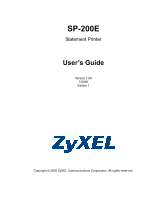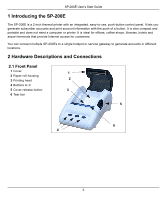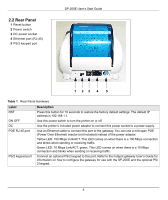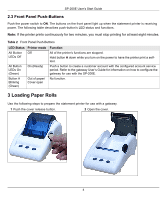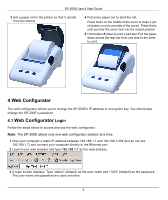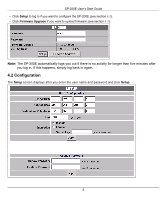ZyXEL G-4100 v2 User Guide
ZyXEL G-4100 v2 Manual
 |
View all ZyXEL G-4100 v2 manuals
Add to My Manuals
Save this manual to your list of manuals |
ZyXEL G-4100 v2 manual content summary:
- ZyXEL G-4100 v2 | User Guide - Page 1
SP-200E Statement Printer User's Guide Version 1.00 7/2006 Edition 1 Copyright © 2006 ZyXEL Communications Corporation. All rights reserved. - ZyXEL G-4100 v2 | User Guide - Page 2
-200E User's Start Guide 1 Introducing the SP-200E The SP-200E is a 2-inch thermal printer with printer. It is ideal for offices, coffee shops, libraries, hotels and airport terminals that provide Internet access for customers. You can connect multiple SP-200Es to a single hotspot or service gateway - ZyXEL G-4100 v2 | User Guide - Page 3
-45) 5 PS/2 keypad port SP-200E User's Start Guide 1 23 4 5 Table 1 Rear Panel Hardware Label Description RST ON OFF Press this button for 10 seconds to restore the factory default settings. The default IP address is 192.168.1.1. Use this power switch to turn the printer on or off. DC POE RJ - ZyXEL G-4100 v2 | User Guide - Page 4
A down while you turn on the power to have the printer print a selftest. Push a button to create a customer account with the configured account service period. Refer to the gateway User's Guide for information on how to configure the gateway for use with the SP-200E. Button A Blinking (Green) Out - ZyXEL G-4100 v2 | User Guide - Page 5
User's Start Guide 3 Set a paper roll in the printer to change the SP-200E's IP address or encryption key. You should also change the SP-200E's password. 4.1 Web Configurator Login Follow default) as the user name and "1234" (default) as the password. The user name and password are case sensitive. 5 - ZyXEL G-4100 v2 | User Guide - Page 6
SP-200E User's Start Guide • Click Setup to log in if you want to configure the SP-200E (see section 4.2). • Click Firmware Upgrade if you want to upload firmware (see section 4.3). Note: The SP-200E automatically logs you out if there is no activity for longer than five minutes after you log in. If - ZyXEL G-4100 v2 | User Guide - Page 7
panel to restore the default settings. This erases all of your configuration. Retype your password to make sure you have entered it correctly. Click Apply to save the changes. 4.3 Firmware Upload To upgrade the firmware, you first have to download the latest firmware from www.zyxel.com and then - ZyXEL G-4100 v2 | User Guide - Page 8
User's Start Guide After you enter the user name and password and click Firmware Upgrade in the login screen, you need to wait a moment and click Continue to display the Firmware Upgrade screen. Specify the name of the firmware 3 Button x 3 Reset button, Power switch, DC power input socket, RJ - ZyXEL G-4100 v2 | User Guide - Page 9
User's Start Guide / line Paper Detection Photo interrupter Thermal Head Service Life 108 pulses or 50 Km Paper Thickness 65 ) LED on port 100 Mbps Link/ACT, yellow, 10 Mbps Link/ACT, green Supported Protocols: ARP, IP, ICMP, UDP, TCP, HTTP Ethernet up to 100 meters PS/2 port for optional - ZyXEL G-4100 v2 | User Guide - Page 10
SP-200E User's Start Guide Table 5 Troubleshooting Problem Corrective Action The push-button LEDs are off. Make sure that you have the correct power adaptor connected to the printer and plugged in to an appropriate power source. Check all cable connections. If the front panel button - ZyXEL G-4100 v2 | User Guide - Page 11
SP-200E User's Start Guide • Never disassemble the printer or the adapter. • Do NOT attempt to repair the power 8 Procedure to View a Product's Certification(s) 1 Go to www.zyxel.com. 2 Select your product from the drop-down list box on the ZyXEL home page to go to that product's page. 3 Select the
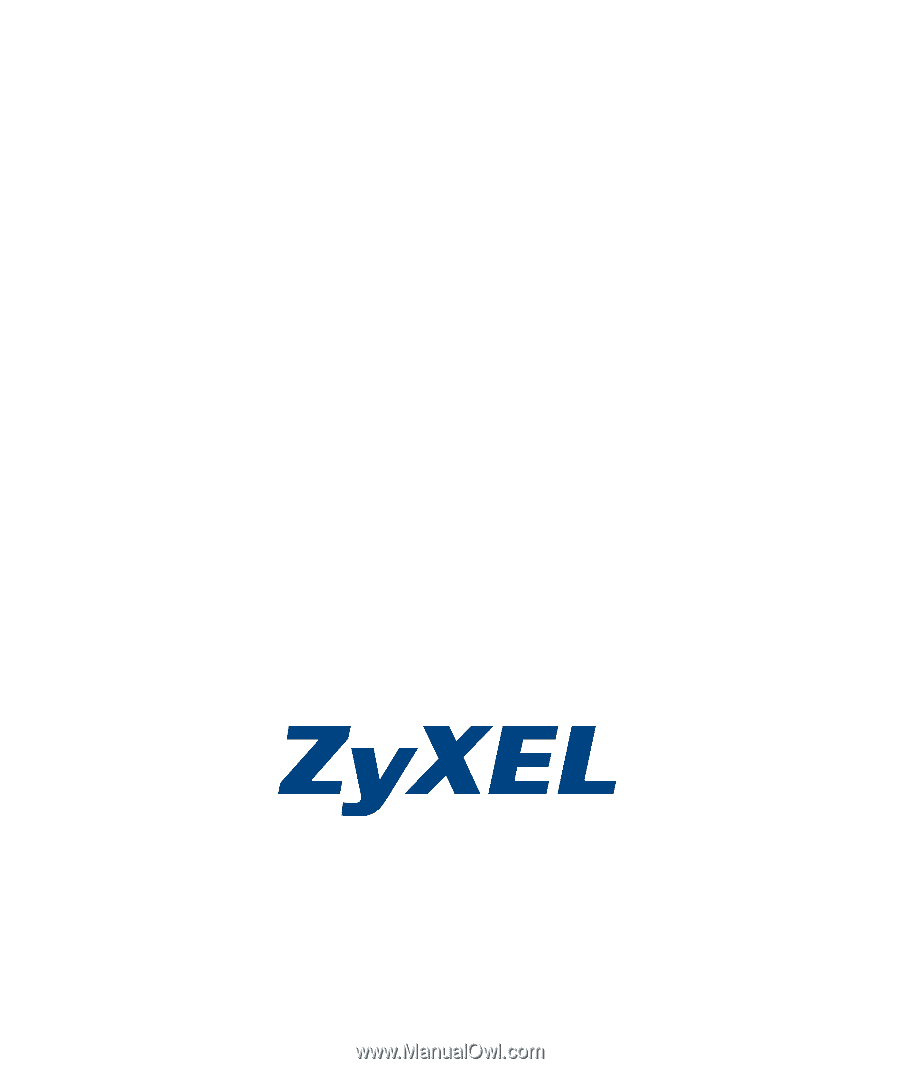
SP-200E
Statement Printer
User’s Guide
Version 1.00
7/2006
Edition 1
Copyright © 2006 ZyXEL Communications Corporation. All rights reserved.