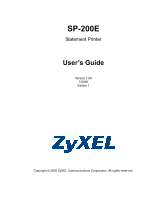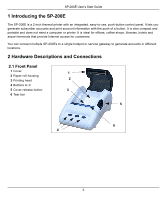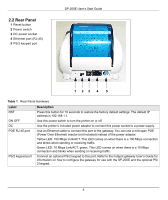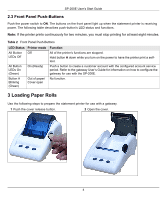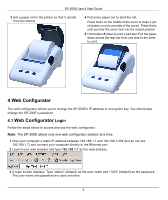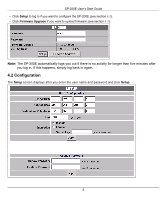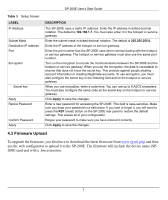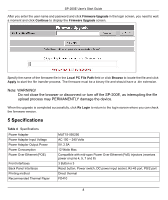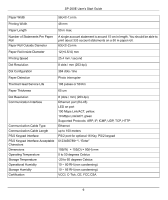ZyXEL G-4100 v2 User Guide - Page 4
Loading Paper Rolls, 3 Front Panel Push-Buttons
 |
View all ZyXEL G-4100 v2 manuals
Add to My Manuals
Save this manual to your list of manuals |
Page 4 highlights
SP-200E User's Start Guide 2.3 Front Panel Push-Buttons Push the power switch to ON. The buttons on the front panel light up when the statement printer is receiving power. The following table describes push-button's LED status and functions. Note: If the printer prints continuously for two minutes, you must stop printing for at least eight minutes. Table 2 Front Panel Push-Buttons LED Status All Button LEDs Off All Button LEDs On (Green) Printer mode Off On (Ready) Function All of the printer's functions are stopped. Hold button A down while you turn on the power to have the printer print a selftest. Push a button to create a customer account with the configured account service period. Refer to the gateway User's Guide for information on how to configure the gateway for use with the SP-200E. Button A Blinking (Green) Out of paper/ No function. Cover open 3 Loading Paper Rolls Use the following steps to prepare the statement printer for use with a gateway. 1 Push the cover release button. 2 Open the cover. 4